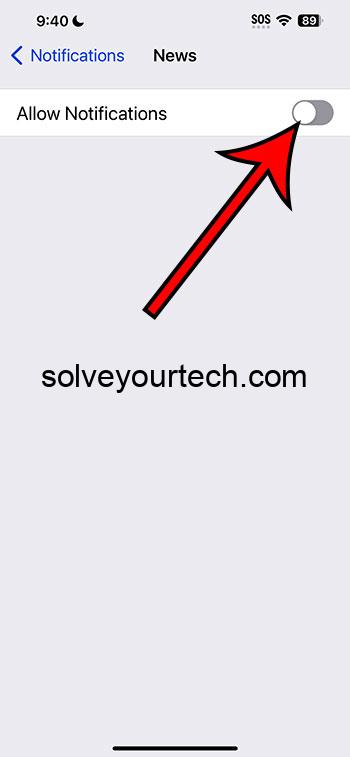Tired of a constant barrage of news notifications on your iPhone? Turning them off is a simple process. Dive into your device’s settings, navigate to notifications, select Apple News, and switch off the Allow Notifications option. Just like that, you can enjoy some peace from the relentless pings.
After you complete this action, you’ll stop receiving all those news alerts that can distract you during the day or interrupt you at less-than-ideal times.
You can also check out this video about how to turn off Apple News notifications on an iPhone for more information.
Introduction
In the bustling world of today, our iPhones are like loyal companions, buzzing and beeping to keep us connected to what’s happening around the globe. Apple News, with its curated stories and breaking news alerts, aims to keep you informed. But let’s be honest—sometimes, the constant stream of notifications can be more of an interruption than a service. Have you ever been jolted awake by a late-night news alert? Or found yourself distracted by headlines when you should be focusing on work or family time? That’s why understanding how to manage these notifications is crucial.
Knowing how to turn off notifications from Apple News on your iPhone is essential for anyone seeking a little digital peace. Whether you’re a busy professional, a student, or someone who likes to keep their phone on hand without the incessant buzzing, this knowledge puts the control back in your hands. Let’s walk through how you can take charge of your device and tailor it to suit your lifestyle better.
Related: What is the Flash Notification on the iPhone?
A Step by Step Tutorial
Before diving into the steps, it’s important to know that the following guide will help you manage the alerts you receive from Apple News. Whether it’s turning them off completely or just adjusting the barrage of breaking news to suit your preferences, these steps are your ticket to a more personalized and distraction-free iPhone experience.
Step 1: Open Settings
Access the Settings app on your iPhone.
In the sea of apps on your iPhone, the Settings app is your gateway to customization. Its icon looks like a gear and is usually found on your home screen or in the app library. Tapping it opens up a world of options for you to explore.
Step 2: Scroll to Notifications
Scroll down and tap on Notifications.
The Notifications menu is where the magic happens. It’s the central hub for all notification settings for every app on your device. Think of it as the control room for managing how your iPhone communicates with you.
Step 3: Select Apple News
Find and select Apple News from the list of apps.
As you scroll through the list of apps, you’re essentially walking down a corridor of doors, each leading to a different set of notification options. The door marked Apple News is the one we’re interested in.
Step 4: Toggle off Allow Notifications
Toggle the switch next to Allow Notifications to turn it off.
This switch is like a faucet for your notifications. Turning it off stops the flow of alerts from Apple News, giving you the quiet you were looking for.
Pros
There are several benefits to turning off notifications for Apple News on your iPhone, especially if you’re looking to decrease your screen time or minimize distractions.
Peace and Quiet
Enjoy fewer interruptions throughout your day.
By turning off notifications, your iPhone becomes less of a constant attention-seeker and more of a tool that’s there when you need it—not when it thinks you do.
Improved Focus
Stay focused on your work or studies without news alerts breaking your concentration.
This is about reclaiming your attention span. With news notifications off, you can stay in the zone, whether you’re crunching numbers, writing a paper, or enjoying a book.
Battery and Data Savings
Save on battery life and data usage.
Notifications may seem small, but like drips in a bucket, they add up. Less buzzing and loading of news stories can lead to significant savings in battery life and data usage over time.
Cons
However, turning off notifications from Apple News also comes with a few potential drawbacks worth considering.
Missing Out
Risk missing breaking news or important updates.
Without notifications, you might be the last to know about significant events or changes in your world. This can be a downside if staying updated is crucial for you or your profession.
Extra Effort to Stay Informed
Need to manually check the app for news updates.
No notifications mean you have to remember to open Apple News to get your information fix. It’s a return to the old way of seeking out news rather than having it delivered.
Potential Overload
Being overwhelmed by news when you do check the app.
When you open Apple News after a while, you might be greeted by a deluge of stories. This can feel overwhelming, as if you’re trying to drink from a fire hose of information.
Video About News Notifications
Additional Information
Adjusting your notification preferences for Apple News can make a significant difference in how you interact with your iPhone. If completely turning off notifications feels too drastic, you can choose to customize them. You might opt to receive only specific types of news alerts or set a schedule for when you receive them—like only during your lunch break or after work hours. This allows you to stay informed without being constantly interrupted.
Also, don’t forget that these changes aren’t permanent. If you decide you miss the updates, reversing the process is just as simple. Play around with the settings until you find the balance that’s right for you.
Summary
- Open Settings.
- Scroll to Notifications.
- Select Apple News.
- Toggle off Allow Notifications.
Frequently Asked Questions
Can I only silence notifications at certain times of the day?
Yes, you can schedule Do Not Disturb or use the Scheduled Summary feature to receive notifications at specific times.
Will turning off notifications delete the Apple News app?
No, turning off notifications does not delete the app; it only stops alerts from appearing.
Can I still receive notifications for my favorite channels?
Absolutely! You can customize notifications to receive alerts from specific channels only.
What if I change my mind?
Simply go back into settings and turn notifications back on.
Is there a way to reduce notifications without turning them off completely?
Yes, you can adjust the settings to receive fewer notifications without turning them off entirely.
Conclusion
Controlling the flow of information to fit your life is a key part of digital well-being, and turning off notifications from Apple News is a simple yet effective step in that direction. Whether you crave fewer distractions, need to concentrate better, or want to spend less time glued to your screen, this tweak is for you. And remember, this isn’t about disconnecting from the world—it’s about reconnecting with your life, on your terms. Now, why not take a moment to enjoy the silence, dive into a hobby, or simply be present with those around you? Your iPhone will still be there when you’re ready—quietly waiting, with the news at your fingertips when you want it, not when it wants you.

Matthew Burleigh has been writing tech tutorials since 2008. His writing has appeared on dozens of different websites and been read over 50 million times.
After receiving his Bachelor’s and Master’s degrees in Computer Science he spent several years working in IT management for small businesses. However, he now works full time writing content online and creating websites.
His main writing topics include iPhones, Microsoft Office, Google Apps, Android, and Photoshop, but he has also written about many other tech topics as well.