You can turn off your iPhone’s Apple News notifications by going to Settings > Notifications > News > and then turning off Allow Notifications.
Our tutorial below will show you how to stop all notifications from the News app on your iPhone.
Summary – How to Turn Off Apple News Notifications on an iPhone
- Open Settings.
- Choose Notifications.
- Select News.
- Turn off Allow Notifications.
Our article continues below with additional information on turning off notifications from the News app on your iPhone, including pictures of these steps.
One of the notification options called Badges might be a little confusing. Our app icon badges article can help provide some more information about what it means on your iPhone.
How to Disable Notifications from the News App on Your iPhone (Guide with Pictures)
The steps in this article were performed on an iPhone 7 Plus in iOS 12.
By completing the steps in this guide, you will be turning off the notifications for the default News app on the device.
This won’t affect the notifications from any other apps on the device. If you would like to keep some of the News notifications rather than disabling all of them, then you will be able to do so from the menu in the last step of the guide below.
Step 1: Open the Settings app.

Step 2: Select the Notifications option.
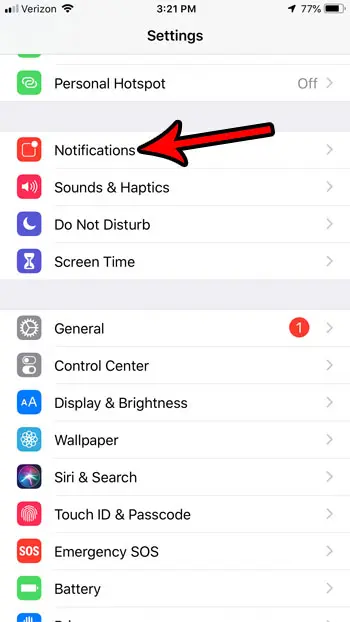
Step 3: Scroll down and touch the News option.
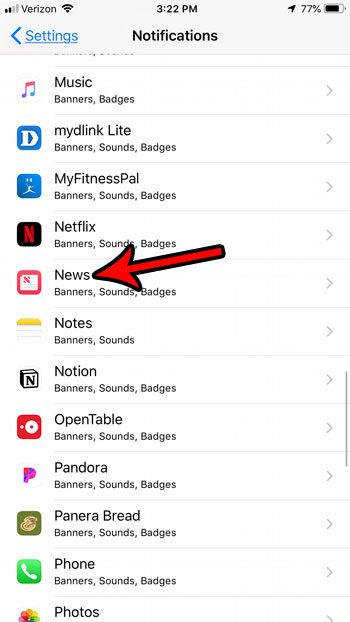
Step 4: Tap the button to the right of Allow Notifications to turn them all off.
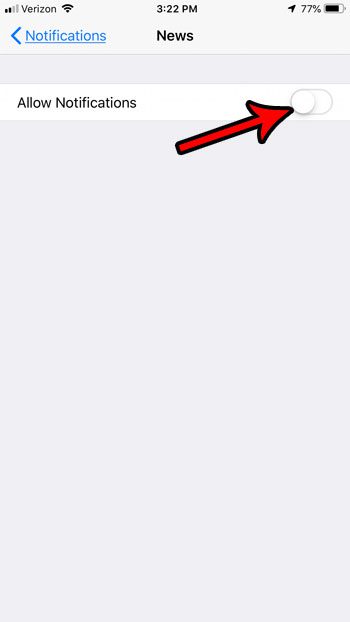
As mentioned above you can also choose to customize the different types of notifications from the menu in the last step, rather than turning them off all together.
If you would like to change other things about the behavior of the News app, you can go to Settings > News and see all of the options available for the app. This includes things restricting stories in the Today section and showing story previews.
With newer versions of iOS, it’s finally possible to uninstall some of the default apps that you don’t use. Find out how to delete an app on an iPhone if you would like to get rid of some of the default ones that are taking up space.
Conclusion
Most of the apps on your iPhone, whether they were downloaded or there by default, have some type of notification system.
Some apps use notifications a lot, while others restrict their notifications to critical information. Some alerts are pretty tame, while you may be wondering how to turn off flash notification settings if those are enabled on your device.
The News app can send you a lot of notifications, so you may be wondering how to disable notifications from the Apple News app on your iPhone.
Keeping up with the news is a good way to stay informed about what is going on in the world. There are a lot of different apps in the App Store that can provide you with news from different sources, but there is a default News app on your iPhone that you can also use.
If you haven’t changed any of the settings for this News app, then it’s possible that you are receiving notifications for certain types of events.
This is common for large events, and can be a helpful reminder that something is happening locally, in your country, or around the world. But if you have your own way of staying up to date, then these notifications from the News app may be unwanted.
Hopefully, our tutorial above about how to turn off Apple News notifications on an iPhone has helped you to find this setting so that you no longer need to worry about unwanted interruptions from that app.
Continue Reading

Matthew Burleigh has been writing tech tutorials since 2008. His writing has appeared on dozens of different websites and been read over 50 million times.
After receiving his Bachelor’s and Master’s degrees in Computer Science he spent several years working in IT management for small businesses. However, he now works full time writing content online and creating websites.
His main writing topics include iPhones, Microsoft Office, Google Apps, Android, and Photoshop, but he has also written about many other tech topics as well.