Once you have installed a few apps on your iPhone, you will inevitably start receiving notifications from those apps. Some of these notifications are helpful, but a lot of them can be unnecessary, excessive, or even annoying. This may lead you to look for a way to turn them off.
Fortunately, your iOS 9 iPhone allows you to customize the notifications for the individual apps that are installed on the device. Our guide below will show you how to turn off all of the notifications for an app of your choosing.
Turning Off Notifications for a Single App in iOS 9
The steps in this article were performed on an iPhone 6 Plus in iOS 9.2. These steps will work for other iPhone models that are using the same version of iOS.
Here is how to turn off the notifications for an app in iOS 9 –
- Open the Settings menu.
- Select the Notifications option.
- Scroll down and select the app for which you would like to turn off notifications.
- Tap the button to the right of Allow Notifications to turn it off.
These same steps are shown below with pictures –
Step 1: Tap the Settings icon.
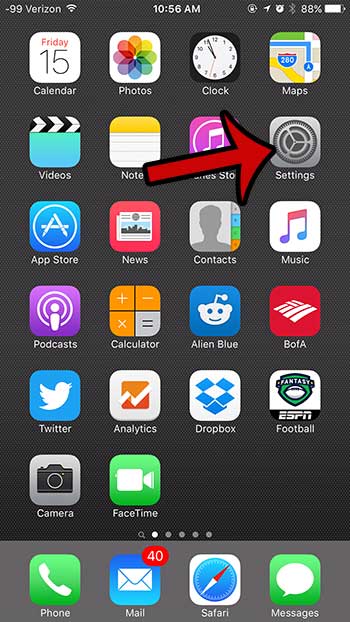
Step 2: Select the Notifications option.
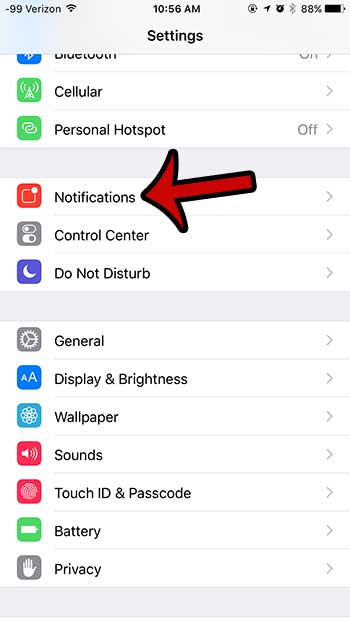
Step 4: Scroll down and locate the app for which you wish to turn off the notifications.
If you would like to temporarily disable notifications on your iPhone, then you can learn more about Do Not Disturb to see if that feature will help you achieve what you are looking for. I am turning off the notifications for the Steam app in the picture below.
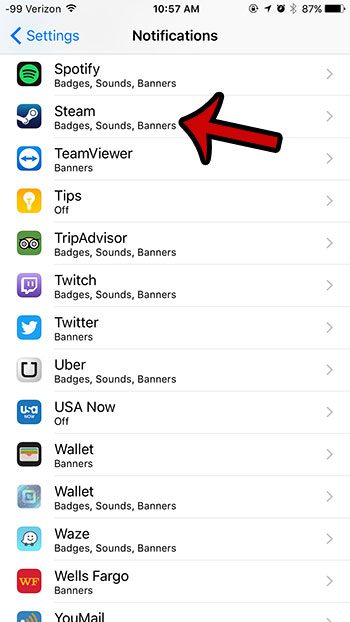
Step 5: Tap the button to the right of Allow Notifications to turn it off.
When all notifications are turned off, there will not be any green shading around the button. Notifications are turned off in the picture below. If you would instead prefer to customize your notifications, then leave the Allow Notifications option on, but configure the rest of the options on this screen to your liking.
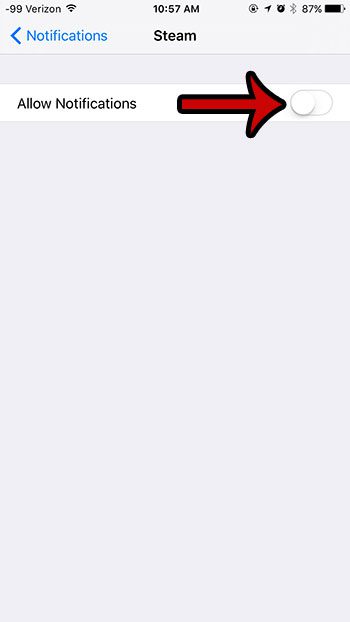
Are you unsure if you would like to turn off the badge app icon for an app? Read here to find out more about badge app icons to see which apps you might like to have badge app icon notifications.
Continue Reading

Matthew Burleigh has been writing tech tutorials since 2008. His writing has appeared on dozens of different websites and been read over 50 million times.
After receiving his Bachelor’s and Master’s degrees in Computer Science he spent several years working in IT management for small businesses. However, he now works full time writing content online and creating websites.
His main writing topics include iPhones, Microsoft Office, Google Apps, Android, and Photoshop, but he has also written about many other tech topics as well.