Apple News is a great option when you are looking for a way to get a lot of news on your iPhone in a simple manner.
But you may discover that there’s content being shown in the app a lot that comes from a source you dislike.
Our tutorial below will show you how to block a channel in the iPhone’s Apple News app so that you don’t need to see their content anymore.
How to Stop a Channel from Appearing in the iPhone Apple News App
- Open the News app.
- Select the Today tab.
- Open an article from the channel.
- Tap the three dots at the top-right of the screen.
- Choose Block Channel.
- Tap Block to confirm.
Our guide continues below with additional information on how to block a channel in Apple News on an iPhone, including pictures of these steps.
The Today tab in the Apple News app provides a curated list of articles from a variety of news sources.
This can be a great way to see what’s going on in the world by exploring content from a number of providers.
But you might find that there are certain publications appearing on that tab that you would rather not see articles from.
Fortunately, the News app provides a way for you to block channels so that their content isn’t shown there anymore.
Blocking News Sources from the Today Tab in Apple News on an iPhone (Guide with Pictures)
The steps in this article were performed on an iPhone 7 Plus in iOS 12.1.4.
Note that you will be able to unblock a channel by selecting the Channels tab, then scrolling to the bottom and opening the Blocked Channels & Topics menu.
Step 1: Open the News app.
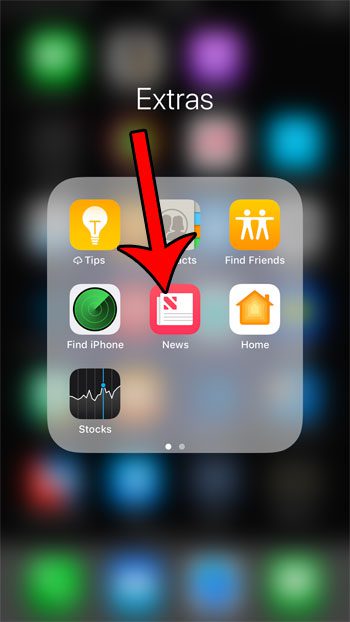
Step 2: Select the Today tab at the bottom of the screen.
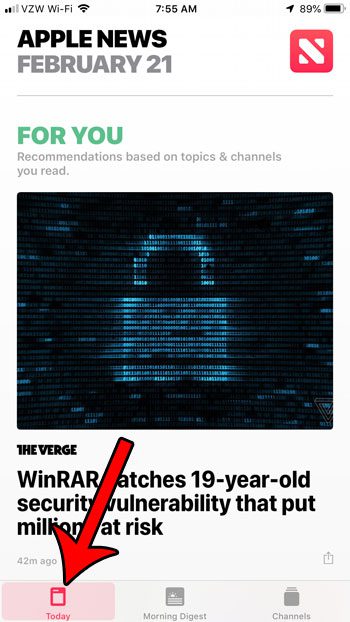
Step 3: Locate an article from a source you wish to block, then tap the Share button underneath it.
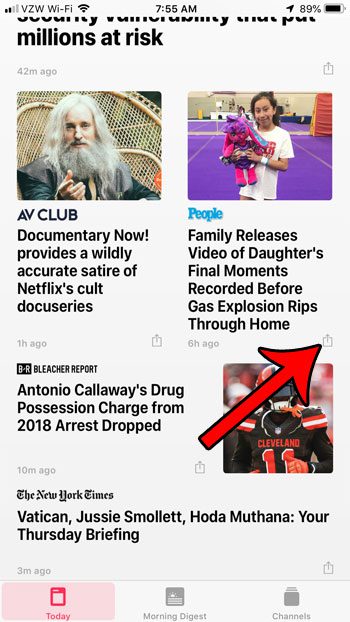
Step 4: Tap the Block Channel option.
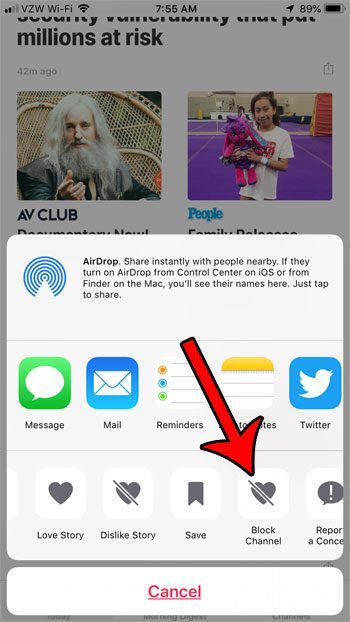
Step 5: Touch the Block button to confirm that you would like to block this channel.
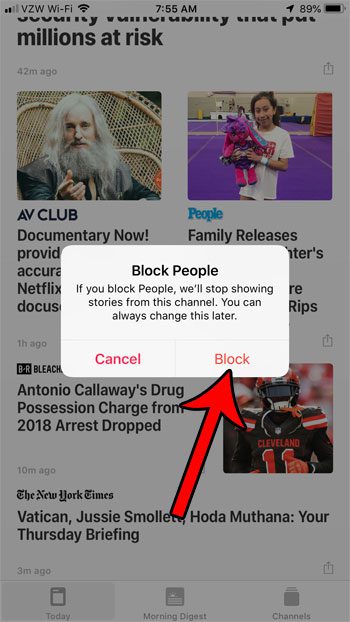
Now that you know how to block a channel in the iPhone Apple News app, you will be able to cultivate the content that you see in the app so that you aren’t forced to view things from a source that you dislike or don’t trust.
Are you getting a lot of notifications from News? Find out how to turn off Apple News notifications if you would prefer not to receive them.

Matthew Burleigh has been writing tech tutorials since 2008. His writing has appeared on dozens of different websites and been read over 50 million times.
After receiving his Bachelor’s and Master’s degrees in Computer Science he spent several years working in IT management for small businesses. However, he now works full time writing content online and creating websites.
His main writing topics include iPhones, Microsoft Office, Google Apps, Android, and Photoshop, but he has also written about many other tech topics as well.