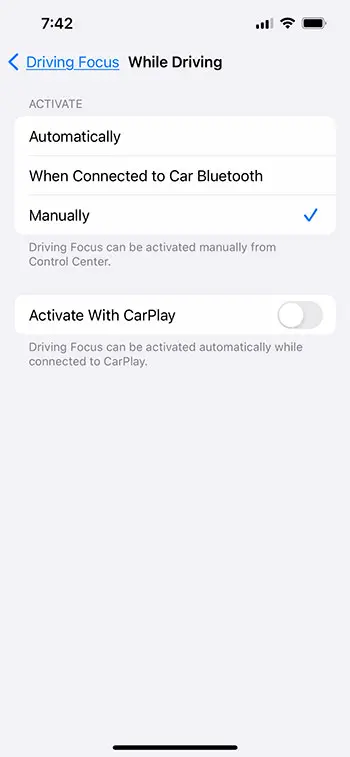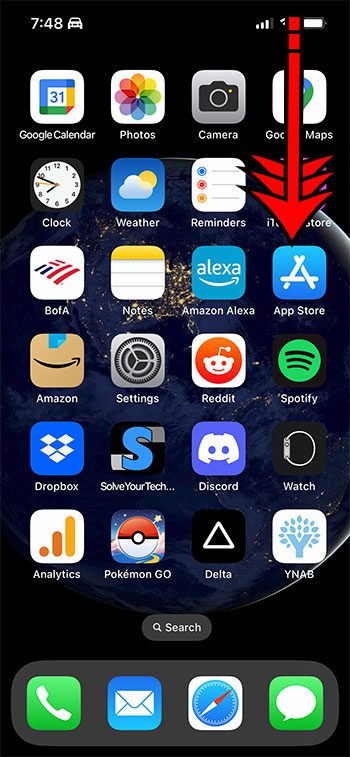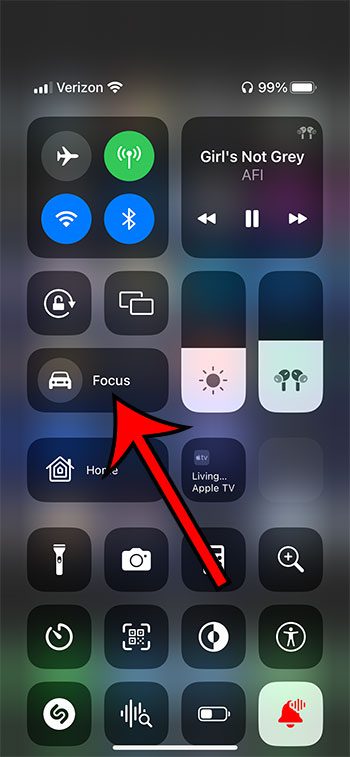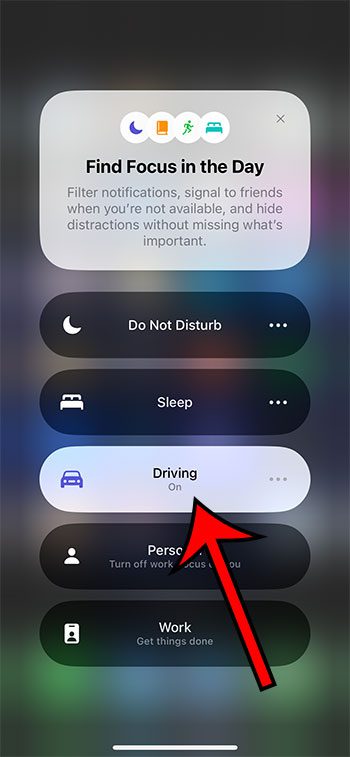The iPhone’s Do Not Disturb feature is part of something called “Focus” on the device.
You can open this menu and customize settings for situations like work, sleep, and driving.
When you have the iPhone’s Driving Mode turned on in the Focus menu, you will see far fewer notifications so that you can focus on your driving.
But if you don’t want to use this option, or if you would like to be able to turn it off, then our tutorial below will show you how.
You can turn Driving Mode on or off on an iPhone by opening the Control Center, tapping and holding on the Focus button, then tapping the Driving option.
You can also check out our video about turning off driving mode on iPhone 13 for more on this topic.
How to Toggle iPhone Driving Mode On or Off
- Open the Control Center.
- Touch the Focus button.
- Choose Driving.
If you didn’t turn this setting on manually and would like to prevent it from activating on its own in the future, then you can go to Settings > Focus > Driving > then scroll down and select the While Driving button > then choose Manually.
Our guide continues below with additional information on how to turn off driving mode on iPhone 13, including pictures of these steps.
Your iPhone can be really distracting in a lot of life situations, so it’s nice to be able to get a break from all of its notifications every now and then.
One way that you can accomplish this is with the Focus mode on the device, which you can customize in the Settings app.
One of the options on that menu involves driving, where you can configure your iPhone to minimize or eliminate the notifications that come in while you’re driving. This option can be enabled manually or set to activate automatically.
But if Driving Focus mode is currently on and you want to turn it off, or vice versa, then the steps in the next section will show oyu how to change that.
Related: Our article on why an iPhone is going straight to voicemail can help you troubleshoot why you aren’t seeing incoming calls.
How to Enable or Disable Driving Focus on an iPhone
The steps in this article were performed on an iPhone 13 in the iOS 16 operating system.
You can tell if Driving Focs is enabled by opening the Notification Center or the Control Center and then checking for a little car icon at the top of the screen in the status bar. If you see the car there, it means that Driving Mode is currently turned on.
Step 1: Swipe down from the top-right corner of the screen to open the Control Center.
On older iPhone models that have a Home button, you can open the Control Center by swiping up from the bottom of the screen instead.
Step 2: Select the Focus button.
Note that if Driving Focus mode is currently active, you can turn it off by simply tapping the car icon.
Step 3: Tap the Driving option to turn Driving Mode on or off.
Now that you know how to turn off driving mode on iPhone 13, you will be able to turn this setting on or off whenever you want, based on whether or not you don’t want to see notifications until you have reached your destination.
More Information About Driving Mode
The Driving Focus option on your iPhone is meant to keep you focused on driving by eliminating distractions that come from notifications and text messages.
When your iPhone is in Driving Focus mode, those notifications will be significantly reduced or even completely disabled.
It does interact with CarPlay, however, so you can use that to answer a phone call or have Siri read a text message if your phone is using CarPlay or connected via Bluetooth.
Whether you want to turn iPhone Driving Focus on or off, the process is the same. Simply open the Control Center, tap and hold on Focus, then touch the Driving button.
You can also configure some settings about Driving Focus Mode through the Settings app.
If you go to Settings > Focus > Driving, you will see some options, including the following:
- Allow Notifications
- People – you can choose to allow notifications from certain contacts.
- Auto-Reply – you can elect to send automatic replies to certain groups of people.
- Customize Screens – select one of your lock screens to use while in Driving Focus mode to help limit distractions.
- Turn on Automatically
- While Driving – selecting this option will take you to another screen where you can choose to have Driving Focus turn on automatically, when connected to the car Bluetooth, Manually, or you can choose to activate it with CarPlay.
- Delete Focus – you can delete the Driving Focus option if you wish.
You likely noticed that there were some additional Focus options on your iPhone as well. These include things like Do Not Disturb, Driving, Sleep, Personal, and Work, and are a great way for you to set up your iPhone so that you aren’t getting notifications all throughout the day when you need to focus on a task, or when you simply want a break from phone distractions.
It’s also possible to set up Focus mode so that it is shared across all of your devices that are using the same Apple ID.
There is a Delete Focus button on this screen as well if you don’t want to use this option at all and would rather delete it from your device.
Video About iPhone 13 Driving Mode
Continue Reading

Matthew Burleigh has been writing tech tutorials since 2008. His writing has appeared on dozens of different websites and been read over 50 million times.
After receiving his Bachelor’s and Master’s degrees in Computer Science he spent several years working in IT management for small businesses. However, he now works full time writing content online and creating websites.
His main writing topics include iPhones, Microsoft Office, Google Apps, Android, and Photoshop, but he has also written about many other tech topics as well.