There is an option in the Camera app on some iPhone models that lets you take a picture of a sharp subject against a blurred background.
This mode is accessed through the iPhone’s default Camera app by selecting the Portrait mode option in the slider at the bottom of the window.
Unfortunately, this mode is not available on all iPhone models, and one of the models missing it is the iPhone 8.
So if you are reading this article because you either have an iPhone 8 and can’t find it, or you are considering getting an iPhone 8 and want to know if you will have it then the answer is no, the iPhone 8 does not have Portrait mode.
Why Doesn’t the iPhone 8 Have Portrait Mode?
The obvious question that you will probably ask once you find out this information is “Why?”
The reason that the iPhone 8 doesn’t have Portrait mode is because it doesn’t have dual cameras. The dual cameras can be found on other iPhone models, such as the iPhone 7 Plus, the iPhone 8 Plus and the iPhone X and the iPhone XS Max.
When Apple introduced the iPhone 7 Plus with iOS 10, the Portrait mode was a big part of its advertising. It’s a fun feature with the camera that can create some cool pictures, and it’s a feature that has since been replicated by many other smartphone manufacturers (the Google Pixel, for example, has a similar feature that you can use on its device’s excellent camera), and is even included in some popular photography apps like Instagram.
The ability to keep the subject of the picture in focus while automatically blurring the background is something that was previously only found in a high-end DSLR camera, or created with expensive software like Photoshop.
Now that anyone with the right iPhone model was able to duplicate this effect it became popular for posting to social media and other image-sharing sites where people could appreciate these fancy selfies that seemed to incorporate portrait lighting and background blur to give an artistic feel to what is essentially a cell phone picture.
Do you want to edit a picture but you’re worried about ruining it? Find out how to duplicate a photo on iPhone so that you can work with the duplicate copy and leave the original untouched.
What is Portrait Mode on the iPhone 8?
As mentioned above, Portrait mode is an option in the iPhone’s default Camera app. It uses depth of field to identify the picture’s subject, then automatically applies a background blur to the rest of the image to create a picture that appears to have the bokeh effect. The picture can also be customized with portrait lighting options on some iPhone models.
The portrait mode effect is accomplished by combining the images from the iPhone’s two cameras. One of these cameras is a wide-angle lens, while the other is a telephoto lens.
In Portrait Mode the telephoto lens is the one that is actually taking the picture, while the wide-angle lens is busy determining things like the distance of the subject from the camera. Note that Portrait Mode requires some specific conditions, so you may see one of several indicators at the bottom of the window that let you know if something needs to be changed. For example, it might tell you to ‘Move farther away” if you’re too close to the image subject, or it could tell you that the area is too dark.
After the picture is taken, Apple’s image-processing software uses the data from both of the lens’s pictures to determine what is the subject of the image and what is the background, then it generates the picture with the blurred background. All of this happens very quickly, so you will see your Portrait mode photo appear in your Camera Roll just as quickly as you would see a picture that was taken with any of the other modes in the app.
How to Take a Portrait Mode Photo (Guide with Pictures)
The steps in this section were performed using an iPhone 7 Plus in iOS 12.3.1.
Step 1: Open the Camera app.

Step 2: Swipe on the slider at the bottom of the window until the Portrait option is selected.
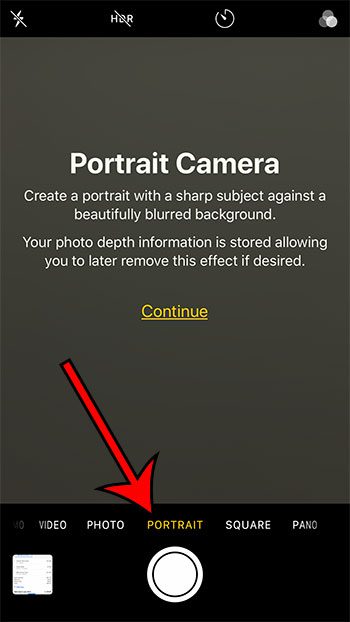
Step 3: Press the shutter button to take the picture.
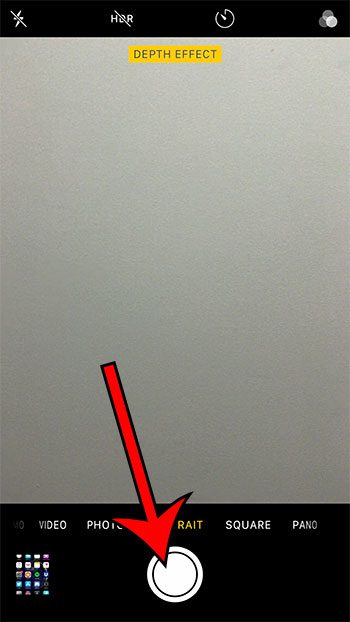
Now that you know how to take a picture in portrait mode on an iPhone, you can use this camera mode in the future with compatible iPhone models.
Additional Notes
- The Portrait Lighting effect that you can use in Portrait Mode is only available on the iPhone 8 Plus and the iPhone X and later models. If your iPhone is one of these models that has this feature then you will see a number of different lighting effects at the bottom of the Camera app window from which you can select. As you swipe to switch between these portrait lightning effects, the image will update automatically so that you can see how the finished picture will look.
- The different Portrait Lighting options include Natural Light, Studio Light, Contour Light, Stage Light, and Stage Light Mono.
- You can take a selfie in Portrait Mode, but only on certain models. You will need to have an iPhone X or later if you want to take a Portrait-mode selfie.
- Portrait mode can be removed from a picture by opening it in the Photos app, selecting the picture, tap Edit, then tap the Portrait button.
- Most new iPhone models include the Portrait mode option. For example, the iPhone XR has it, as does the iPhone 11 and the iPhone 11 Pro.
- Technically what you are seeing when you use this mode is the bokeh effect, which is a depth-of-field effect.
- Portrait photos are saved to your iPhone’s Camera Roll, just like the other iPhone photos that you have taken with the device’s camera. However, you can see them separated into a special Portrait folder.
- Portrait Mode is best used outside or in very bright locations. You may have trouble getting it to work properly in low light environments.
- The iPad is unable to take Portrait mode photos, as the iPad does not have the dual cameras. However, some third-party apps are able to replicate the effect and produce something that is close to portrait mode images.

Matthew Burleigh has been writing tech tutorials since 2008. His writing has appeared on dozens of different websites and been read over 50 million times.
After receiving his Bachelor’s and Master’s degrees in Computer Science he spent several years working in IT management for small businesses. However, he now works full time writing content online and creating websites.
His main writing topics include iPhones, Microsoft Office, Google Apps, Android, and Photoshop, but he has also written about many other tech topics as well.