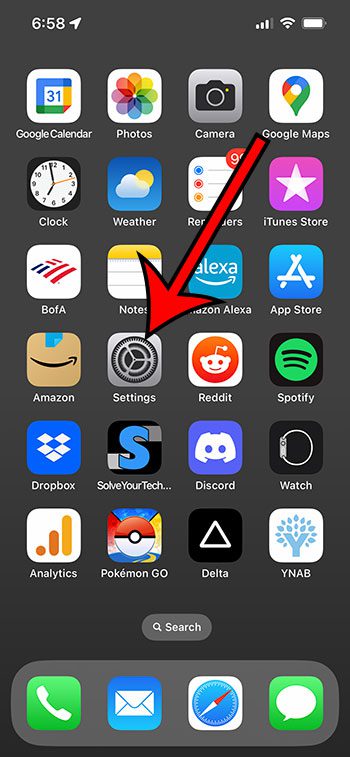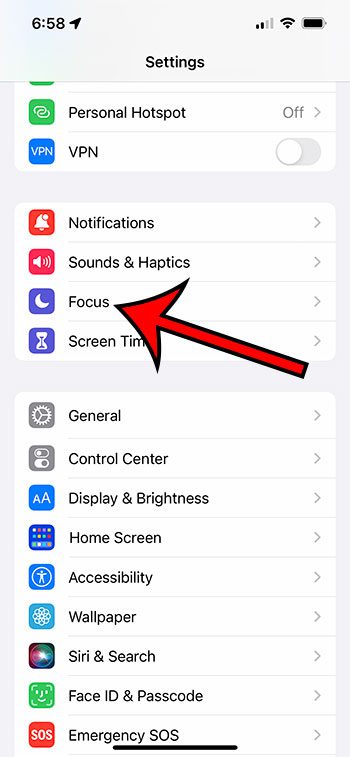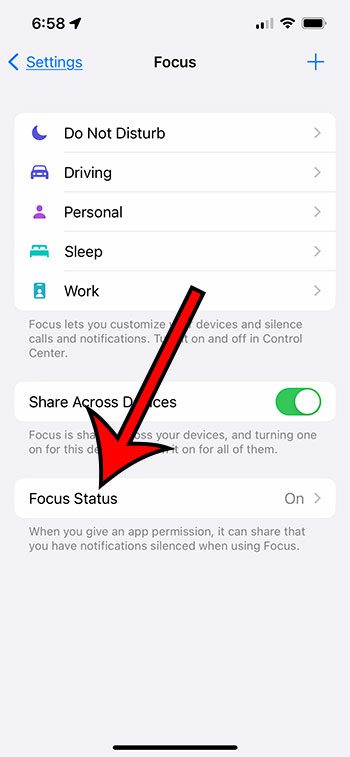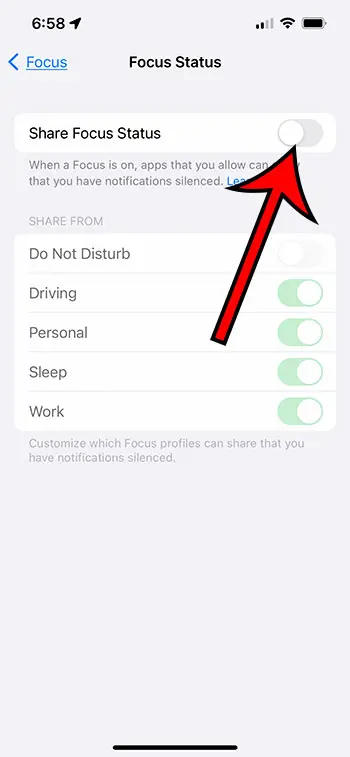You can stop sharing your focus status on an iPhone 13 by going to Settings > Focus > Focus Status > then turning off Share Focus Status.
Our guide continues below with additional information about how to stop sharing focus status on iPhone 13, including pictures of these steps.
You can also check out this video on YouTube for more information about this topic.
How to Disable the Message That Tells Others You Have Notifications Silenced (Guide with Pictures)
The steps in this guide were performed on an iPhone 13, in the iOS 16 .4 operating system.
These steps will work for most other recent versions of iOS and will work for most other iPhone models, including:
- iPhone 13 Mini
- iPhone 13 Pro
- iPhone 13 Pro Max
Step 3: Touch the Focus Status button at the bottom of the menu.
Note that you will also need to turn on the “Share Across Devices” option on this menu if it’s currently turned off.
Step 4: Tap the button to the right of Share Focus Status to turn it off.
Alternatively, you could keep that option turned off but disable individual options for the focus modes listed below.
The Focus Modes that are available on this menu include:
- Do Not Disturb
- Driving
- Personal
- Sleep
- Work
Now that you know how to stop sharing focus status on iPhone 13, you won’t need to worry that other people can see when you have your notifications silenced if they try to send you a text message.
Deal of the Day
- HIGH-QUALITY SOUND — Powered by the Apple H1 headphone chip, AirPods deliver rich, vivid sound.
- EFFORTLESS SETUP — After a simple one-tap setup, AirPods are automatically on and always connected. They sense when they’re in your ears and pause when you take them out. And sound seamlessly switches between your iPhone, Apple Watch, Mac, iPad, and Apple TV.
Last update on 2025-06-30 / Affiliate links / Images from Amazon Product Advertising API | As an Amazon Associate, I earn from qualifying purchases.
The Share Focus Status is an option found on the Settings > Focus menu. When this setting is enabled, the apps on your phone are able to see that you have a Focus mode turned on, and then it can share that information with contacts that are trying to get in touch with oyu.
One of the most prominent locations where this is available is the Messages app. If you have the “Share Focus Status” option turned on, then someone could open a text message conversation with you and see that you have notifications silenced at the bottom of the conversation.
Video About How to Stop Sharing Focus Status
Summary – How to Turn Off iPhone Focus Status Sharing
- Open Settings.
- Choose Focus.
- Select Focus Status.
- Turn off Share Focus Status.
Conclusion
Once you start using the different Focus modes on your iPhone, whether you’re working, driving, or you need a break from notifications, you will find that it’s a really helpful setting on the device.
Additionally, if you discover that you are getting more text messages because you have disabled your focus status and you want that to stop, you can always follow the same steps and return to turn the Focus Status sharing back on.
Regardless of how you use the Focus modes on your iPhone, there are a lot of configuration options that you can take advantage of so that you are only seeing the notifications that actually matter to you if you are busy doing something else.
Continue Reading

Matthew Burleigh has been writing tech tutorials since 2008. His writing has appeared on dozens of different websites and been read over 50 million times.
After receiving his Bachelor’s and Master’s degrees in Computer Science he spent several years working in IT management for small businesses. However, he now works full time writing content online and creating websites.
His main writing topics include iPhones, Microsoft Office, Google Apps, Android, and Photoshop, but he has also written about many other tech topics as well.