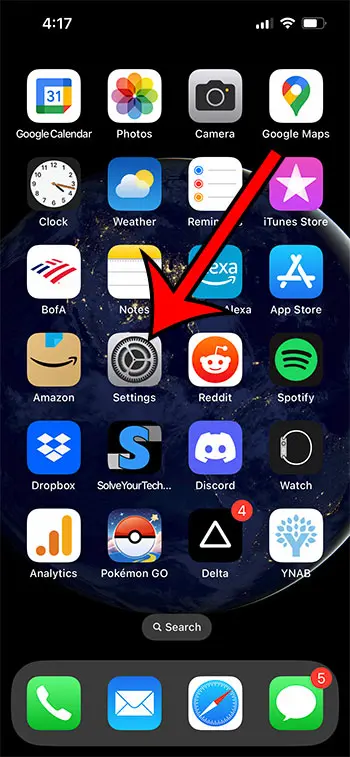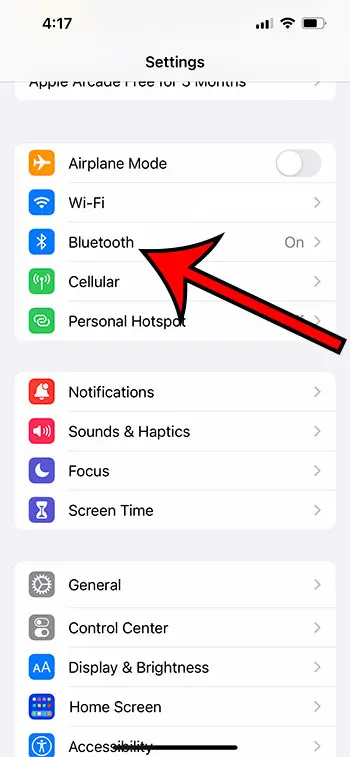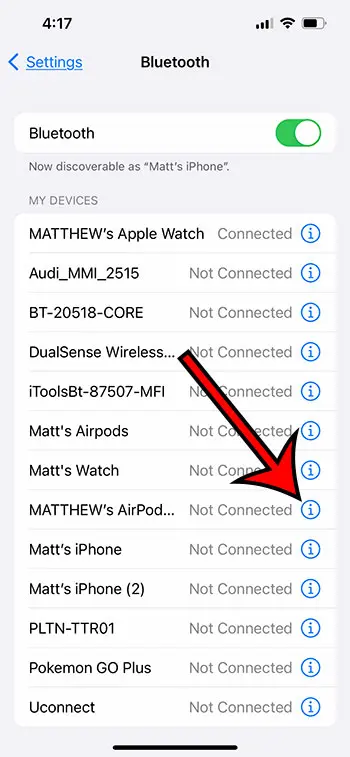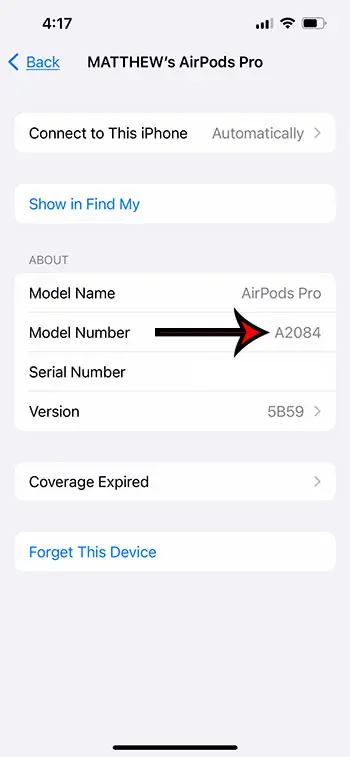Most devices these days will have updated models that come out every few years.
Usually, these new models will have new features or improved battery life, and the AirPods from Apple are no exception.
But if you are trying to figure out how to do something with your pods, or if you are contacting Apple and they need to know the model number, then you may be having trouble locating it.
Our tutorial below will show you where to find the model number of your AirPods in the Settings menu on your iPhone.
How to Find Your AirPods Model Number on an iPhone
- Tap Settings.
- Select Bluetooth.
- Touch the i next to your AirPods.
- Find the model number.
Our guide continues below with additional information on how ot find the model number of your AirPods on an iPhone, including pictures of these steps.
Much like your mobile phone or your computer, your AirPods have a model number.
This is meant to make it easier to distinguish between different types of AirPods, and different generations of the same AirPods that have been released since the launch of the AirPods in 2016.
Knowing where to find the AirPod model number can become very important when you need to provide someone with specific information about your device, or if you are performing a troubleshooting task that might change based on which AirPod model you have.
Our article below will show you where to locate your AirPod model number on your iPhone by following a few short steps.
How to Locate Important AirPod Device Information in the iPhone Settings Menu (Guide with Pictures)
The steps in this article were performed on an iPhone 13 in the iOS 16 operating system.
Note that your AirPods do not need to be currently connected to your iPhone for you to find this information.
Step 1: Open the Settings app on your iPhone.
Step 2: Select the Bluetooth option on the menu.
Step 3: Touch the lowercase i to the right of your AirPods in the Bluetooth device list.
Step 4: Locate the value to the right of the Model Number in the About section on this menu.
The model number in the image above is A2084, which are 1st generation AirPods Pro. You can scroll down to our AirPod model number table below to check your model number.
Now that you know how to find your AirPods model number on an iPhone, you will be able to locate this, and other useful AirPod information should you ever require it.
AirPod Model Number Table
Some of the available AirPod serial number information is listed below:
| Device | Model Numbers | Release Year |
|---|---|---|
| AirPods (1st generation) | A1523, A1722 | 2017 |
| AirPods (2nd generation) | A2032, A2031 | 2019 |
| AirPods Pro (1st generation) | A2084, A2083 | 2019 |
| AirPods Max | A2096 | 2020 |
| AirPods (3rd generation) | A2565, A2564 | 2021 |
| AirPods Pro (2nd generation) | A2931, A2699, A2698 | 2022 |
Our article continues below with more about the AirPods.
How to Shut Off AirPod Notifications
You might wonder how to reduce or stop the notifications that you hear after learning how to identify the model number of your AirPods on an iPhone 13. You can change many of the default notification settings for individual apps, but you can also adjust other settings specifically for AirPods.
Additionally, Siri can read out notifications when you’re wearing AirPods. While beneficial, this feature can be annoying if you’re in the middle of a call or recording or if you want to listen to music uninterrupted. To disable Siri from utilizing AirPods to announce notifications, just follow these easy steps:
- Open the Settings app on your iPhone.
- Next click “Notifications.”
- Y9ou can then select “Announce Notifications.”
- From here, you can turn off the “Headphones” option or Siri’s notification announcements over your AirPods.
You may customize your AirPod experience in additional ways besides notification settings. For instance, you can alter the touch controls on your AirPods, adjust the EQ settings to enhance the sound, and enable or disable the automatic ear detection feature.
Related: This how to turn off AirPod notifications guide will provide you with information on ways that you can customize how your notifications work on your headphones.
More Information About AirPod Model Numbers
The information that you can find on the screen we discuss above includes the following:
- Model name
- Model Number
- Serial Number
- Firmware version
The AirPods were released in September 2016 and have quickly become one of the most popular wireless earphones on the market.
One of the most appealing aspects of the AirPods is their simplicity. They connect to your mobile device through Bluetooth and are able to turn on and connect to your device automatically when you remove them from their charging case.
When you take them out of your ears, the AirPods pause audio playback and resume when you put them back in. The AirPods also have touch controls that allow you to play, pause, and skip tunes, as well as activate Siri, Apple’s virtual assistant.
Apple’s earbuds also include a microphone, allowing for clear and crisp phone calls and speech instructions. They also offer active noise cancellation, which helps to reduce background noise and provide a more immersive audio experience.
Additionally, the AirPods come with a charging case that allows you to charge the earphones numerous times throughout the day, allowing you to use them without having to plug them in.
The AirPods’ lengthy battery life is another perk. On a single charge, the AirPods can provide up to 5 hours of listening time and up to 3 hours of speaking time.
The charging case can charge the earphones numerous times, allowing you to use them throughout the day without needing to plug them in.
The AirPods work with a variety of devices, including iPhones, iPads, and Macs. They are also compatible with Android devices and Windows PCs, albeit they do not pair as seamlessly with those devices as they do with Apple products.
One disadvantage of the AirPods is their high price. When compared to other wireless earbuds on the market, the AirPods are somewhat costly. Furthermore, if you lose one of the earphones, you will need to buy a new set because they are not available separately.
The name that your Bluetooth devices see when trying to pair with your iPhone is a setting that you can modify. We will show you how to do that in the following section.
How to Change iPhone Bluetooth Name
To change the Bluetooth name on your iPhone 13, you need to follow a few simple steps. First, make sure that your iPhone is turned on and unlocked. Then, go to the Settings app and select the “Bluetooth” option.
If you would like to know more about this, then visit this page about how to change Bluetooth name on iPhone.
Once you’re in the Bluetooth menu, you should see a list of all the devices that are currently paired with your iPhone. Look for the device that you want to change the name of and tap on the “i” icon next to it.
This will take you to the device’s settings page, where you can see its current name and other details. To change the name, simply tap on the “Name” field and type in the new name that you want to give to the device.
Once you’re done, tap on the “Done” button in the top right corner of the screen to save your changes. Your iPhone will now display the new name of the device whenever it’s connected via Bluetooth.
It’s important to note that changing the Bluetooth name of a device may affect its functionality with other devices. For example, if you’re using a Bluetooth headset, changing its name may cause it to disconnect from other devices that are currently paired with it.
If you’re not sure whether changing the Bluetooth name will have any negative consequences, it’s always a good idea to consult the device’s user manual or contact the manufacturer for more information.
Overall, changing the Bluetooth name on your iPhone 13 is a simple process that can be done in just a few steps. Just be sure to double-check that you’re not causing any unintended problems before making any changes to your device’s settings.
Conclusion
Finally, the AirPods are a high-quality pair of wireless earbuds that provide an excellent listening experience. They are simple to operate and have a long battery life.
They also have active noise suppression and an integrated microphone.
They are, however, very pricey, so you may want to investigate some other wireless earbus alternatives if you are uncertain about whether or not the AirPods are the right device for you.

Matthew Burleigh has been writing tech tutorials since 2008. His writing has appeared on dozens of different websites and been read over 50 million times.
After receiving his Bachelor’s and Master’s degrees in Computer Science he spent several years working in IT management for small businesses. However, he now works full time writing content online and creating websites.
His main writing topics include iPhones, Microsoft Office, Google Apps, Android, and Photoshop, but he has also written about many other tech topics as well.