The AirPods don’t have any buttons on them, so there’s a limited amount of ways that you can interact with them without needing to use your iPhone.
One of these options involves double-tapping on the AirPod to do something like activate Siri or skip a song.
The steps in this guide are going to show you how to change double tap on AirPods so that you can have that motion complete whichever action you prefer.
How to Change What Happens When You Double Tap on an Airpod
- Put an Airpod in your ear, or open the case near your iPhone.
- Open the Settings app.
- Select the Bluetooth option.
- Touch the small i to the right of your Airpods.
- Select the Left or Right option.
- Choose what happens when you double tap.
Our guide continues below with additional information on how to change double tap on AirPods, including pictures of these steps.
While it may seem like there isn’t much to your Airpods, you can actually change a number of settings for them.
Despite the fact that their isn’t any kind of visible interface on the Airpods, nor are there any buttons, by simply connecting your Airpods to your iPhone you gain access to a handful of useful settings.
One of these settings lets you control what happens when you double tap on one of the Airpods. This can even be configured so that something different happens depending on which Airpod you double tap.
Our tutorial below will show you how to access and change these settings so that you can adjust what happens when you double tap on your left or right Airpod.
How to Change Double Tap Action for Airpods (Guide with Pictures)
The steps in this article were performed on an iPhone 11 in iOS 13.3. This guide assumes that you have already paired the Airpods with your iPhone.
The available options for the double tap are:
- Siri
- Play/Pause
- Next Track
- Previous Track
- Off
Step 1: Put an Airpod in your ear, or open the case and keep it open near your iPhone.
Step 2: Tap the Settings icon.
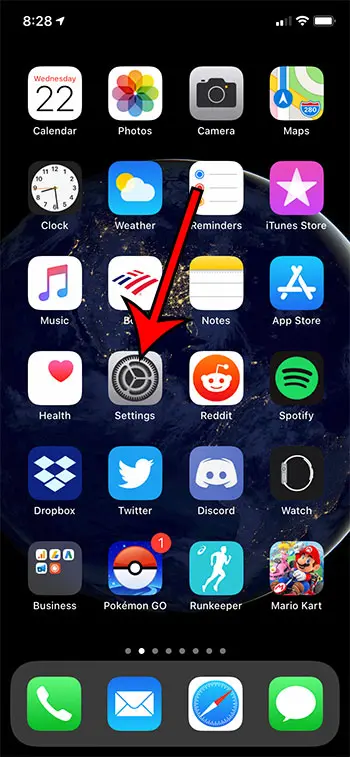
Step 3: Choose the Bluetooth option.
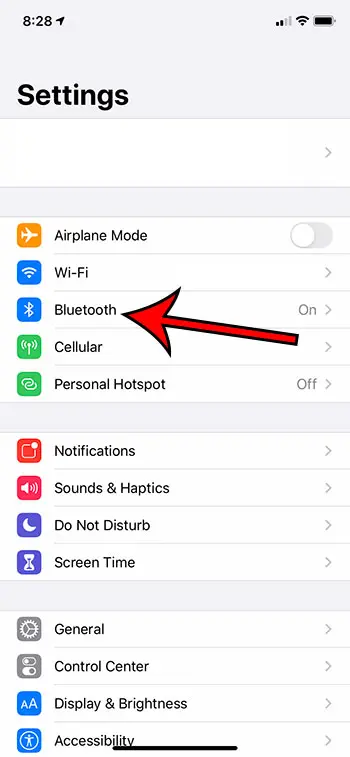
Step 4: Touch the i button to the right of your Airpods.
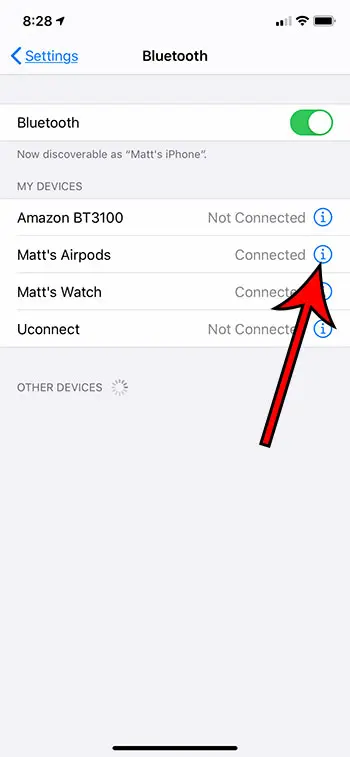
Step 5: Select the Left or Right option under Double-Tap on Airpod.
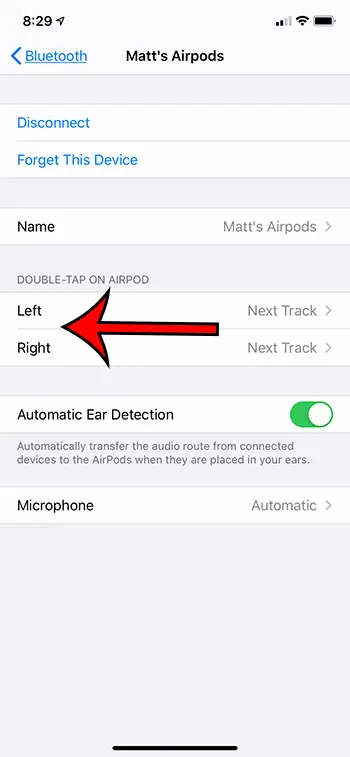
Step 6: Select the desired double-tap option for the chosen Airpod.
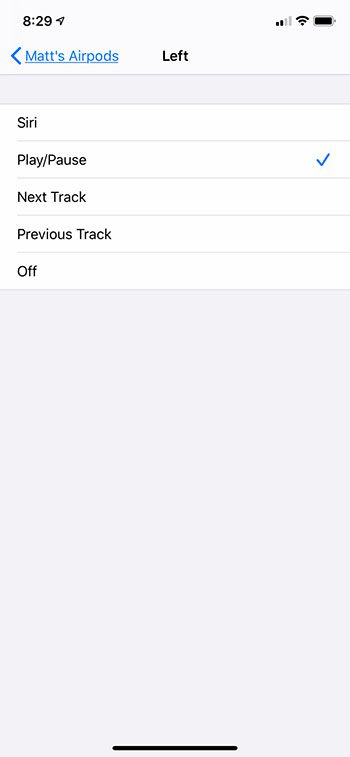
Now that you know how to change double tap on AirPods, you will be able to find and adjust this setting until you have found the option that is most suitable to the way you use Apple’s wireless earbuds.
Note that this doesn’t work for AirPods Pro. You need to press and hold on to one of those instead of doubel-tapping to perform an action. The double-tap option is specifically for first and second-generation AirPods.
Find out about several ways to view the remaining Airpod battery life so that you can know whether or not your need to charge them.
Continue Reading
- How to delete apps on an iPhone 8
- How to check an iTunes gift card balance on an iPhone
- What is a badge app icon on an iPhone?
- How to make your iPhone louder

Matthew Burleigh has been writing tech tutorials since 2008. His writing has appeared on dozens of different websites and been read over 50 million times.
After receiving his Bachelor’s and Master’s degrees in Computer Science he spent several years working in IT management for small businesses. However, he now works full time writing content online and creating websites.
His main writing topics include iPhones, Microsoft Office, Google Apps, Android, and Photoshop, but he has also written about many other tech topics as well.