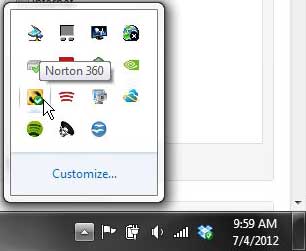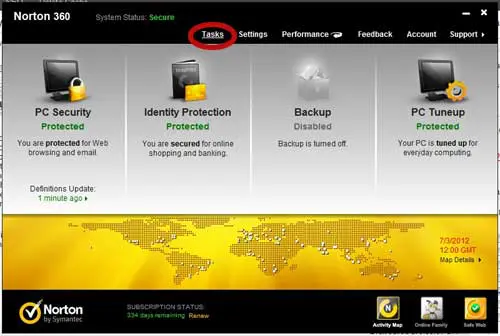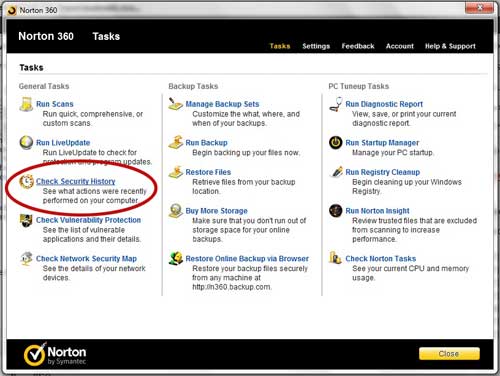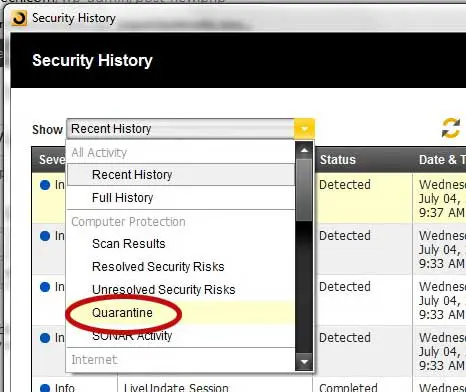When Norton 360 detects a threat on your computer, it may decide to place that file into quarantine.
Over time you may forget what threats have been detected and quarantined, or you might close out of an antivirus session too quickly to see what threats have been quarantined.
Fortunately, you can learn how to view quarantined files in Norton 360 so that you can check these files at any time.
The Norton 360 quarantine list is something that you can check at any time from the Norton 360 user interface, and it will show you a list of all of the files that are currently quarantined.
Check the Norton 360 Quarantine
Many people that use Norton 360 have not delved into the program to see all of the tools and information that the program has to offer.
For instance, we have written previously about how to view the details of your protection status in Norton 360, as well as some other interesting items that are found within the program.
But Norton 360 will tell you a lot more than statuses, and it gives you access to a number of tools besides an antivirus program.
However, most people will not think about the viruses and threats that were found on the computer once they have been taken care of.
Luckily Norton will list these items for you to view in case you ever decide to see what threats have been found on your computer.
Step 1: Double-click the small Norton 360 icon at the bottom-right corner of your screen.
If the icon is not visible, you may have to click the upward-facing arrow first to display the rest of the items in the system tray.
Step 2: Click the white Tasks link at the top of the window.
Step 3: Click the Check Security History link under General Tasks at the left side of the window.
Step 4: Click the drop-down menu to the right of Show at the top of the window, then choose the Quarantine option.
The screen will now show all of the items in quarantine by Norton 360 on your computer. Each item has information listed in the Severity, Action, Status, and Date & Time columns that will tell you a little more about the threat.
Now that you know how to view quarantined files in Norton 360 you can find out more about the items that the antivirus software has marked as dangerous.
Related: How to Turn Off Norton 360 Backups

Matthew Burleigh has been writing tech tutorials since 2008. His writing has appeared on dozens of different websites and been read over 50 million times.
After receiving his Bachelor’s and Master’s degrees in Computer Science he spent several years working in IT management for small businesses. However, he now works full time writing content online and creating websites.
His main writing topics include iPhones, Microsoft Office, Google Apps, Android, and Photoshop, but he has also written about many other tech topics as well.