If you often miss alerts or notifications about text messages, then find out how to repeat the message alerts on your iPhone.
How to Repeat Alerts for New Text Messages in iOS 8
Chnage a setting on your iPhone so that it repeats notifications about new text messages or iMessages.
Total Time: 2 minutes
Step 1: Tap the Settings icon.
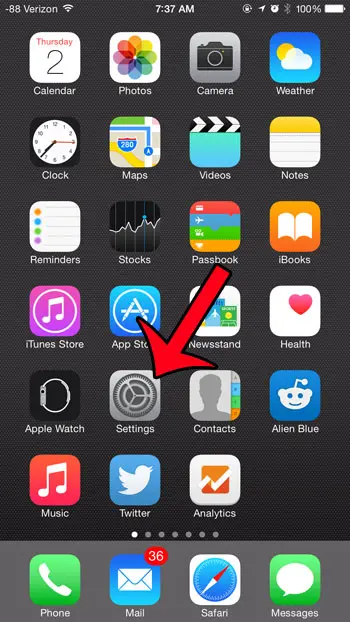
You can also find the Settings app in Spotlight Search.
Step 2: Select the Notifications option.
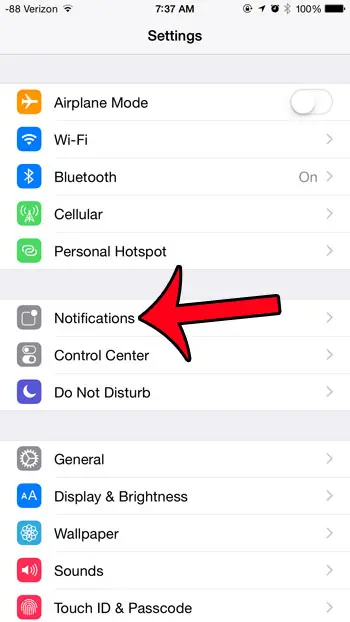
The Notifications option is near the top of the menu.
Step 3: Select the Messages option.
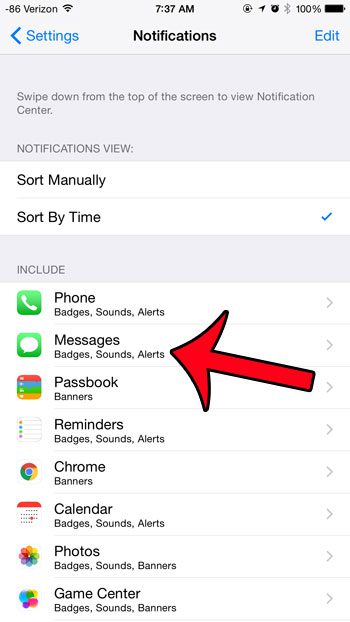
You will note that there are a number of other apps listed here for which you can also change notification settings.
Step 4: Scroll to the bottom of this screen, then select the Repeat Alerts option.
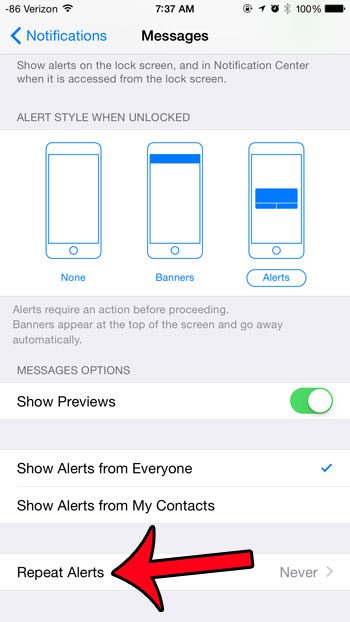
the word or number in gray to the right of this button will indicate the number of times that the messages are currently set to repeat.
Step 5: Select the number of times that you would like the alert to repeat.
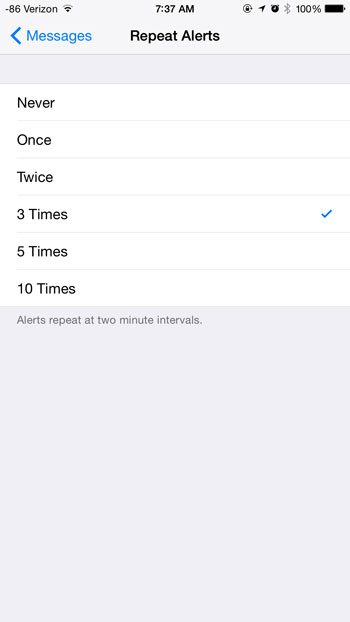
You can choose any of the options on this screen and the iPhone will repeat each not notification that many times.
Tools:
- iPhone
We don’t always have our cell phones right next to us, or even within earshot.
So while audio notifications about new messages can be useful when our iPhone is nearby, they can be useless if the device is in another room. This can lead to situations where an alert about a new message goes unheard.
If the time on your iPhone is blue, then read this guide to find out why and what you can do to change that.
Fortunately, you can increase the likelihood that you hear a new message alert by increasing the number of times that the alert is repeated. The notification settings for messages on the iPhone allow you to select from several different frequencies at which that alert can be repeated.
Our tutorial below will show you where to find the setting on your device that allows you to modify the number of times your new message alerts repeat.
Note that you might be wondering why is there a moon next to my text if you aren’t receiving any of those iPhone text message notifications.
How to Repeat New Text Message Notifications on the iPhone
The steps in this guide were written using an iPhone 6 Plus, in iOS 8. These steps will also work for other iPhones using the iOS 8 operating system. This article will show you how to find out which version of iOS is installed on your device.
- Open Settings.
- Choose Notifications.
- Select Messages.
- Tap Repeat Alerts.
- Choose the number of times to repeat.
Would you like your iPhone to display your missed text messages on your lock screen, so that you do not need to unlock your device to see who texted you? Click here to learn how to change that setting.
Additional Sources

Matthew Burleigh has been writing tech tutorials since 2008. His writing has appeared on dozens of different websites and been read over 50 million times.
After receiving his Bachelor’s and Master’s degrees in Computer Science he spent several years working in IT management for small businesses. However, he now works full time writing content online and creating websites.
His main writing topics include iPhones, Microsoft Office, Google Apps, Android, and Photoshop, but he has also written about many other tech topics as well.