There are a lot of options that you can adjust for the Camera app on your iPhone.
Some of these options relate to the videos that you create with your camera, including the type of sound that is part of those recordings.
The steps in this tutorial are going to show you how to enable a setting for your iPhone camera so that it records stereo sound when you record a video.
How to Include Stereo Sound in Recorded iPhone Videos
- Open Settings.
- Scroll down and choose Camera.
- Tap the button to the right of Record Stereo Sound.
Our guide continues below with additional information on how to record stereo sound on an iPhone, including pictures of these steps.
Your iPhone 11’s camera is pretty great, and not just when it comes to taking pictures. You can also use it to record video, even 4K video at up to 60 frames per second (FPS.)
You can also elect to record stereo sound when you are recording video, which can result in videos that sound better. Our tutorial below will show you where to find that setting and turn it on so that you can start taking advantage of this feature.
If you’re using the iPhone’s screen recording tool then you should check out our article on how to get sound on screen recording if those videos don’t have any audio.
How to Turn on Stereo Sound Recording for the iPhone 11 Camera (Guide with Pictures)
The steps in this article were performed on an iPhone 11 in iOS 13.1.3. These steps will also work for other iPhone models that have this capability.
If you follow these steps and don’t see this option, then your iPhone is unable to record in stereo.
Step 1: Open the Settings app.
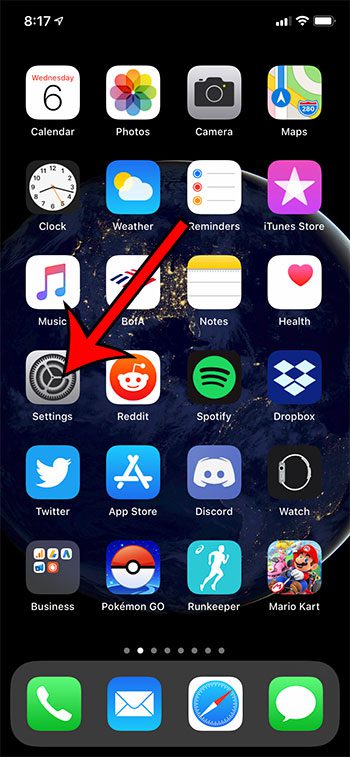
Step 2: Scroll down and select the Camera option.
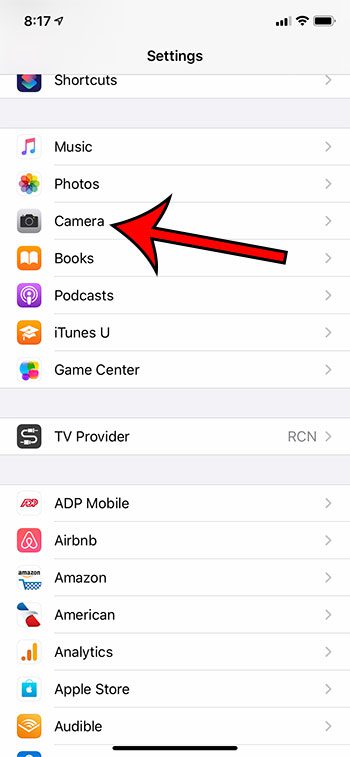
Step 3: Touch the button to the right of Record Stereo Sound to enable it.
I have stereo sound recording enabled in the picture below.
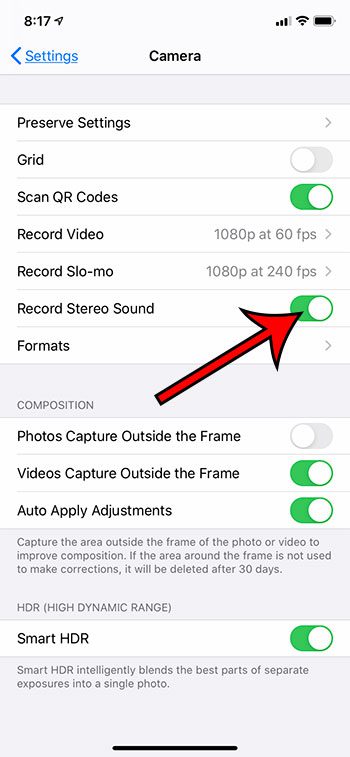
Now that yu know how to record stereo sound on an iPhone you will be able to toggle this option on or off based on the type of sound that you want for your recording.
In most cases, this feature should be enabled on your iPhone by default.
If you are unsure whether you like the stereo sound recording, it can be helpful to record a video without it and one with it, then listen to both of them and decide which recording option you prefer.
Some people like the way that the mono audio recording sounds, and you may find that the advanced recording that comes along with the stereo sound recording option may include too much ambient noise for your taste.
Find out how to disable video autoplay in your Photos app if you don’t like how your videos start playing automatically when you are scrolling through the Photos app.
Continue Reading
- How to delete apps on an iPhone 8
- How to check an iTunes gift card balance on an iPhone
- What is a badge app icon on an iPhone?
- How to make your iPhone louder

Matthew Burleigh has been writing tech tutorials since 2008. His writing has appeared on dozens of different websites and been read over 50 million times.
After receiving his Bachelor’s and Master’s degrees in Computer Science he spent several years working in IT management for small businesses. However, he now works full time writing content online and creating websites.
His main writing topics include iPhones, Microsoft Office, Google Apps, Android, and Photoshop, but he has also written about many other tech topics as well.