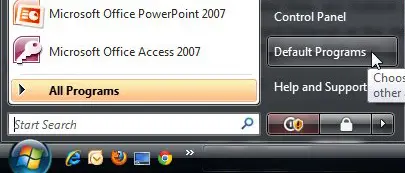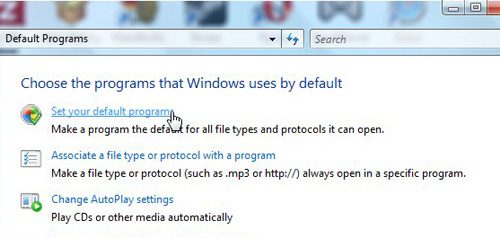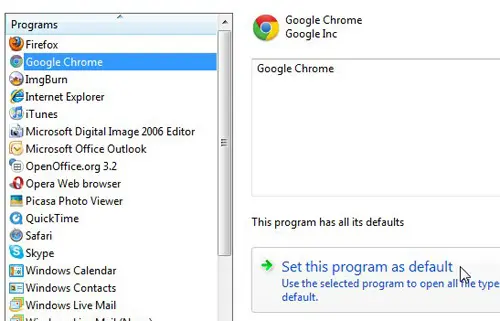A new Windows laptop or desktop computer will have Microsoft Web browsers like Microsoft Edge or Internet Explorer on it by default.
But if you have a third-party browser preference and use something like Chrome or Firefox, then it’s likely that you have downloaded that application, too.
Links that you click in Microsoft Outlook emails will open in whatever browser is currently the default on your computer, so if it’s currently opening in Edge, that might be something you want to change.
Our tutorial below will show you how to change your Outlook hyperlink settings so that any email link you click will open in your preferred browser instead of the previous default.
How to Choose What Program Opens When I Click a Link in Outlook
- Click the Search button.
- Type “default apps” and choose the Default Apps search result.
- Select your preferred Web browser.
- Click the Set default button.
Our guide continues below with additional information on how to change Outlook hyperlink settings, including pictures of these steps.
Amazon Headphone Best-Sellers
Last update on 2025-07-07 / Affiliate links / Images from Amazon Product Advertising API | As an Amazon Associate, I earn from qualifying purchases.
Related: If you don’t like the search engine that your browser is using, then our changing search engines in Firefox guide can help you fix it.
After you have installed Microsoft Outlook on your Windows Vista computer and configured it to use an email address of your choosing, you will begin receiving messages in your Inbox.
These messages will consist of a combination of text and media elements, and certain actions will occur when you interact with any of these elements.
For example, if you click a link in an email message, that will cause your Web browser to open and display the contents of the page to which the link is pointing.
However, if you have more than one Web browser installed on your computer, clicking a link could open the Web page in the wrong browser.
Fortunately, you can choose what program opens when you click a link in Outlook.
Find out how to create a distribution list in Outlook and make it much faster to send an email to a large group of people.
Old Method – Specifying the Program That Opens When You Click an Outlook Link (Guide with Pictures)
When you are going through the process of choosing what program will open when you click a link in an Outlook message, you are setting the default Web browser on your computer.
This is the Web browser that will launch when you perform an action that requires the use of your browser.
On most Windows Vista computers, the default Web browser will be Internet Explorer until you download a third-party browser, such as Mozilla Firefox or Google Chrome.
When you install one of these browsers, you are usually prompted to select that browser as the new default on your computer.
However, if you elect not to set that program as the default, or if you restore Internet Explorer as the default at a later time, any Outlook email link that you click will open in Internet Explorer.
Step 1: To set a different browser as the default for Outlook, click the Start button at the lower-left corner of your computer screen, then click Default Programs at the bottom-right portion of the Start menu.
In newer versions of Microsoft Windows, like Windows 10 and Windows 11, you will need to search for the “Default Apps” application and open that instead.
Step 2: Click the Set your default programs link at the center of this window.
Step 3: Scroll through the list of programs at the left side of the window until you find the Web browser that you want to open when you click a link in Outlook. Click the browser of your choice, then click the Set this program as default button at the bottom of the window.
Once Windows Vista has set all of the defaults for your browser, it will display This program has all of its defaults at the center of the window.
When you see that phrase, you can click the OK button at the bottom-right corner of the window.
Related: If you found a product that you think someone else might like, then our “where is the share button on Amazon” guide can help you send it to them.
Now that you know how to change Outlook hyperlink settings you will be able to specify your preferred Web browser so that any link you click in an email will open in something other than Microsoft Edge or Internet Explorer.
You will now be able to open an email message in Microsoft Outlook, and when you click a link in a message, that link will open in a new tab in the Google Chrome Web browser.
Related: How to Make Google the Default Search Engine in Firefox

Matthew Burleigh has been writing tech tutorials since 2008. His writing has appeared on dozens of different websites and been read over 50 million times.
After receiving his Bachelor’s and Master’s degrees in Computer Science he spent several years working in IT management for small businesses. However, he now works full time writing content online and creating websites.
His main writing topics include iPhones, Microsoft Office, Google Apps, Android, and Photoshop, but he has also written about many other tech topics as well.