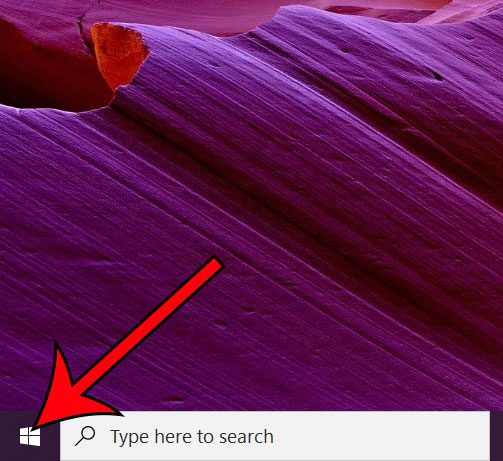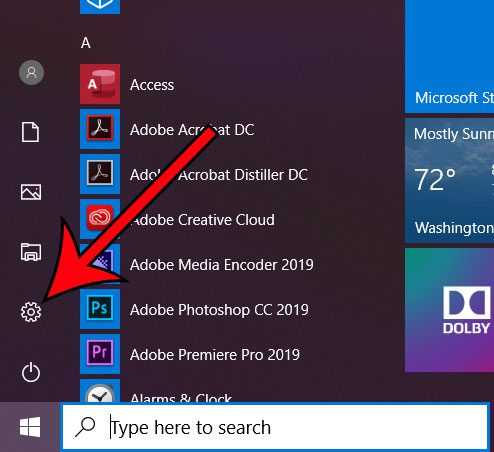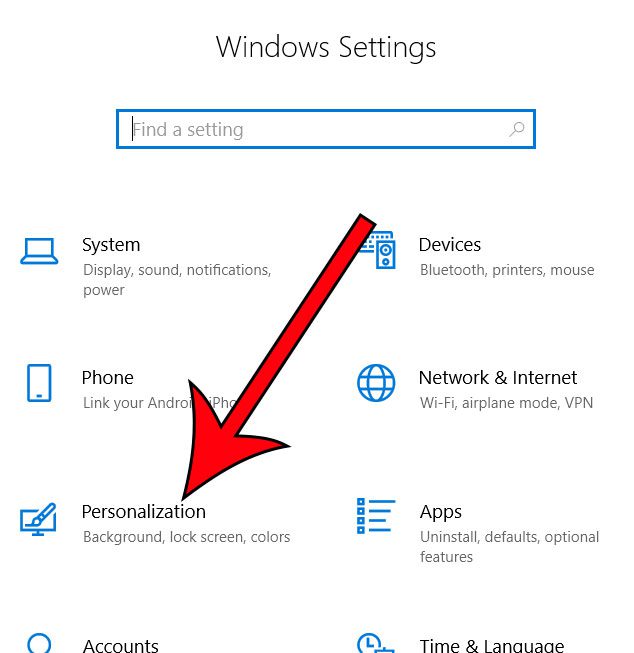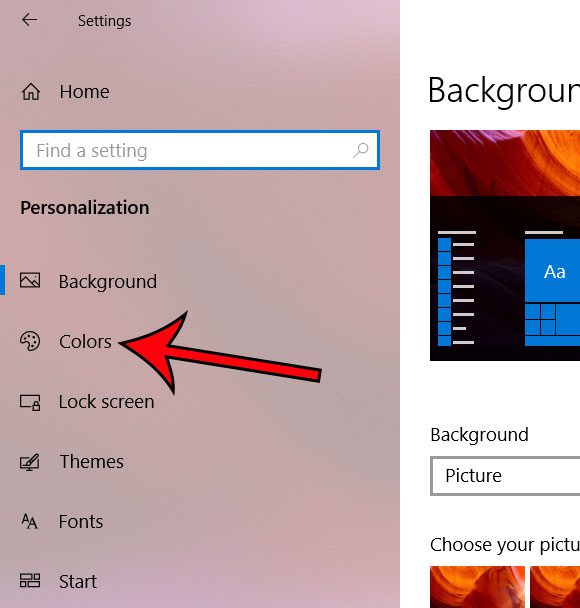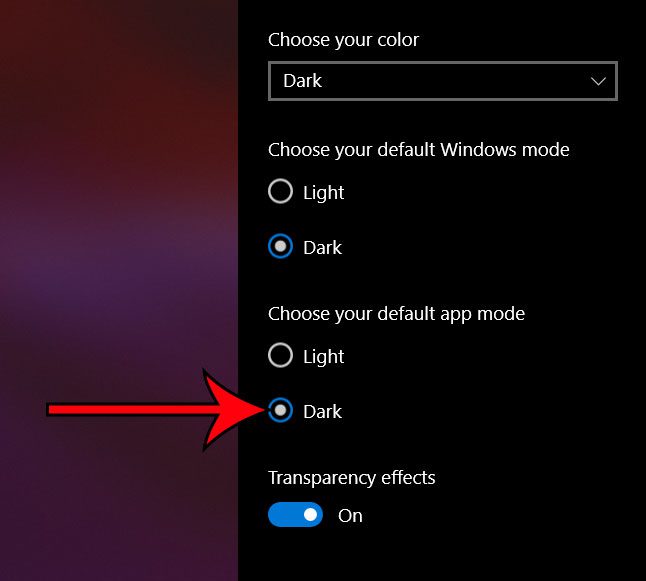Windows 10 has long offered the ability for users to change the way that the operating system appears. Sometimes this is done by adjusting some of the settings in Windows; other times, it’s done by installing third-party themes.
One of the different appearance options in Windows 10 is a Dark Theme.
This changes many of the common system settings, menus, and utilities to a mode that is easier to read in a dark environment. For example, using the Dark Theme in Windows 10 will change the color of your Windows Explorer (now called File Explorer in Windows 10) folders to black.
Use these steps to activate the Windows Explorer dark theme.
Click the “Start” button at the bottom-left of the screen.
Select “Settings” from the left column.
Choose the “Personalization” option.
Click the “Colors” tab at the left side of the window.
Select the “Dark” option under “Choose your default app mode.”
The switch will occur immediately, so you can open File Explorer to see how it looks. An example of the Windows 10 dark theme is shown below.
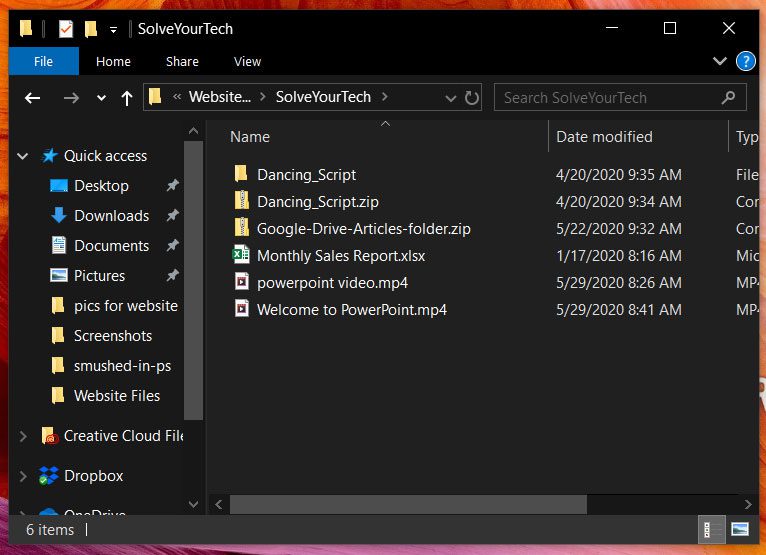
Now that you know how to enable dark mode in Windows Explorer in Windows 10, you can use that display mode to help reduce strain on your eyes when you use your computer.
While dark mode is intended to change the appearance of items on your screen so that they are less stressful on your eyes in low-light environments, many people simply prefer the way it looks.
Many of the apps on your computer are going to switch to dark mode as well as a result of this adjustment. However, you may find that there are some apps that don’t have a dark mode, or that you need to change individually.
Frequently Asked Questions
What is the difference between “Windows Explorer” and “File Explorer?”
They’re the same thing. Microsoft simply changed the name of Windows Explorer to File Explorer in Windows 10.
How do I switch out of dark mode in Windows 10?
Go to Settings > Personalization > Theme and choose the Windows option.
After you switch to dark mode in Windows 10, the “Colors” menu changes, and that “Default app mode” option goes away. Returning to the Windows theme will restore the Default app mode option and switch you out of the dark theme.
How do I customize the appearance of the Dark Theme in Windows 10?
You can adjust the Dark Theme appearance by going to Settings > Personalization > Colors and choosing different accent colors.
At the bottom of that menu are options for showing accent colors on the following surfaces:
– Start, taskbar, and action center
– Title bars and window borders
Continue Reading
- How to connect an Xbox controller in Windows 10
- How to create a zip file in Windows 10
- How to enable the on screen keyboard in Windows 10
- Where is the control panel in Windows 10?
- How to change the screen resolution in Windows 10

Matthew Burleigh has been writing tech tutorials since 2008. His writing has appeared on dozens of different websites and been read over 50 million times.
After receiving his Bachelor’s and Master’s degrees in Computer Science he spent several years working in IT management for small businesses. However, he now works full time writing content online and creating websites.
His main writing topics include iPhones, Microsoft Office, Google Apps, Android, and Photoshop, but he has also written about many other tech topics as well.