If you have been a Windows user for a while, then you likely became familiar with the Control Panel, which is where you would go to adjust the settings for your computer.
However, the Control Panel is gone in Windows 10, and has been replaced with a Settings menu that allows you to do much of what the Control Panel had offered.
But if you are comfortable with the Control Panel and would rather use it than Windows 10 Settings, it’s actually still available to you in Windows 10. Our tutorial below (with Windows 10 screenshots) will show you a couple of ways to find it, as well as an option that can make it easier to access in the future.
How to Open the Control Panel in Windows 10
There are actually a couple of different ways to open the Control Panel in Windows 10. The easiest, for me, is to use the search option.
Step 1: Click inside the search field at the bottom-left of the screen, then type “control panel”.
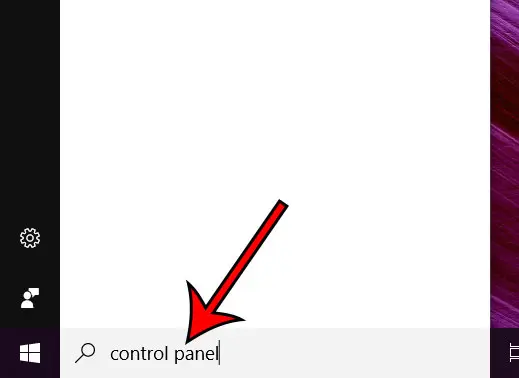
Step 2: Select the Control Panel option from the list of search results.
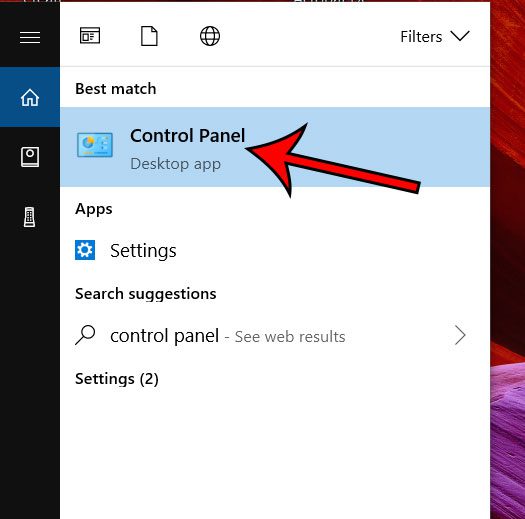
Note that our method for making the Control Panel more accessible can be performed before you click on that search result. Simply right-click on the Control Panel search result instead, then choose the Pin to taskbar option. This puts a Control Panel icon at the bottom of your screen, which you can click to access the menu.
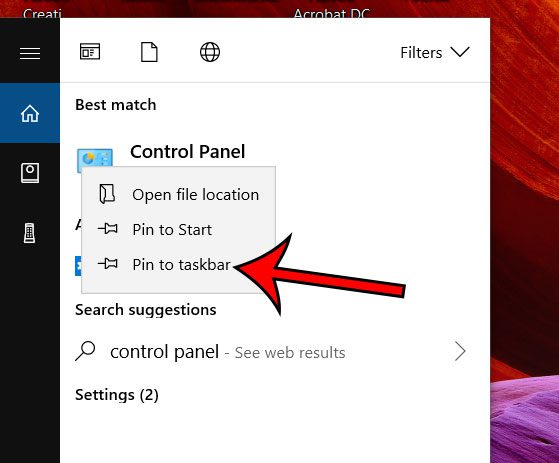
The next method for finding the Control Panel in Windows 10 is a little more involved.
Step 1: Click the Start button at the bottom-left of the screen.
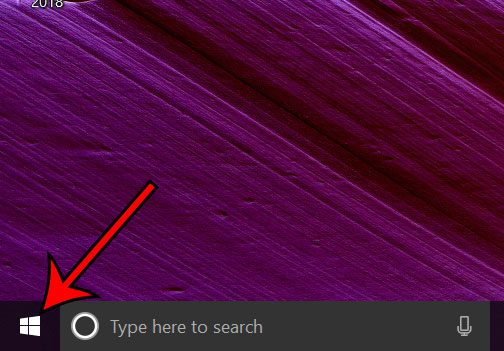
Step 2: Scroll all the way down and select the Windows System option.
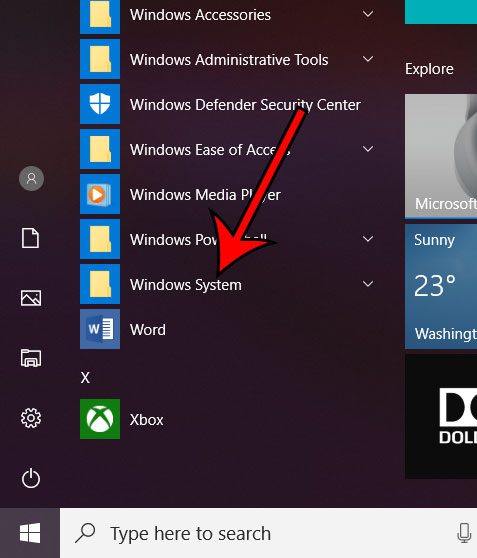
Step 3: Click Control Panel to open the menu.
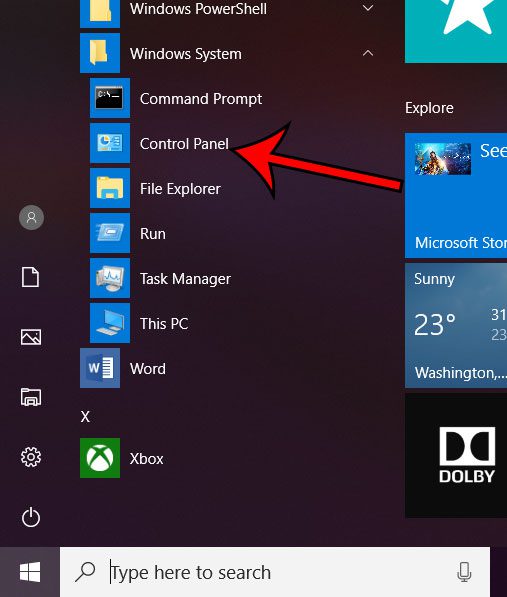
Now that you know where the Control panel is in Windows 10, you will be able to access and use this menu to make adjustments to the settings on your laptop or desktop computer.
The Control Panel isn’t the only relic of past Windows versions that you may be looking for. Find out how to open Internet Explorer if you prefer that to the Edge browser that has replaced it.

Matthew Burleigh has been writing tech tutorials since 2008. His writing has appeared on dozens of different websites and been read over 50 million times.
After receiving his Bachelor’s and Master’s degrees in Computer Science he spent several years working in IT management for small businesses. However, he now works full time writing content online and creating websites.
His main writing topics include iPhones, Microsoft Office, Google Apps, Android, and Photoshop, but he has also written about many other tech topics as well.