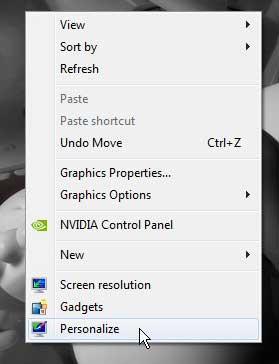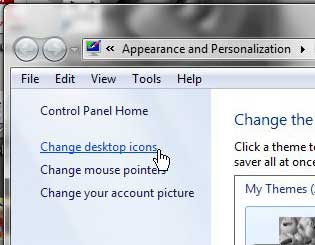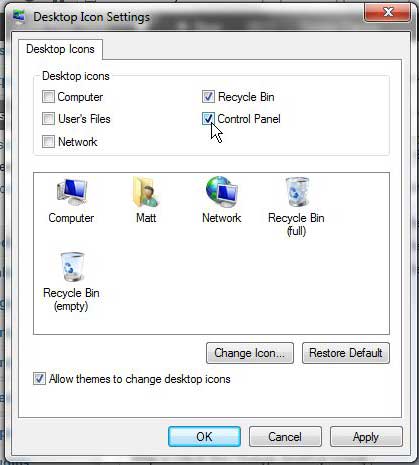The Control Panel is an extremely useful set of tools that you can use to customize nearly every setting or experience on your computer.
But, if you access it frequently, or prefer to use your Desktop as the primary source of navigation for your computer, then clicking the button on the Start menu might seem a little tedious.
Fortunately, it is possible to configure your Desktop to display a shortcut icon for your Control Panel.
This is found on the Personalize menu in Windows 7, which contains some other useful settings as well. So continue reading below to learn how to add that Control Panel icon to your Desktop.
Related: Can I Put a Chrome Shortcut on Desktop in Windows?
As an Amazon affiliate, I earn from qualifying purchases.
How to Add the Control Panel to the Windows 7 Desktop
Having a Desktop link for your Control Panel can be a very handy utility if you find that you often need to make quick changes to elements of your computer, but you don’t like the extra couple of steps that are needed if you go through the Start Menu.
And if you decide that you don’t want to have that icon there anymore, or that you want to add other, similar shortcuts, you can always follow the directions below to undo your changes or add more icons.
Step 1: Right-click in an empty spot on the Desktop, then click Personalize.
Step 2: Click the Change desktop icons link at the left side of the window.
Step 3: Check the box to the left of Control Panel at the top of the window.
Step 4: Click the Apply button at the bottom of the window, then click the OK button.
Now that you know how to create a control panel icon on the desktop in Windows 7 you can make it faster to get to that settings menu when you want to adjust things.
Having trouble finding a good gift for someone that loves technology? The new Kindle Fire HD is an incredible, affordable piece of hardware that is sure to brighten the smile of any gadget enthusiast, as well as anyone that enjoys reading a lot. Learn more about the Kindle Fire HD to see what makes it so great, and to compare it alongside other popular, more expensive options like the iPad.
Do you like to keep a minimal amount of icons on your Desktop and, if at all possible, completely minimize the Windows 7 navigation and Desktop settings when you aren’t using them? Then read this article about hiding the Windows 7 taskbar to learn more about how to apply that change to your computer.

Matthew Burleigh has been writing tech tutorials since 2008. His writing has appeared on dozens of different websites and been read over 50 million times.
After receiving his Bachelor’s and Master’s degrees in Computer Science he spent several years working in IT management for small businesses. However, he now works full time writing content online and creating websites.
His main writing topics include iPhones, Microsoft Office, Google Apps, Android, and Photoshop, but he has also written about many other tech topics as well.