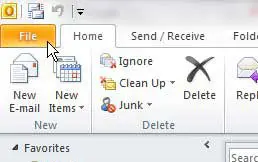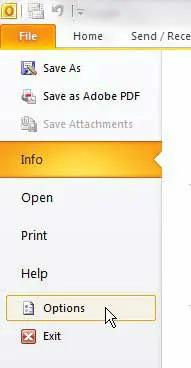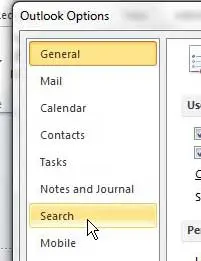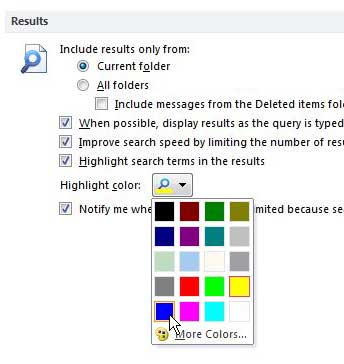When one of your Outlook 2010 folders gets too large, it can be difficult to locate a specific message that you need.
Fortunately, Outlook 2010 includes an excellent search feature that you can use to find these messages, either by searching for a term in the message or by searching for the name of the person that sent the message.
The process of the search even includes the highlighting of the terms that match your query. By default, this highlighting color is yellow. However, that is a setting that is adjustable.
Therefore, if you want to learn how to change the color of highlighted search terms in Outlook 2010, you only need to modify an option on the Outlook Options menu.
Changing Outlook 2010 Search Highlighting Color
Some Outlook 2010 users have a problem with the search query highlighting color because it is not a sharp enough contrast from the rest of the colors on the screen, which can increase the level of difficulty when seeking out search matches. You can certainly improve this search aspect by choosing from the other colors available in this setting. Continue reading the steps below to learn how to change the search highlighting color for Outlook 2010.
Step 1: Launch Outlook 2010.
Step 2: Click the File tab at the top-left corner of the window.
Step 3: Click Options near the bottom of the column on the left side of the window, which will open a new Outlook Options window.
Step 4: Click the Search item in the column at the left side of the Outlook Options window.
Step 5: Click the drop-down menu to the right of Highlight color in the Results section at the center of the window, then choose the new color that you want to use to highlight your matched search results in Outlook 2010.
Step 6: Click the OK button at the bottom of the window to apply your changes.
Now that you know how to change the color of highlighted search terms in Outlook 2010, you will be able to see those search terms much more easily when you use the application’s search tool.
You can now go perform a test search to see how your new highlight color looks. You can continue to tweak this setting until you find an option that works best for you.

Matthew Burleigh has been writing tech tutorials since 2008. His writing has appeared on dozens of different websites and been read over 50 million times.
After receiving his Bachelor’s and Master’s degrees in Computer Science he spent several years working in IT management for small businesses. However, he now works full time writing content online and creating websites.
His main writing topics include iPhones, Microsoft Office, Google Apps, Android, and Photoshop, but he has also written about many other tech topics as well.