It’s difficult to delete old emails, especially if you are constantly searching through them to find information.
But Outlook file sizes can grow quite large and make it difficult to use the application.
Our tutorial below will show you how to archive old emails in Outlook 2010 so that you aren’t removing them completely and can still get to them if necessary.
How to Move Emails to the Outlook Archive
- Open Outlook.
- Select the File tab.
- Choose the Info tab.
- Click Cleanup Tools, then Archive.
- Choose Inbox.
- Set a date in the Archive items older than field.
- Click OK.
Our guide continues below with additional information on how to archive old emails in Outlook 2010, including pictures of these steps.
If you use your Outlook 2010 inbox for business or personal purposes and have been doing so for a long time, then you have probably amassed a large number of emails in your inbox.
However, depending on how you use Outlook, you might never need to access those older emails again.
This means that they are just needlessly filling space in your inbox. But it also means that it is increasing the size of your Outlook data file, which could be slowing down the performance of the program.
Fortunately, you can archive old emails in Outlook 2010 to help alleviate this problem.
Are you interested in archiving your calendar, too? You can read this article to learn how to do that as well.
How to Manually Archive Emails in Outlook 2010 (Guide with Pictures)
The process for doing this is actually pretty simple and, considering the benefit that you will gain be archiving your old messages, is something that you should consider doing frequently to keep Outlook running lean and mean.
Step 1: Launch Outlook 2010.
Step 2: Click the orange File tab at the top-left corner of the window.
Step 3: Click Info in the column at the left side of the window.
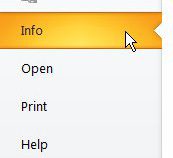
Step 4: Click the Cleanup Tools drop-down menu in the center section of the window, then click the Archive option.
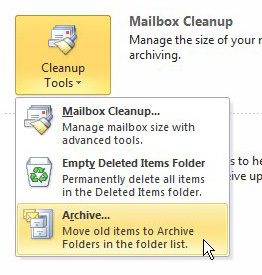
Step 5: Click Inbox in the section at the top of the window.
Step 6: Click the drop-down menu to the right of Archive items older than, then choose the date for which you want to archive all previous messages.
If you want to know or select where the archive file will be created, click the Browse button to view or change the location.
Step 7: Click the OK button at the bottom of the window to start the archive process.
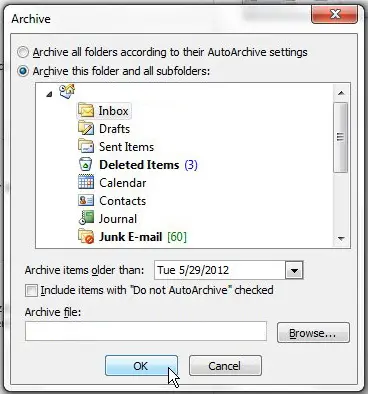
This will create a separate archive file with all of the messages that you elected to archive. You can open this file later if you need to access one of the messages that you have archived.
Now that you know how to archive old emails in Outlook 2010, you can perform this action periodically to make sure that your Outlook file isn’t getting too large or slow.

Matthew Burleigh has been writing tech tutorials since 2008. His writing has appeared on dozens of different websites and been read over 50 million times.
After receiving his Bachelor’s and Master’s degrees in Computer Science he spent several years working in IT management for small businesses. However, he now works full time writing content online and creating websites.
His main writing topics include iPhones, Microsoft Office, Google Apps, Android, and Photoshop, but he has also written about many other tech topics as well.