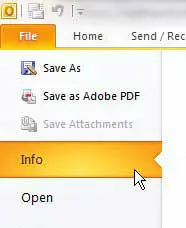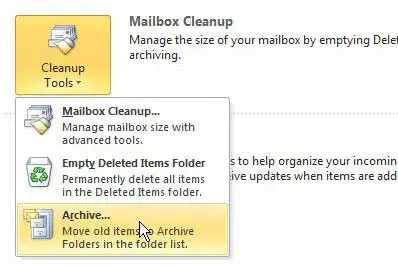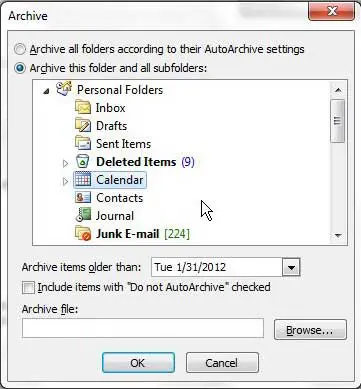Older versions of Microsoft Outlook suffered from a performance decrease as the size of the Outlook file increased. As a result, an archiving feature exists in Microsoft Outlook 2010 that you can use to archive old files, such as old emails, contacts, distribution lists, and calendar entries.
While Microsoft Outlook 2010 users will not experience the same program slowdowns that users of the old versions did, today’s email and calendar users are receiving and sending larger amounts of data which can quickly increase the size of the Outlook PST file.
Therefore, while it is no longer as necessary to archive files in Outlook as it once was, it is still a good practice for reducing file size and improving the performance of your email program.
Using the Archive Tool on the Outlook 2010 Calendar
If you are more familiar with modifying the settings in older versions of Microsoft Office programs, then the layout and structure of Microsoft Outlook 2010 could be a little confusing.
Most of the configurable options in this version of Outlook are found by clicking the File tab at the top-left corner of the window.
This navigational pattern holds true for the purposes of this tutorial as well, so click that File tab. Click the Info button at the left side of the window to display a different set of options in the main portion of the Outlook 2010 window.
Click the Cleanup Tools button at the center of the window, which will display a drop-down menu with an additional set of choices. Click the Archive option at the bottom of this drop-down menu.
An Archive window will now be open above your Outlook 2010 window. If you wish to archive the entirety of your Outlook 2010 file, you can click the Archive all folders according to the AutoArchive settings option at the top of the window. However, to only archive your Outlook 2010 calendar, check the Archive this folder and all subfolders option.
Click the Calendar option to select the default calendar for your current Outlook 2010 profile. If you want to archive a different calendar, such as an Internet Calendar, then choose that option instead.
If you see an arrow to the left of your desired calendar option, that means that there are multiple calendars contained within that item. If you select the option to the right of the arrow, Outlook will archive every calendar in that section.
Finalize the settings for your Outlook 2010 calendar archive by clicking the drop-down menu to the right of Archive items older than and choosing a date before which you want to archive all of the items in your file. Click the OK button to proceed with the archiving of your Outlook 2010 calendar.

Matthew Burleigh has been writing tech tutorials since 2008. His writing has appeared on dozens of different websites and been read over 50 million times.
After receiving his Bachelor’s and Master’s degrees in Computer Science he spent several years working in IT management for small businesses. However, he now works full time writing content online and creating websites.
His main writing topics include iPhones, Microsoft Office, Google Apps, Android, and Photoshop, but he has also written about many other tech topics as well.