When you start to use your phone’s calendar to manage your schedule, you will inevitably need to add or remove recurring events.
While some of the events that you want to get rid of are ones that you created yourself, it’s possible that you have holidays on your calendar that you don’t need.
Our how to remove holidays from iPhone calendar guide will show you how to take all of those holidays off your calendar so that you aren’t getting reminders or notifications about them anymore.
How to Get Rid of Holidays on iPhone Calendar
- Open Calendar.
- Touch Calendars at the bottom.
- Turn off any holiday calendars.
Our guide continues below with additional information on how to remove the holidays from an iPhone calendar, including pictures of these steps.
Are you looking for something a little different than the default iPhone Calendar app? Find out about the iPhone Calendar Google alternative and see if that meets your needs a little better.
It’s likely that your iPhone Calendar is currently configured to let you know when a common holiday is approaching. It’s usually listed as an all-day event, and serves as a good reminder.
But you may want to know how to remove holidays from iPhone calendar if you don’t need to see that information in the app.
The calendar on your iPhone is something that can get a lot of use if you take advantage of the organization it can bring to your life.
You have a lot of flexibility with the types of events that you add to your calendar and, depending on how much you want to use the calendar, you might find that it is helping to plan a large portion of your day.
But you may have noticed that you have some holiday events that are triggering in the calendar, even if you didn’t add them yourself. This is because there is an option in the iPhone calendar where it will alert you to the holidays that are specific to your country.
Our tutorial below will show you how to remove these holidays from your calendar if you would prefer not to be alerted to them.
How to Take the Holidays Off the Calendar on the iPhone (Guide with Pictures)
The steps in this article were performed on an iPhone 7 Plus in iOS 11.4.
By completing these steps you will be changing a setting on your iPhone’s calendar so that the holidays are no longer displayed automatically on the calendar.
Note that this only applies to the default calendar events that are displayed. This won’t affect any manual holiday-related events that you have added to the calendar.
These steps will show you how to change the iPhone calendar setting so that you don’t see holidays on the calendar anymore.
Step 1: Open the Calendar app.
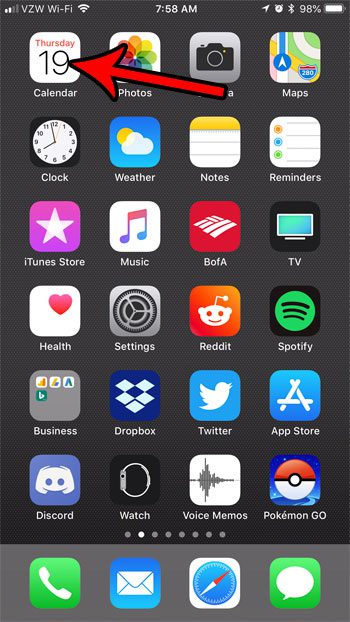
Tap the Calendar app icon on your Home screen.
You can also swipe down on the Home screen and type the word “calendar” into the search field to find this app.
Step 2: Choose the Calendars option at the bottom of the screen.
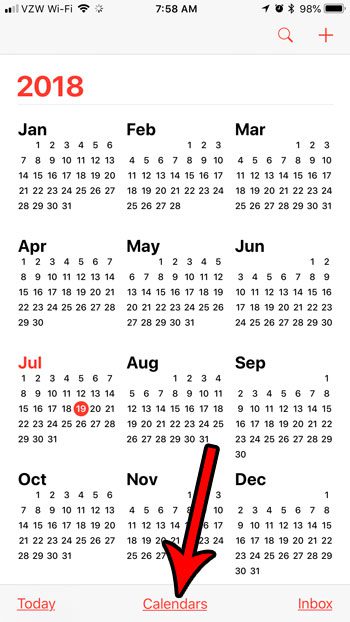
Select the red underlined “Calendars” button at the bottom of the screen.
This will open a menu where you will be able to see all of the calendars currently syncing on your phone.
Step 3: Scroll to the bottom of this menu and tap the button to the right of US Holidays (or, if you are in another country, the button to the right of that country’s holidays).
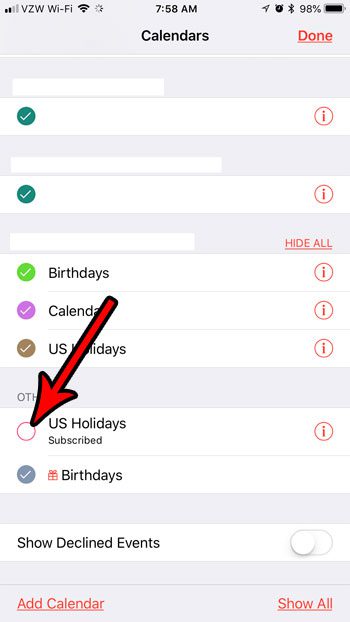
Tap the holidays button to clear the check mark.
You can tap the Done button at the top-right of the screen when you’re finished.
Now that you know how to remove holidays from iPhone calendar you will be able to reduce the number of notifications that you are receiving about calendar events.
If you have multiple calendars set up on your device then it’s possible that you are seeing multiple events for the same holiday.
If so, then you might need to remove more holiday calendars in this manner to completely remove all of the holiday events from your calendar.
Does your calendar alert you to events either too far ahead of or too close to the event? Find out how to set the default alert time for calendar events so that you receive those alerts at an interval that you specify.
Frequently Asked Questions About Deleting iPhone Calendar Holidays
Where can I enable or disable the holidays calendar for my iPhone Google calendar?
One of the most commonly used calendars on the iPhone is the one that is included with your Google account.
If you would like to remove the holiday calendar from appearing in the Apple Calendar app then you will need to go to Calendar > Calendars > and uncheck the circle to the left of Holidays in United States that appears under the “Gmail” section of the menu.
Can I delete holidays from my iPhone?
Yes, if you would like to remove a particular holiday from your phone then you can open the Calendar app, scroll to the holiday that you would like to remove, then select it.
You can then touch the Delete Event button at the bottom of the screen to remove it from the calendar.
Note that you may not see a “delete Event” option if the holiday is being added by the default calendar on the device.
Can I use a similar method to remove other calendars, too?
Yes, you can also use the steps above if you want to remove a birthday calendar, or a calendar of religious holidays.
Simply open the Calendar app, tap Calendars at the bottom of the screen, then touch the circle to the left of whichever calendar you want to remove.
Can I change the types of holidays that are included in my Google Calendar?
The Google Calendar can show a lot of different holidays, such as certain holidays like cultural holidays, all the US holidays, or other holidays that might be included on your region calendar.
You can adjust this setting by going to https://calendar.google.com, then clicking the three dots to the right of the holiday calendar name and choosing the Settings option.
You can then click the drop down menu under Holiday calendar content and choose the Public holidays only option.

Matthew Burleigh has been writing tech tutorials since 2008. His writing has appeared on dozens of different websites and been read over 50 million times.
After receiving his Bachelor’s and Master’s degrees in Computer Science he spent several years working in IT management for small businesses. However, he now works full time writing content online and creating websites.
His main writing topics include iPhones, Microsoft Office, Google Apps, Android, and Photoshop, but he has also written about many other tech topics as well.