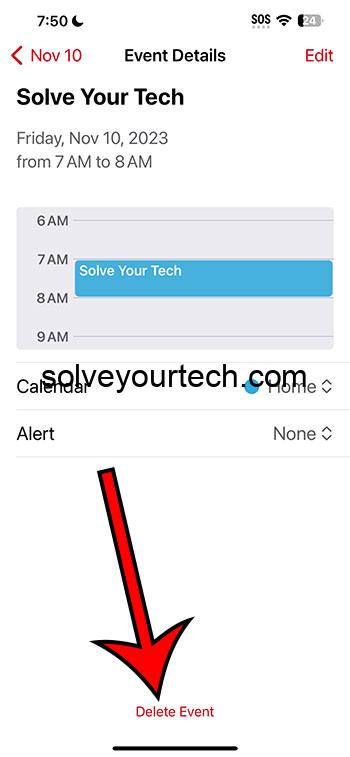You can delete a calendar event on your iPhone by opening the Calendar app, finding and selecting the event, then tapping the Delete Event button and confirming it.
Once you have finished these steps, the chosen event will be removed from the calendar, and you will not see it or any related notifications for it.
You can also check out this video about how to delete a calendar event on an iPhone for more on this topic.
Are you struggling with a cluttered iPhone calendar filled with events you no longer need? You’re not alone. Many of us face this issue, especially with iOS 17’s enhanced calendar functionalities.
Keeping your calendar organized is crucial; it not only helps in managing your time effectively but also ensures you don’t miss out on important appointments. This article is particularly relevant for iPhone users who regularly use the Calendar app and often find themselves needing to delete old or irrelevant events.
By learning how to efficiently manage your calendar events, you can streamline your schedule and reduce stress. Whether you’re a student juggling classes and extracurricular activities, a busy professional with back-to-back meetings, or someone who likes to keep their personal life meticulously organized, this guide will help you keep your calendar in top shape.
Related: How Do I Add a Google Calendar to My iPhone?
A Step by Step Tutorial
Before we dive into the steps, it’s important to know that deleting an event from your iPhone calendar in iOS 17 is a straightforward process. This tutorial will guide you through each step, ensuring you can confidently manage your calendar.
Open the Calendar App
First, locate and open the Calendar app on your iPhone.
When you open the Calendar app, you’ll see your scheduled events. This is where you can view all your appointments, meetings, and reminders in one place. Make sure you’re looking at the correct date and event you want to delete.
Find the Event
Next, find the event you wish to delete.
Scroll through your calendar to locate the specific event. You can view events in different modes such as daily, weekly, or monthly to make finding your event easier. Remember, once an event is deleted, it cannot be retrieved.
Select the Event
Tap on the event you want to delete.
By selecting the event, you’ll be able to view its details. This is a good opportunity to double-check that you’re deleting the correct event. Sometimes, events might be recurring, so be mindful of what you are removing.
Choose ‘Delete Event’
After selecting the event, choose the ‘Delete Event’ option.
You’ll find the ‘Delete Event’ option at the bottom of the event details. If it’s a recurring event, you’ll be prompted to delete either this single event or all future occurrences. Choose the option that best suits your needs.
Confirm Deletion
Finally, confirm the deletion of the event.
A pop-up will appear asking for confirmation. This is a safety measure to prevent accidental deletions. Once you confirm, the event will be permanently deleted from your calendar.
Pros
Deleting events from your iPhone calendar has several benefits.
Better Time Management
Eliminating outdated or irrelevant events helps in better time management.
By keeping your calendar clean and updated, you avoid confusion and ensure that you’re focusing on current and upcoming tasks. An organized calendar is a key tool in effective time management.
Reduces Stress
A clutter-free calendar can significantly reduce stress.
When your calendar is filled with outdated events, it can become overwhelming. Deleting these events can help you gain a clearer perspective on your schedule, reducing anxiety and stress.
Increases Productivity
An organized calendar enhances productivity.
By removing unnecessary events, you’re streamlining your schedule. This allows you to focus on what’s important, ultimately boosting your productivity.
Cons
However, there are also some drawbacks to consider.
Risk of Accidental Deletion
There’s always a risk of accidentally deleting important events.
Always double-check before confirming a deletion. Accidentally deleting a crucial event can lead to missed appointments or important deadlines.
No Undo Option
Deleted events cannot be retrieved.
Once an event is deleted, it’s gone for good. There’s no undo option, so be certain before you delete anything.
Time-Consuming for Multiple Events
Deleting multiple events can be time-consuming.
If you have many events to delete, the process can become tedious. iOS 17 does not currently support bulk deletion, so each event must be deleted individually.
Video About Deleting Calendar Events
Additional Information
Deleting an event from your iPhone calendar in iOS 17 might seem like a simple task, but it’s important to approach it with caution to avoid any mishaps. Always ensure you’re deleting the correct event, especially in the case of recurring events. If you’re unsure about an event’s significance, consider updating it instead of deleting it.
It’s also a good practice to regularly review your calendar to keep it organized and up-to-date. Remember, your calendar is a tool to help manage your time effectively. Keeping it clutter-free not only helps in better scheduling but also in maintaining a clearer mind.
Summary
- Open the Calendar App
- Find the Event
- Select the Event
- Choose ‘Delete Event’
- Confirm Deletion
Frequently Asked Questions
How do I delete a recurring event?
To delete a recurring event, follow the same steps as for a single event. When you choose to delete, you’ll be given an option to delete either just this one occurrence or all future occurrences.
Can I recover a deleted event?
Once an event is deleted, it cannot be recovered. Always double-check before confirming the deletion.
Can I delete multiple events at once?
As of iOS 17, there is no feature to delete multiple events at once. Each event must be deleted individually.
Is it possible to accidentally delete an event?
Yes, accidental deletions are possible. Always confirm that you’re deleting the correct event.
How can I avoid clutter in my calendar?
Regularly review your calendar and delete outdated or irrelevant events. Keeping your calendar organized helps in avoiding clutter.
Conclusion
Mastering the art of managing your iPhone calendar is a simple yet impactful way to enhance your daily productivity and reduce stress. In the fast-paced digital age, where time is a precious commodity, effective time management is key. By learning how to delete events from your calendar in iOS 17, you’re taking a step towards better organization and clarity in your schedule.
Remember, your calendar is more than just an app; it’s a reflection of your daily life and priorities. Keep it clean, keep it clear, and you’ll find managing your time a much more straightforward and rewarding task.

Matthew Burleigh has been writing tech tutorials since 2008. His writing has appeared on dozens of different websites and been read over 50 million times.
After receiving his Bachelor’s and Master’s degrees in Computer Science he spent several years working in IT management for small businesses. However, he now works full time writing content online and creating websites.
His main writing topics include iPhones, Microsoft Office, Google Apps, Android, and Photoshop, but he has also written about many other tech topics as well.