If you have been using the Google Calendar app on your smartphone, then you may have some events in there that you would like to include in Outlook.
But rather than manually re-entering all of those events, you might be looking for a better solution.
Our tutorial below will show you how ot accomplish this by exporting your Google Calendar and then adding that file to your Outlook account.
How to Use a Google Calendar File in Outlook
- Open Outlook.
- Select the File tab.
- Choose the Open & Export tab.
- Click Open Calendar.
- Select the Google Calendar file and click OK.
Our guide continues below with additional information on how ot import a google calendar to Microsoft Outlook, including pictures of these steps.
Microsoft Outlook 2013 is a popular program for people to manage their emails and contacts for work or personal purposes.
The interface is simple yet powerful and, as many Outlook users keep the application open on their computer all day, it’s helpful to put your important information, like a calendar, in that location.
Fortunately, Outlook interacts well with other calendar files, such as the one that you have in your Google account.
Our tutorial below will show you how to import a Google Calendar .ics file into Outlook 2013 so that you can view your appointments and events in Outlook.
Do you have meetings or events in Google Calendar that you want to remove? Then check out our how to cancel a meeting in Google Calendar tutorial for more information.
How to Add a Google Calendar to Microsoft Outlook 2013 (Guide with Pictures)
The steps in this article were performed in Microsoft Outlook 2013 but will work in other versions of Microsoft Outlook as well.
This guide assumes that you have already exported and unzipped the Google Calendar file. If not, you can follow the steps in this article to export the file from your Google Calendar.
Step 1: Open Microsoft Outlook.
Step 2: Click the File tab at the top-left of the window.
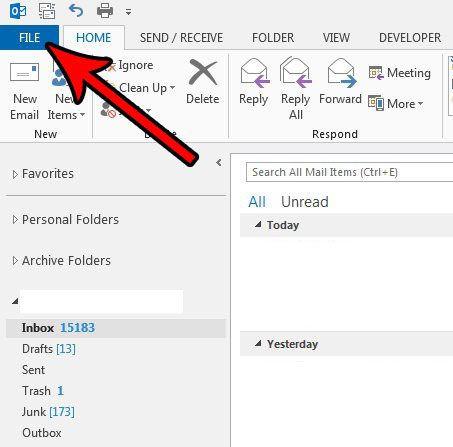
Step 3: Select the Open & Export option in the column on the left side of the window.
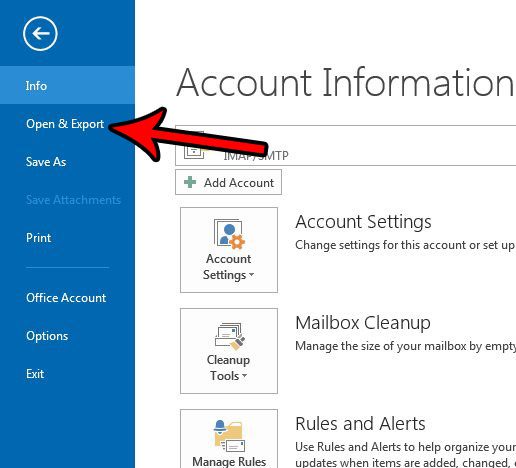
Step 4: Choose the Open Calendar option.
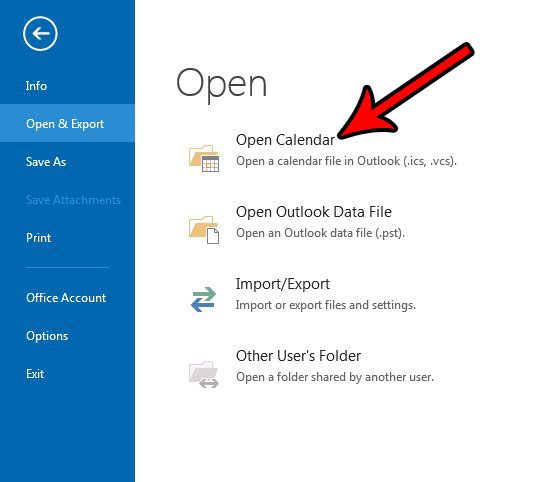
Step 5: Browse to the Google Calendar file that you wish to import, select it, then click the OK button.
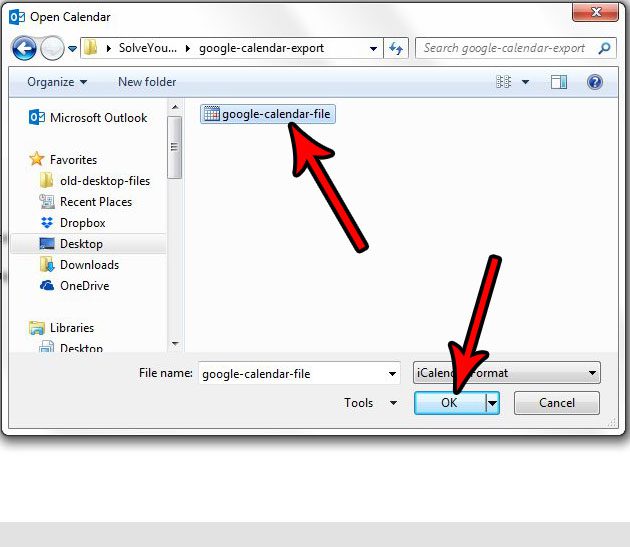
You can then select the Calendar tab at the bottom of the Outlook window to view the imported calendar.
Now that you know how to import a Google calendar ICS file into Microsoft Outlook you will be able to integrate your event information a little more easily.
Note that this calendar is not synced with your Google Account, so any changes that you make to your Google Calendar or to the calendar in Outlook will not be reflected in the other location. These are effectively separate calendars at this point.
Would you like to export a calendar, contacts, or emails from Outlook? Read our guide to exporting Outlook 2013 contacts to see how you can achieve this.

Matthew Burleigh has been writing tech tutorials since 2008. His writing has appeared on dozens of different websites and been read over 50 million times.
After receiving his Bachelor’s and Master’s degrees in Computer Science he spent several years working in IT management for small businesses. However, he now works full time writing content online and creating websites.
His main writing topics include iPhones, Microsoft Office, Google Apps, Android, and Photoshop, but he has also written about many other tech topics as well.