The Android operating system on your Google Pixel 4A can vary depending on when it was purchased and whether or not you’ve installed any updates.
Different versions of Android can have different features, and bugs that exist in earlier versions of the operating system may not exist in newer versions.
If you are troubleshooting a problem or wondering why you can’t do something on your phone, then a good piece of information to have is the operating system version.
Our guide below will show you where to find the Android version number on your Google Pixel 4A.
How to Find the Android Version Number on a Google Pixel 4A
The steps in this article were performed on a Google PIxel 4A using the Android 10 version of the operating system.
Step 1: Swipe up from the bottom of the Home screen.
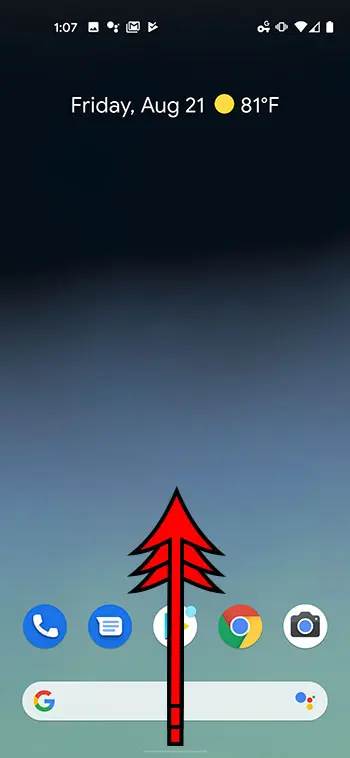
Step 2: Scroll down and choose the Settings option.
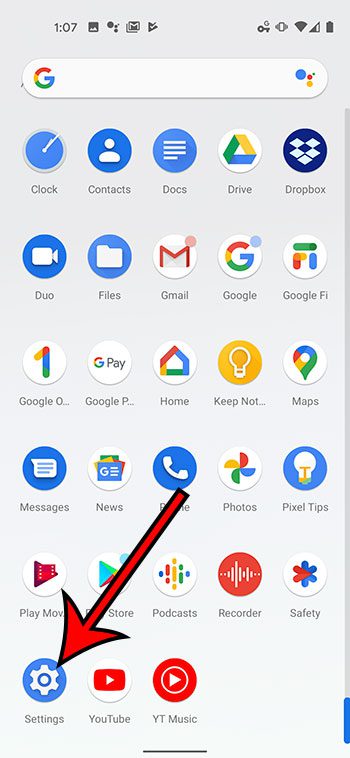
Step 3: Scroll down and select the About phone option.
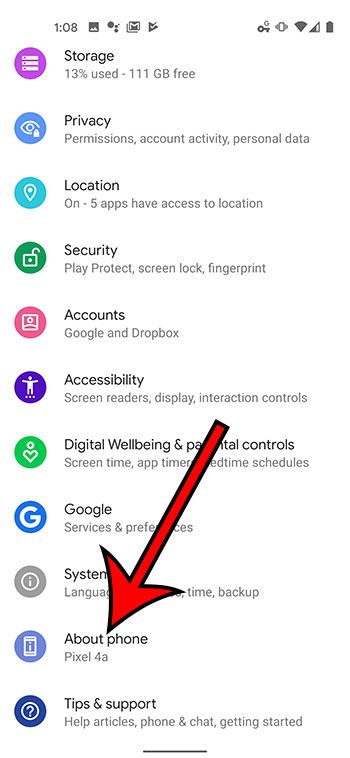
Step 4: Scroll down and find the Android version item. The number shown below that is your Google Pixel 4A’s operating system version number.
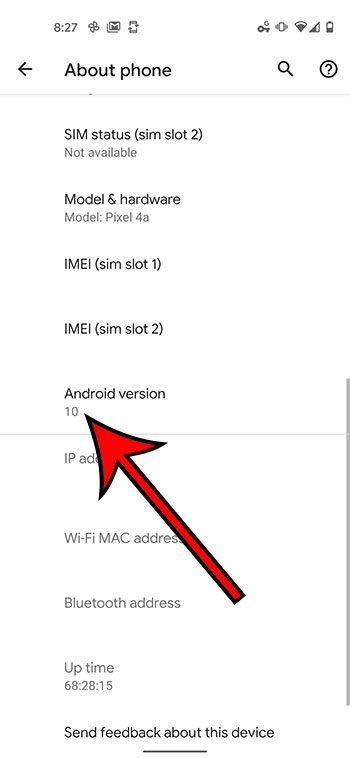
Now that you know how to find the Android version that is on your Google Pixel 4A, you will be able to locate this information in the future whenever you need it for troubleshooting purposes.
Find out how to take a screenshot on your Pixel 4A so that you can start sharing pictures of your screen with others.

Matthew Burleigh has been writing tech tutorials since 2008. His writing has appeared on dozens of different websites and been read over 50 million times.
After receiving his Bachelor’s and Master’s degrees in Computer Science he spent several years working in IT management for small businesses. However, he now works full time writing content online and creating websites.
His main writing topics include iPhones, Microsoft Office, Google Apps, Android, and Photoshop, but he has also written about many other tech topics as well.