The ability to view text message notifications on your Apple Watch without needing to unlock your iPhone is one of the more convenient uses of the watch.
You can even send quick replies through the Messages app on the watch. This functionality makes the Messages app and Watch interaction one of my favorite elements of owning an Apple Watch.
In addition to features like text message forwarding, it really highlights the compatibility between iOS devices.
Unfortunately, it also makes it fairly easy for someone sitting next to you to read a text message that you have received or to see a picture message that you might get.
This could be something that you would want to avoid in a professional environment, so you might find yourself looking for a way to turn off the text message notifications that are appearing on your Apple Watch.
Our tutorial below will show you how to change these notification settings.
Related Topic: Want to silence all of your alerts? Then follow these how to turn sound off on Apple Watch steps.
How to Stop Text Message Notifications from Appearing on the Apple Watch (Guide with Pictures)
The steps in this article were performed on an iPhone 7 Plus in iOS 10.3.2.
The Watch being used is an Apple Watch 2 using the 3.2 version of the WatchOS operating system.
Note that we will only be adjusting the notifications from the Messages app that are currently appearing on your watch.
This will not affect the notification settings for any other messaging apps, nor will it affect the notification settings for the Messages app on your iPhone.
Step 1: Open the Watch app on your iPhone.
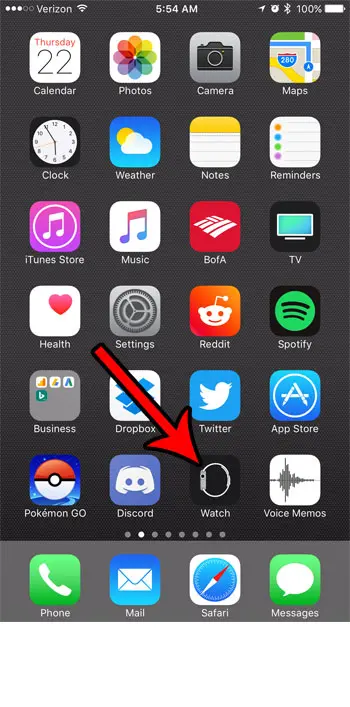
Step 2: Select the My Watch tab at the bottom of the screen.
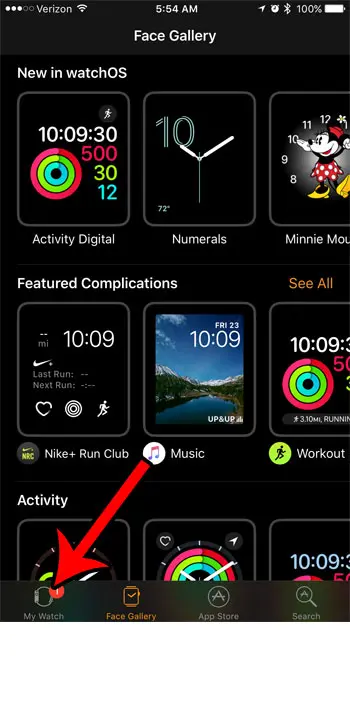
Step 3: Select the Notifications option.
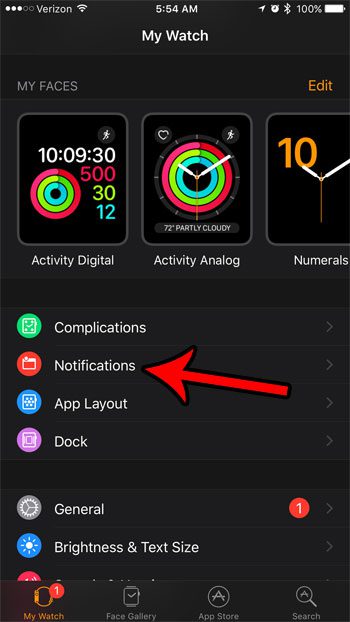
Step 4: Scroll down and touch the Messages option.
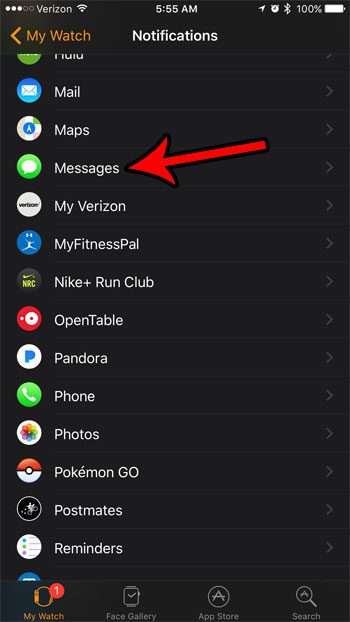
Step 5: Select the Custom option, then tap the button to the right of Show Alerts.
The other options below it (Sound, Haptic, and Repeat Alerts) should then disappear.
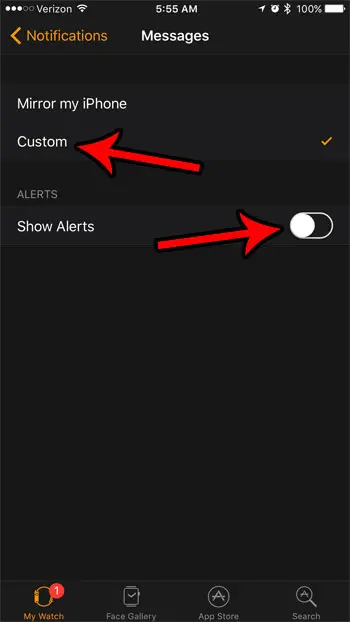
Is Siri on your Apple Watch being problematic? Learn how to disable Siri on the Apple Watch if you are having problems such as the Siri function constantly asking you to repeat what you just said.

Matthew Burleigh has been writing tech tutorials since 2008. His writing has appeared on dozens of different websites and been read over 50 million times.
After receiving his Bachelor’s and Master’s degrees in Computer Science he spent several years working in IT management for small businesses. However, he now works full time writing content online and creating websites.
His main writing topics include iPhones, Microsoft Office, Google Apps, Android, and Photoshop, but he has also written about many other tech topics as well.