Keeping track of the amount of data that you use on your iPhone each month is important if you often get close to your monthly allotment.
Your iPhone has a menu where you can see this information, although it might be showing data for a really long time if you’ve never reset it before.
Our tutorial below will show you how to reset cell usage statistics in iOS 7 on the iPhone 5 so that you can start monitoring it more closely.
How to Reset Cellular Data Information on an iPhone
- Open Settings.
- Select Cellular.
- Choose Reset Statistics.
- Tap Reset Statistics again to confirm.
Our guide continues below with additional information on how to reset cell usage statistics in iOS 7 on the iPhone 5, including pictures of these steps.
Your iPhone 5 keeps a tally of the minutes, data, and roaming that you have used for a current period.
This is one of the best ways to keep track of your usage if your cellular provider does not provide you with this information or if you think that their statistics are incorrect.
However, this will not automatically reset at the end of a billing cycle, so you need to learn how to reset the information yourself.
If you’ve been looking for a simple way to watch Netflix and Hulu Plus on your TV, or if you’re stumped about a great gift to buy for a friend or family member, then consider one of the Roku products.
How to Reset the Usage Statistics that Your iPhone 5 Stores in iOS 7 (Guide with Pictures)
Note that this is not going to reset the lifetime usage statistics that your phone stores.
It is only going to reset the counters that it keeps for the “Current Period” statistics. So you can continue reading below to learn how to reset your cell usage statistics for the current period in iOS 7.
Step 1: Touch the Settings icon.

Step 2: Select the Cellular option at the top of the screen.
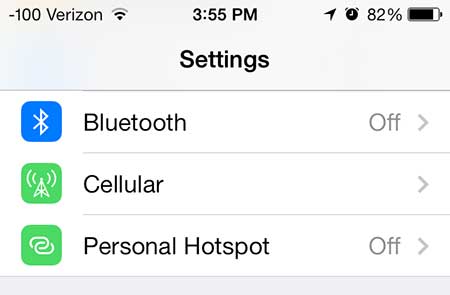
Step 3: Scroll to the bottom of the screen, then touch the Reset Statistics button.
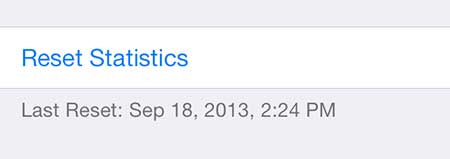
Step 4: Touch the red Reset Statistics button at the bottom of the screen.
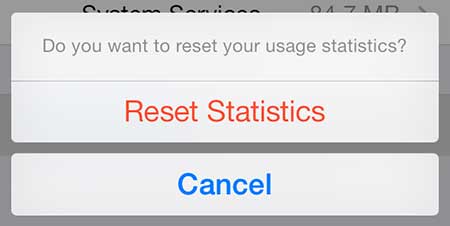
Again, note that the values for Lifetime Statistics will not be reset by touching this button.
Now that you know how to reset cell usage statistics in iOS 7 on the iPhone 5, you will be able to do this whenever you want to see how much data specific apps are using on your iPhone over a certain period of time.
Since you can’t set any kind of timer or anything here, you may want to create a repeating calendar event to let yourself know when you should check this information and reset it again.
If you are worried about accidentally accruing roaming charges while traveling internationally, then this article can show you how to turn off roaming in iOs 7.

Matthew Burleigh has been writing tech tutorials since 2008. His writing has appeared on dozens of different websites and been read over 50 million times.
After receiving his Bachelor’s and Master’s degrees in Computer Science he spent several years working in IT management for small businesses. However, he now works full time writing content online and creating websites.
His main writing topics include iPhones, Microsoft Office, Google Apps, Android, and Photoshop, but he has also written about many other tech topics as well.