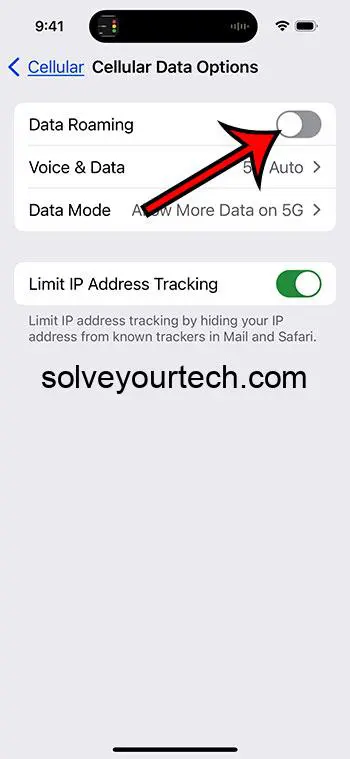To turn off data roaming on your iPhone 15, go to Settings > Cellular > Cellular Data Options, and toggle off the Data Roaming option. This will prevent your iPhone from using data while you are in a different country or region, helping you to avoid potentially high roaming charges.
After completing this action, your iPhone will no longer connect to data services when you are outside your carrier’s network. You will still be able to use Wi-Fi, make phone calls, and send text messages, but you will not be able to use cellular data until you reconnect to your carrier’s network or turn data roaming back on.
You can also watch our video about how to turn off data roaming on iPhone 15 for more on this topic.
Introduction
Data roaming can be a tricky subject for many iPhone users, especially when travelling abroad. The iPhone 15, like its predecessors, comes with the option to use data roaming when you are outside your network’s coverage area. While this feature can be a lifesaver for staying connected on the go, it can also lead to astronomical phone bills if not managed correctly.
Data roaming charges can accumulate quickly, as you are charged for using another network’s data services. For frequent travelers or those planning a trip abroad, understanding how to manage these settings on your iPhone is crucial. Turning off data roaming can save you a lot of money and prevent that dreaded phone bill shock when you return home. This article is for anyone who wants to take control of their data usage and avoid unnecessary charges, particularly iPhone 15 users, as the process may vary slightly from previous models.
Related: iPhone 15 – How to Turn Off 5G
Step by Step Tutorial
In this section, we will walk through the steps to turn off data roaming on your iPhone 15.
Step 1: Open Settings
Navigate to and open the “Settings” app on your iPhone.
Settings is where all the magic happens when it comes to configuring your iPhone to suit your needs. Think of it as the command center of your device, where you can tweak and tune to optimize your experience. In this case, it’s the gateway to saving you from those high data roaming charges.
Step 2: Tap on Cellular
Scroll down and tap on “Cellular” or “Mobile Data,” depending on your region.
The “Cellular” or “Mobile Data” menu is where you can view and change your phone’s data settings. This is the hub for all things related to your cellular network, including data roaming.
Step 3: Go to Cellular Data Options
In the Cellular menu, tap on “Cellular Data Options.”
This will take you to a submenu where you can access more specific settings related to your cellular data, including roaming options.
Step 4: Toggle Off Data Roaming
Find and toggle off the switch next to “Data Roaming.”
By toggling off “Data Roaming,” you are instructing your iPhone not to use any cellular data while you are outside your home network. This is a crucial step in avoiding those high charges associated with data roaming.
Pros
Turning off data roaming on your iPhone 15 comes with several benefits.
Avoid Unnecessary Charges
Prevent unexpected and expensive data roaming charges on your phone bill.
By turning off data roaming, you take a proactive step towards managing your phone expenses, ensuring that you won’t be hit with unexpected charges after a trip abroad.
Encourages Wi-Fi Use
Promotes the use of Wi-Fi, which is often faster and more reliable than cellular data.
Wi-Fi is a great alternative to cellular data when travelling, as it is usually faster, more stable, and most importantly, free.
Peace of Mind
Provides peace of mind when travelling, knowing that you won’t return home to a hefty phone bill.
Knowing that you’ve taken steps to prevent unexpected charges can make your trip more enjoyable and stress-free.
Cons
However, turning off data roaming also has its drawbacks.
Limited Connectivity
Limited access to data services when outside your carrier’s network.
Without data roaming, you might find yourself in a situation where you need to access the internet but can’t find a Wi-Fi connection.
Potential for Missed Notifications
You might miss important notifications that require a data connection.
Some apps and services require a data connection to send or receive notifications, and without data roaming, you might miss these alerts.
Inconvenience
It might be inconvenient to manually turn data roaming on and off as needed.
If you find yourself needing to use data while travelling, having to navigate through the settings to turn data roaming back on can be a bit of a hassle.
Video About Turning Off Data Roaming
Additional Information
When travelling abroad, managing your data usage is key to avoiding unnecessary charges. Turning off data roaming is a crucial step, but there are other strategies you can employ as well.
Make sure to download maps, translation apps, and any other necessary resources before your trip, so you can access them offline. Consider purchasing a local SIM card or a global data plan if you anticipate needing data services frequently. Remember that you can still use Wi-Fi with data roaming turned off, so take advantage of free Wi-Fi hotspots when possible.
Summary
- Open the “Settings” app on your iPhone.
- Tap on “Cellular” or “Mobile Data.”
- Go to “Cellular Data Options.”
- Toggle off the “Data Roaming” option.
Frequently Asked Questions
What is data roaming?
Data roaming occurs when your phone disconnects from your carrier’s network and connects to another network for data services. This can result in additional charges.
Can I still make phone calls and send texts with data roaming off?
Yes, you can still make phone calls and send text messages with data roaming turned off. However, you will not be able to use cellular data.
Will turning off data roaming affect my GPS?
No, turning off data roaming will not affect your GPS. However, you may need to download maps for offline use as map apps typically require a data connection.
Can I use Wi-Fi with data roaming off?
Yes, you can use Wi-Fi with data roaming turned off. In fact, it is encouraged as a way to stay connected without incurring additional charges.
Is it easy to turn data roaming back on if I need it?
Yes, simply follow the same steps and toggle the “Data Roaming” option back on in the settings.
Conclusion
Managing data usage while travelling is a crucial aspect of modern smartphone use, and understanding how to turn off data roaming on your iPhone 15 is a key part of that. By following the steps outlined in this article, you can easily prevent unwanted charges and enjoy your trip without worrying about your phone bill. Remember, staying connected is important, but so is managing your expenses and using your device wisely. Safe travels and happy connecting!

Matthew Burleigh has been writing tech tutorials since 2008. His writing has appeared on dozens of different websites and been read over 50 million times.
After receiving his Bachelor’s and Master’s degrees in Computer Science he spent several years working in IT management for small businesses. However, he now works full time writing content online and creating websites.
His main writing topics include iPhones, Microsoft Office, Google Apps, Android, and Photoshop, but he has also written about many other tech topics as well.