Cellular data is a requirement for most cellular providers that offer the iPhone. You will need that data to download email, browse the Internet, or use some apps, and most cellular plans offer a certain amount of data based on your plan type.
Therefore it can become important to monitor your cellular data usage to avoid any potential overage charges. One good way to do this is by disabling cellular data usage for certain apps.
But another issue that may arise from cellular data usage is when you use data while you are roaming. If your provider or cellular plan specifically prohibits the use of roaming data, then you might see an extra charge for using that data while your iPhone is roaming.
Our guide below will show you how to turn off data roaming on your iPhone in iOS 9 to avoid those potential charges.
Video About Disabling the iPhone Data Roaming Setting
How to Turn Off Data Roaming on an iPhone
The steps in this article are going to turn off the ability for your iPhone to use data when it is connected to any cellular network besides your carrier’s. You will still be able to access the Internet from your iPhone if you are connected to Wi-Fi, or if you are connected to your provider’s data network. You can find out if you are connected to Wi-Fi or cellular by checking the symbols on your iPhone’s status bar.
Here is how to turn off data roaming in iOS 9 on an iPhone –
- Tap the Settings icon.
- Tap the Cellular option.
- Tap the Roaming option.
- Tap the button to the right of Data Roaming to turn it off. Data roaming is turned off when there is no green shading around the button.
These steps are repeated below with pictures –
Step 1: Open the iPhone Settings menu.
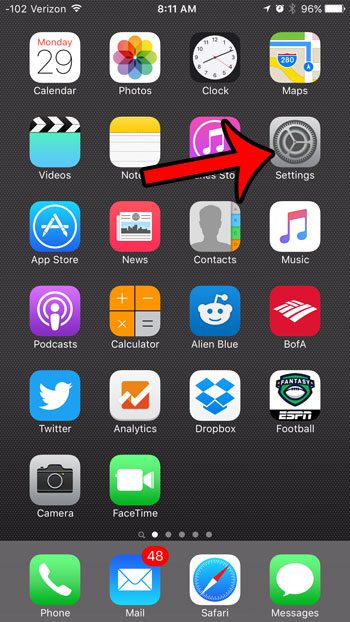
Step 2: Select the Cellular option near the top of the screen.
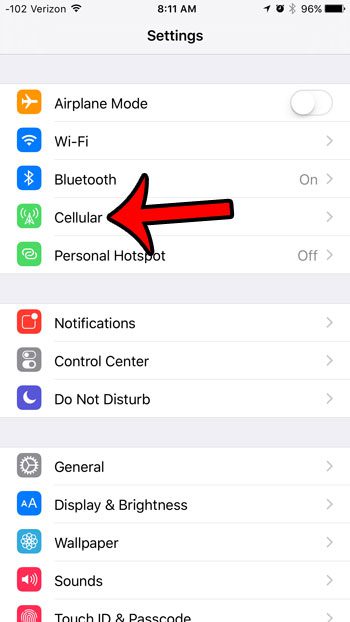
Step 3: Select the Roaming option.

Step 4: Tap the button to the right of Data Roaming to turn the setting off. it is turned off in the picture below. Note that you can also turn off Voice Roaming on this screen as well if you want to avoid any charges that your provider or plan might charge for voice roaming.
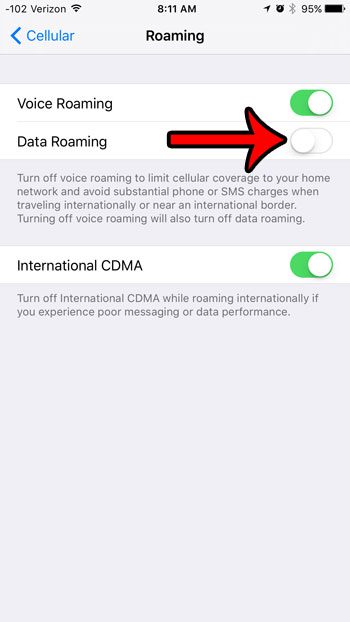
Do you have apps on your iPhone that are taking up space that you want for something else? Find out how to delete apps in iOS 9 and get rid of the ones that you no longer use.
Related: How to Enable Javascript on an iPhone

Matthew Burleigh has been writing tech tutorials since 2008. His writing has appeared on dozens of different websites and been read over 50 million times.
After receiving his Bachelor’s and Master’s degrees in Computer Science he spent several years working in IT management for small businesses. However, he now works full time writing content online and creating websites.
His main writing topics include iPhones, Microsoft Office, Google Apps, Android, and Photoshop, but he has also written about many other tech topics as well.