Wi-Fi Calling is a feature available on some iPhone models with some cellular providers. It allows your iPhone to make calls over a Wi-Fi connection instead of only using a cellular network. This can often result in better call quality, and domestic Wi-Fi calls to your home country are often free, even if you are currently in a different country.
If you have gone to enable Wi-Fi calling on your iPhone 7, you may have noticed a setting called “Prefer Wi-Fi When Roaming.”
You can enable this setting to let your iPhone know that you would prefer to place calls over Wi-Fi when you are roaming, which can potentially reduce the number of minutes, and therefore the charges, that you incur while you are traveling internationally with your iPhone.
Prefer to Use Wi-Fi Instead of Cellular When Roaming With Your iPhone 7
The steps in this article were written using an iPhone 7 Plus in iOS 10.
Once you have enabled this setting, your iPhone will prefer to make calls over Wi-Fi instead of a cellular network.
If you would prefer not to allow calls over cellular when roaming at all, then you can change that setting at Settings > Cellular > Cellular Data Options > Roaming. You can read this article for more information on iPhone roaming settings.
Note that not all cellular carriers allow Wi-Fi calling. If your carrier does not, then you may not see this option.
If your carrier is Verizon, then you might want to read our VZW WiFi article if you see that status and aren’t sure what it means.
Step 1: Open the Settings menu.
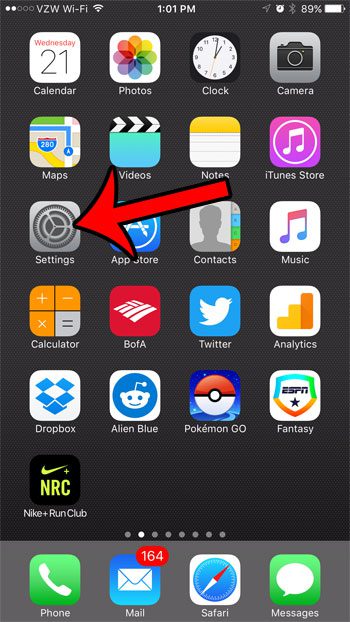
Step 2: Scroll down and select the Phone option.
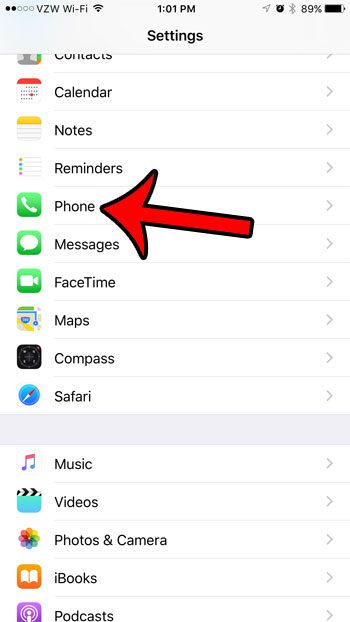
Step 3: Tap the Wi-Fi Calling button.
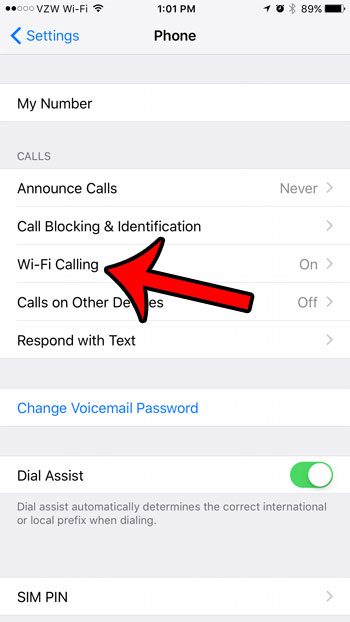
Step 4: Tap the button to the right of Prefer Wi-Fi While Roaming. If you would also like to enable Wi-Fi calling on your device, then tap the button to the right of Wi-Fi Calling on This iPhone, then complete the steps to set up an emergency address. You can learn more about Wi-Fi Calling here.
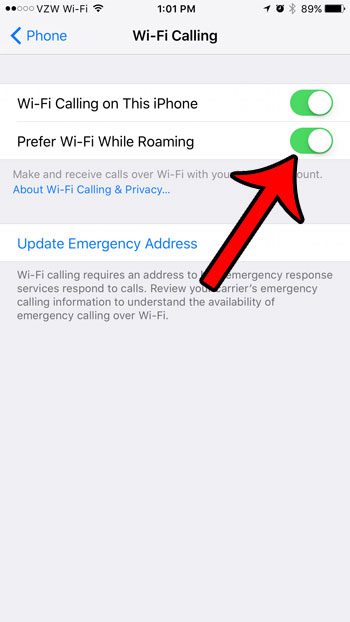
Now that you know how to enable the option to prefer Wi-Fi networks when you are roaming, you can reduce potential roaming charges that might occur for your iPhone usage.
Learn about some good ways to reduce cellular data usage on your iPhone if you are finding it to be a concern more often than not.
Continue Reading

Matthew Burleigh has been writing tech tutorials since 2008. His writing has appeared on dozens of different websites and been read over 50 million times.
After receiving his Bachelor’s and Master’s degrees in Computer Science he spent several years working in IT management for small businesses. However, he now works full time writing content online and creating websites.
His main writing topics include iPhones, Microsoft Office, Google Apps, Android, and Photoshop, but he has also written about many other tech topics as well.