The way that you use the apps on your iPhone can have a large effect on your cellular data consumption.
For example, you may find that you use a particular app a lot when you aren’t on Wi-Fi, but that all of the data you are using is costing you money in overage charges.
You can elect to disable cellular data for an individual app on your iPhone to stop this from happening, but you might be looking for more information about cellular data usage by other apps.
Fortunately, your iPhone tracks cellular usage statistics, but it won’t match up with your billing cycle.
Therefore, you need to learn how to manually reset those statistics so that you can get a clearer picture of how your iPhone is using your data.
Below is how to reset the statistics for your iPhone 6 cellular usage –
- Open the Settings menu.
- Select the Cellular option.
- Scroll to the bottom and tap the Reset Statistics button.
- Tap the Reset Statistics button to complete the process.
You can also see these steps below with pictures –
Step 1: Tap the Settings icon.
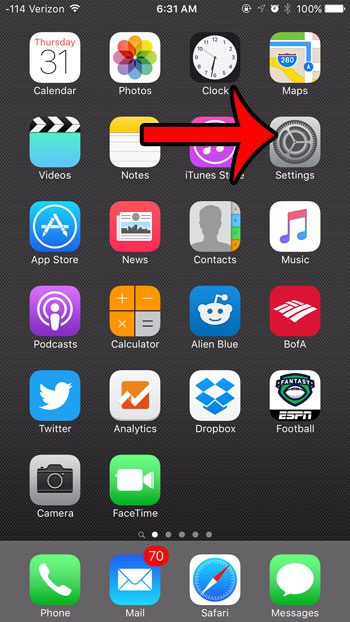
Step 2: Tap the Cellular option.
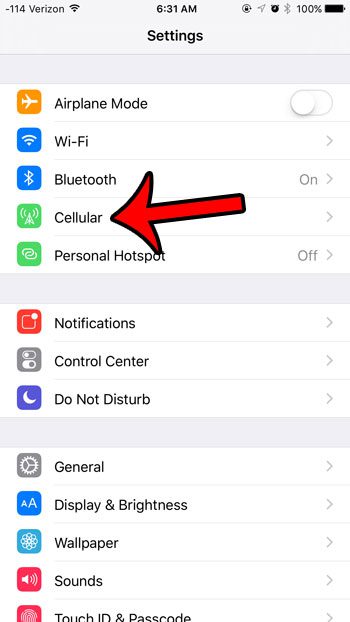
Step 3: Scroll down to the bottom of this menu, then tap the blue Reset Statistics button. Note that there is a date under the button that lets you know the last time the stats were reset.
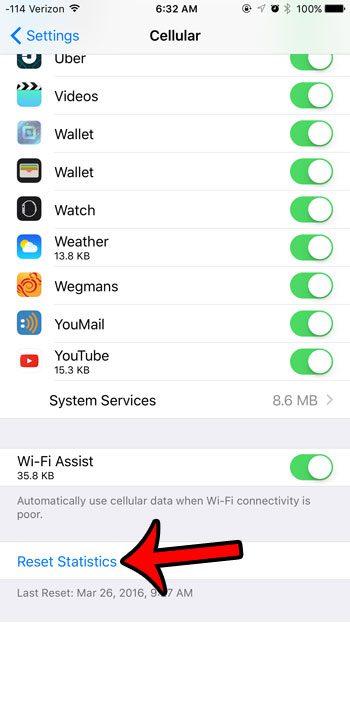
Step 4: Tap the red Reset Statistics button at the bottom of the screen to complete the reset.
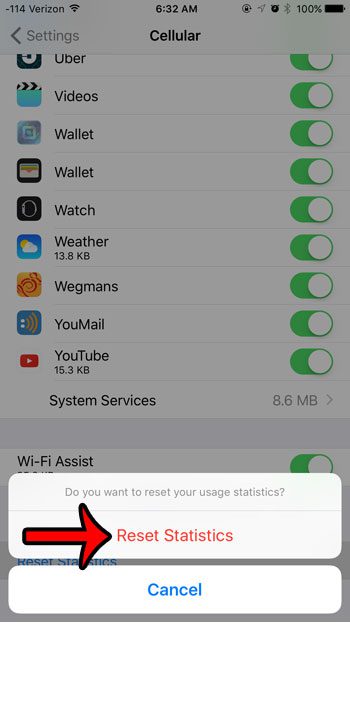
Resetting these stats will only do so for your device. If you are monitoring your stats to keep an eye on the number of minutes and the amount of data that you use for a cellular billing cycle, note that this will not be monitoring the usage for any other people or devices on your plan. If you have a family plan that all shares minutes and data, then you will need to reset the statistics on those devices as well.
Are you a Verizon customer? Find out how to use Wi-Fi Calling if your call quality at home or work is often poor, but you are able to connect to a Wi-Fi network.
You may have noticed as you scrolled down the Cellular screen that all of your apps were listed there. You can view the amount of data that each of those apps has used since the last statistics reset to determine which apps are using the most data.

Matthew Burleigh has been writing tech tutorials since 2008. His writing has appeared on dozens of different websites and been read over 50 million times.
After receiving his Bachelor’s and Master’s degrees in Computer Science he spent several years working in IT management for small businesses. However, he now works full time writing content online and creating websites.
His main writing topics include iPhones, Microsoft Office, Google Apps, Android, and Photoshop, but he has also written about many other tech topics as well.