Curbing cellular data usage can become important if you are frequently exceeding the monthly data cap that is allotted with your cellular or mobile plan.
Disabling cellular data usage for individual apps is typically one of the more efficient ways to minimize this usage, but apps like Pokemon Go that gain most of their utility from being connected to cellular networks are significantly crippled when they can’t connect to the Internet through a cellular network.
If you are considering blocking Pokemon Go from accessing cellular networks, you might be wondering exactly how much data the app is using on its own.
While it’s difficult to provide any sort of estimate, as data usage can vary wildly depending on play habits, you can find this information on the cellular menu on your iPhone.
How to Check Pokemon Go Cellular Data Usage on an iPhone
The steps in this guide were performed on an iPhone 7 Plus, in iOS 10.2.
The amount of data being used that you will find with this method is for the period of time since you last reset your cellular data usage statistics.
If you have never reset this information, then the total data amount show will be for the entire time that Pokemon Go has been installed on your device.
If you would like to get a clearer picture of how much data you are using in a day, or a week, or a month, then you will need to follow the steps at the end of this guide to reset your usage statistics, then check back after that amount of time has passed.
Step 1: Open the Settings menu.
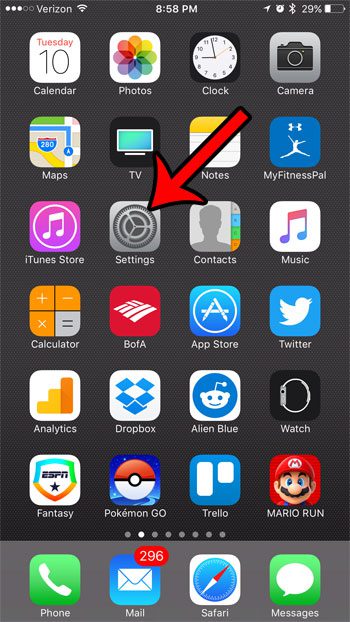
Step 2: Select the Cellular option.
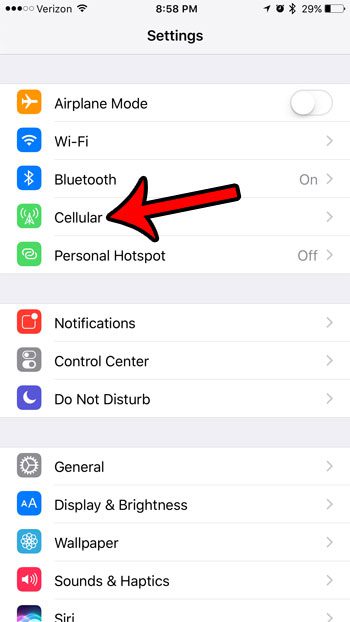
Step 3: Scroll down, locate Pokemon Go, then locate the data amount shown under it. That is the amount of data used by the app since the last time your usage statistics were reset.
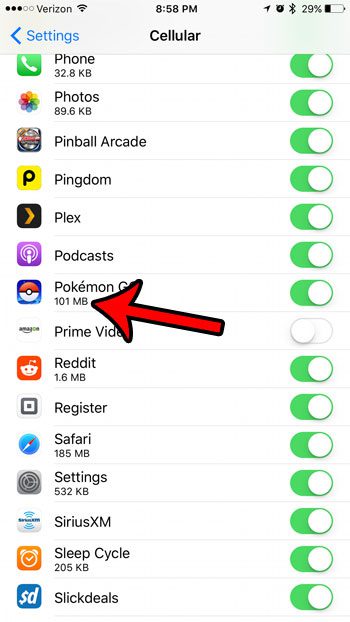
Note that this is only the cellular data that has been used. This does not take into consideration any data that was downloaded while you were connected to a Wi-Fi network. You can continue below to reset your current statistics.
Step 4: Scroll to the bottom of the screen and tap the Reset Statistics button.
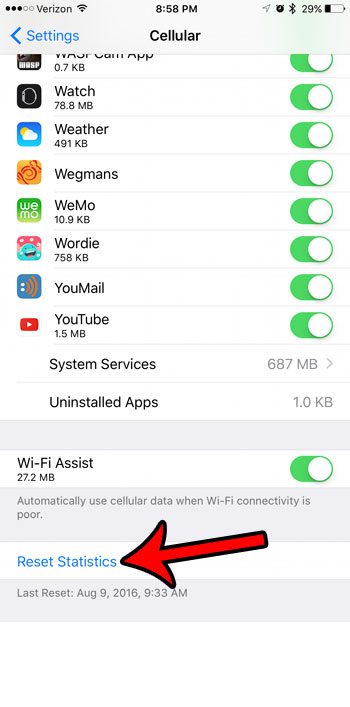
Step 5: Tap Reset Statistics to confirm that you wish to do so.
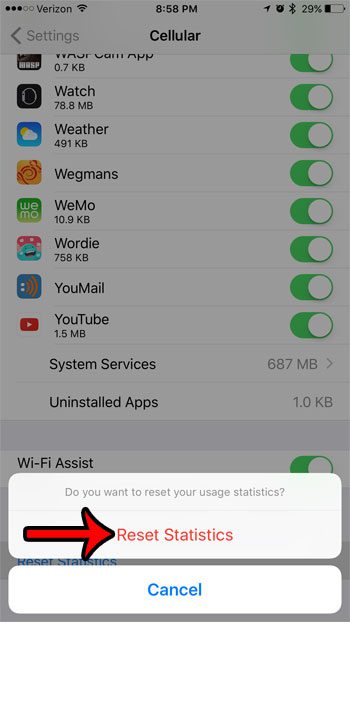
Now that you know how to tell how much data the Pokemon Go app is using on your iPhone, you can keep an eye on this if you are getting close to your monthly data cap.
Is Pokemon Go simply using too much data, or is it taking up storage space that you need for something else? Learn how to remove Pokemon Go from your iPhone by deleting the app and all of its data.

Matthew Burleigh has been writing tech tutorials since 2008. His writing has appeared on dozens of different websites and been read over 50 million times.
After receiving his Bachelor’s and Master’s degrees in Computer Science he spent several years working in IT management for small businesses. However, he now works full time writing content online and creating websites.
His main writing topics include iPhones, Microsoft Office, Google Apps, Android, and Photoshop, but he has also written about many other tech topics as well.