The Pokemon Home service that you can link with your Nintendo account gives you a way to move Pokemon between different games. It’s easy to use, convenient and lets you continue to use your favorite Pokemon from previous games.
But sometimes you may discover that you have a lot of Pokemon in Pokemon Home, including some that you no longer wish to keep. This is especially problematic if you are using the free version of Pokemon Home, as you have a limited amount of storage space.
Our guide below will show you how to delete a Pokemon from Pokemon Home on your iPhone if you don’t need that Pokemon anymore or if you need to free up some storage space.
- Accessory for the Pokemon GO application provides an easy and convenient way to catch Pokemon and collect items
- Catch Pokemon in the wild with a simple click of a button
Last update on 2025-07-11 / Affiliate links / Images from Amazon Product Advertising API | As an Amazon Associate, I earn from qualifying purchases.
How to Delete or Release a Pokemon from Pokemon Home on an iPhone
The steps in this article were performed on an iPhone 11 in iOs 13.5.1, using the most current version of the Pokemon Home app available when this article was written.
The Pokemon Home app uses the term “Release” as opposed to “Delete.” However, it’s functionally the same thing, as you won’t be able to get a released Pokemon back.
Step 1: Open the Pokemon Home app.

Step 2: Tap the screen.
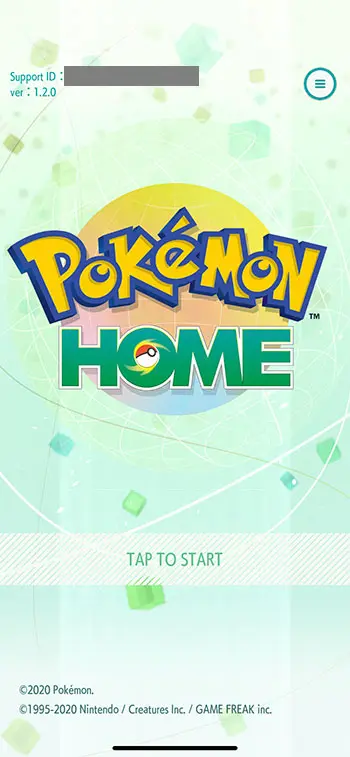
Step 3: Choose the Pokemon tab at the top of the screen.
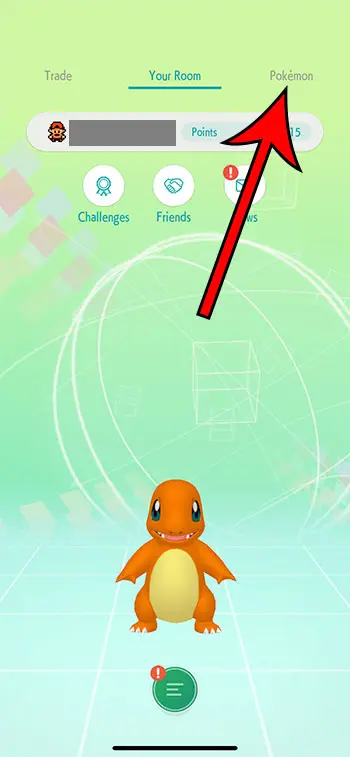
Step 4: Tap and hold on the Pokemon that you want to delete. Note that you need to wait a couple of seconds for the circle to fill. You can select additional Pokemon now if you wish to delete more than one.
Step 5: Touch the three dots at the bottom-left corner of the screen.
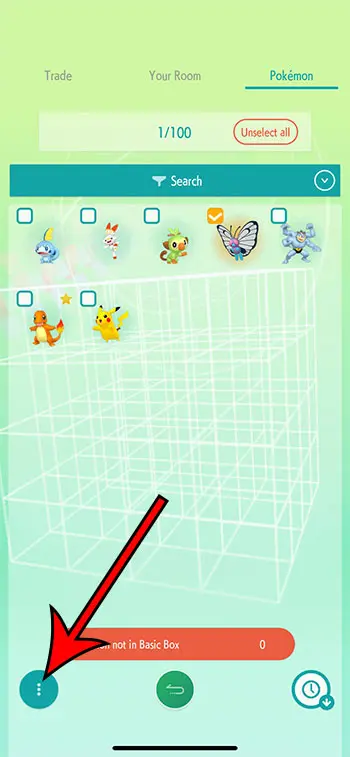
Step 6: Choose the Release all selected Pokemon option.
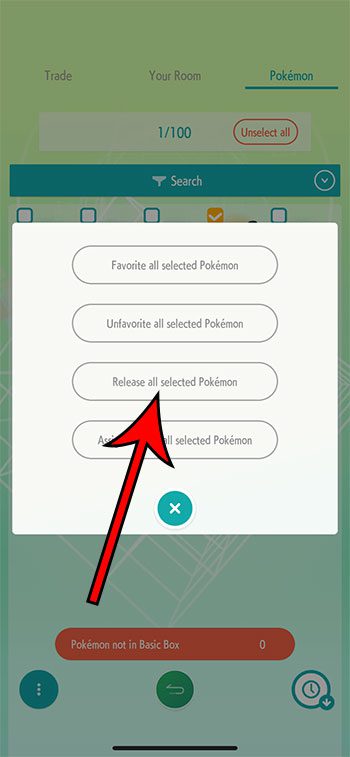
Step 7: Tap OK to confirm that you wish to release the Pokemon.
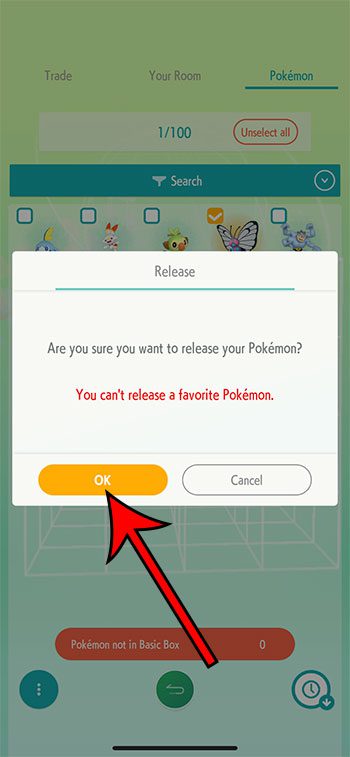
As indicated on the confirmation screen, you can’t delete a favorite Pokemon. If you wish to delete a favorite Pokemon, then you will need to unfavorite it first.
Now that you know how to delete a Pokemon from the Pokemon Home app on your iPhone, you will be able to manage your storage with this service when you need to import some new Pokemon to it.
That three dots menu at the bottom-left of the screen is useful if you want to do things like favorite or unfavorite Pokemon, or if you want to assign a label to different Pokemon.
Continue Reading
- How to delete apps on an iPhone 8
- How to check an iTunes gift card balance on an iPhone
- What is a badge app icon on an iPhone?
- How to make your iPhone louder

Matthew Burleigh has been writing tech tutorials since 2008. His writing has appeared on dozens of different websites and been read over 50 million times.
After receiving his Bachelor’s and Master’s degrees in Computer Science he spent several years working in IT management for small businesses. However, he now works full time writing content online and creating websites.
His main writing topics include iPhones, Microsoft Office, Google Apps, Android, and Photoshop, but he has also written about many other tech topics as well.
