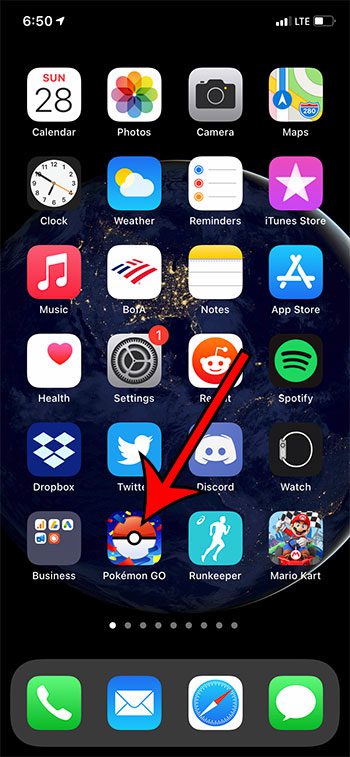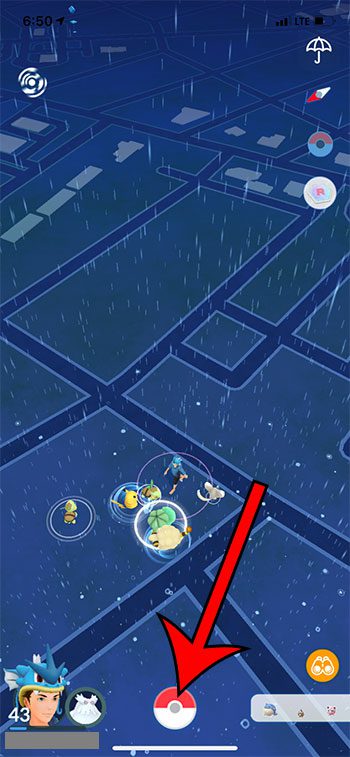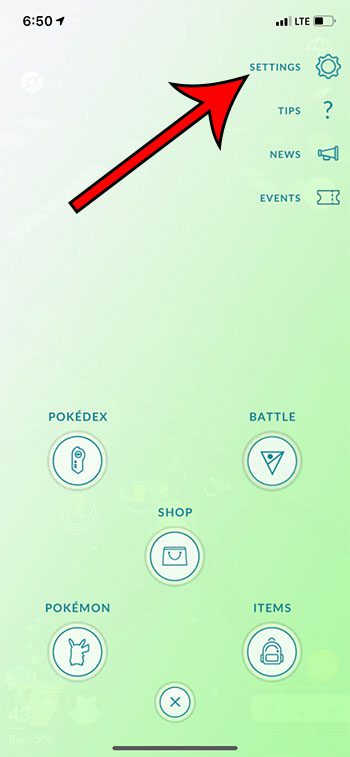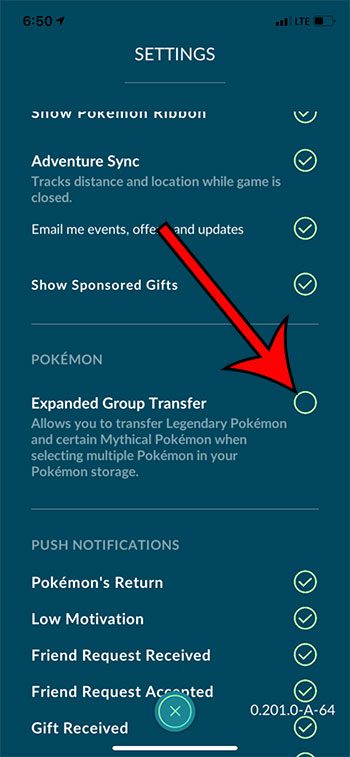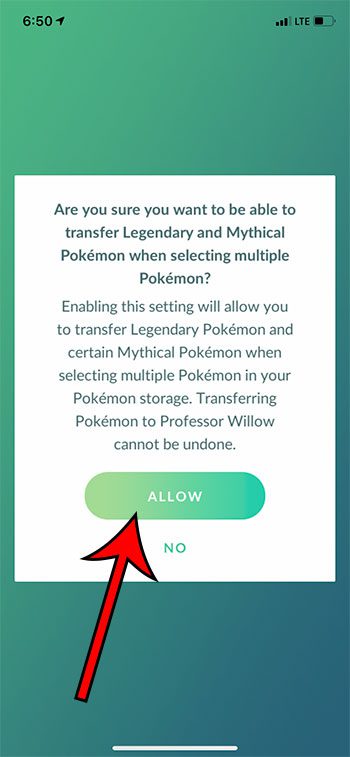Managing your Pokemon storage and your items is something that most players will need to deal with in Pokemon Go. But you may be wondering how to transfer more than one legendary Pokemon at a time in Pokemon Go if you aren’t able to do so.
For a while it has been possible to transfer multiple Pokemon in Pokemon Go by tapping and holding on one Pokemon in your storage, then selecting the others.
But this did not apply to legendary or mythical Pokemon, so you had to do those one at a time.
This was likely an inclusion so that players wouldn’t accidentally transfer these powerful and rare Pokemon, but many players have acquired multiples of them through raids, and have been looking for a way to transfer them.
Fortunately, this is now possible on newer versions of the Pokemon Go app, but you need to enable a setting before you can do it.
Our guide below will show you how to transfer more than one legendary or mythical Pokemon at a time in Pokemon Go.
How to Transfer Multiple Legendary Pokemon at a Time in Pokemon Go
- Open Pokemon Go.
- Touch the Pokeball icon.
- Choose Settings.
- Enable the Expanded Group Transfer option.
- Tap Allow to confirm.
Our article continues below with additional information on transferring multiple legendary and mythical Pokemon in Pokemon Go, including pictures of these steps.
Related: How to Turn Off Sound in Pokemon Go
How to Mass Transfer Legendary and Mythical Pokemon in Pokemon Go (Guide with Pictures)
The steps in this article were performed on an iPhone 11 in iOS 14.3. I am using the 0.201.0-A-64 version of the Pokemon Go app. Earlier versions did not have this option.
Note that transferring a Pokemon is a permanent action and cannot be undone. Be sure that you are certain you want to transfer these legendary Pokemon before completing these actions.
Step 1: Open the Pokemon Go app.
Step 2: Touch the Pokeball icon at the bottom of the screen.
Step 3: Choose the Settings option at the top-right of the screen.
Step 4: Scroll down and tap the circle to the right of Expanded Group Transfer.
Step 5: Select the Allow option to confirm that you wish to enable this setting.
As mentioned earlier, transferring Pokemon, including legendaries and mythicals, cannot be undone. Be careful when transferring these Pokemon.

Matthew Burleigh has been writing tech tutorials since 2008. His writing has appeared on dozens of different websites and been read over 50 million times.
After receiving his Bachelor’s and Master’s degrees in Computer Science he spent several years working in IT management for small businesses. However, he now works full time writing content online and creating websites.
His main writing topics include iPhones, Microsoft Office, Google Apps, Android, and Photoshop, but he has also written about many other tech topics as well.