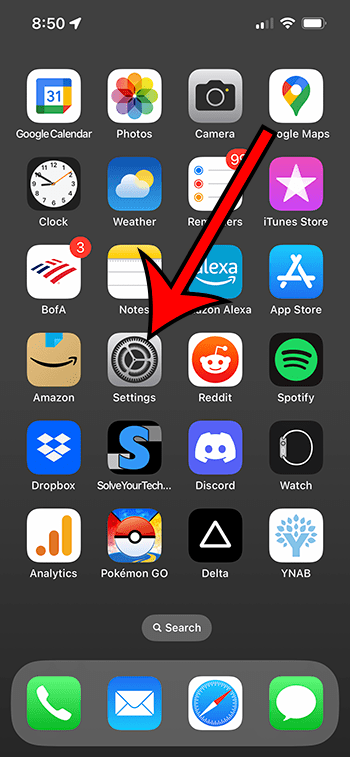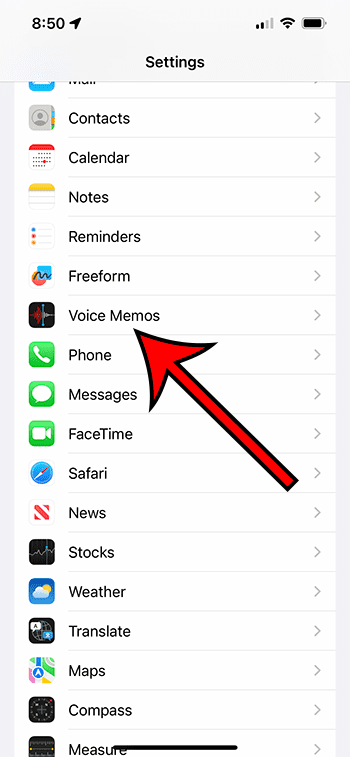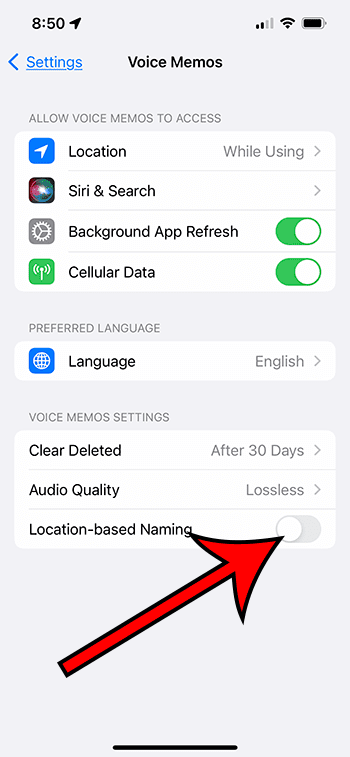The Voice Memos app on your iPhone 13 is probably set up so that it gives your memos a name that’s based off of your current location.
That could be something like your street name, a landmark, or a city. Regardless of what it’s using, you might prefer to use something different instead.
Fortunately, there is an option on the iPhone settings menu that allows you to modify this setting.
You can turn off the iPhone 13 Voice Memos location-based naming by going to Settings > Voice Memos > then disabling Location-Based Naming.
How to Turn off Voice Memo Location Naming
- Open Settings.
- Choose Voice Memos.
- Turn off Location-Based Naming.
Our guide continues below with additional information about how to stop location naming for voice memos on iPhone 13, including pictures of these steps.
Deal of the Day
- HIGH-QUALITY SOUND — Powered by the Apple H1 headphone chip, AirPods deliver rich, vivid sound.
- EFFORTLESS SETUP — After a simple one-tap setup, AirPods are automatically on and always connected. They sense when they’re in your ears and pause when you take them out. And sound seamlessly switches between your iPhone, Apple Watch, Mac, iPad, and Apple TV.
Last update on 2025-07-04 / Affiliate links / Images from Amazon Product Advertising API | As an Amazon Associate, I earn from qualifying purchases.
The Voice Memos app on your iPhone is an excellent way to record sound around you, or to say something that you want to be able to listen to again in the future.
But as you begin creating more and more voice memos, you might find that the naming structure for those memos isn’t ideal.
Depending on the current app settings, it’s likely that the app is giving names to the voice memos based on where you are currently located.
If this isn’t useful, then you can turn it off so that the voice memos are named as “New Recording XX” instead, where the “XX” is an increasing numerical value.
How to Disable the Location-Based Naming for iPhone Voice Memos
The steps in this article were performed on an iPhone 13 in the iOS 16.4 operating system.
The same steps will also work for many other iPhone models and other recent versions of iOS as well.
Step 1: Open the Settings app on your iPhone.
Step 2: Scroll down and select the Voice Memos option.
Step 3: Tap the button to the right of Location-Based Naming to turn it off.
Now that you know how to stop location naming for voice memos on iPhone 13, you will be able to disable this setting and use a more generic default filename for the voice memo audio files that you generate.
You can always rename a voice memo by opening the Voice Memos app, selecting the voice memo, tapping the circle with three dots, then choosing the Edit Recording option.
You can then tap on the voice memo name and delete it, then type the new name. Once you’re finished, tap the Done button at the bottom-right corner of the screen.
You can disable an option on the iPhone that will stop any of the apps on your iPhone from using your location at all. This option is found at Settings > Privacy and Security > Location Services > then you can turn off Location Services.
While that will stop other apps and services from using your location, which improves your privacy, many apps won’t work as intended (or work at all) if they can’t use your location.
If you find that turning off location completely isn’t giving you the results that you want, then you can turn it back on and instead disable the location access for individual apps on that same menu.

Matthew Burleigh has been writing tech tutorials since 2008. His writing has appeared on dozens of different websites and been read over 50 million times.
After receiving his Bachelor’s and Master’s degrees in Computer Science he spent several years working in IT management for small businesses. However, he now works full time writing content online and creating websites.
His main writing topics include iPhones, Microsoft Office, Google Apps, Android, and Photoshop, but he has also written about many other tech topics as well.