have you ever Shazam’d a song to find out what it was, only to close the app and see a red bar at the top of the screen? This occurs when the Auto option is enabled in the Shazam app. This can be helpful if you want to allow Shazam to automatically identify music or TV shows, but you may prefer to stop the Shazam app when you elect to close it.
The steps in this article will help you find the simple option that you need to turn off so that the Shazam auto-detect feature will no longer function.
You can also check out our video about how to add Shazam to the Control Center on an iPhone 13 for more on this topic.
Turn Off Auto-Detect in Shazam
The steps in this article were written using an iPhone 5 in iOS 8, with the most current version of the Shazam app at the time this article was written.
This article will assume that the red bar is already visible at the top of your screen, as in the image below.
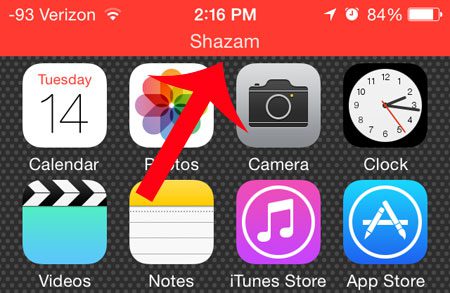
Step 1: Open the Shazam app.
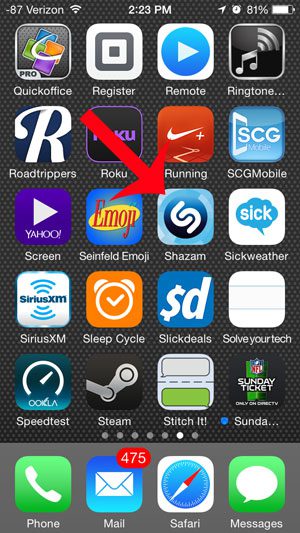
Step 2: Touch the Shazam button at the bottom of the screen.
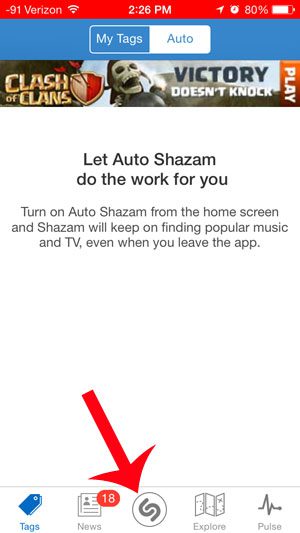
Step 3: Touch the button to the right of Auto at the top-right of the screen. The auto feature is turned off in the image below.
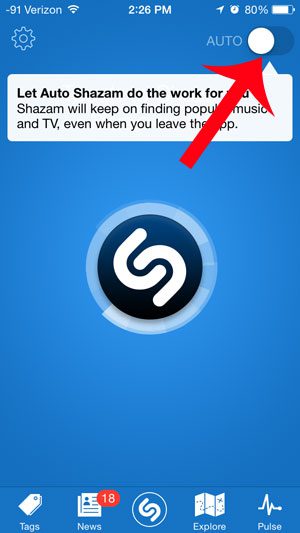
Now you will be able to close the Shazam app without seeing the red bar at the top of your screen, indicating that the app is still listening for music or TV.
Another way that you can close an app that is still running is with the app switcher. Learn how to close an app using this method if something just keeps running, like an app that is giving you directions.
Video About the Music Discovery Setting on the iPhone

Matthew Burleigh has been writing tech tutorials since 2008. His writing has appeared on dozens of different websites and been read over 50 million times.
After receiving his Bachelor’s and Master’s degrees in Computer Science he spent several years working in IT management for small businesses. However, he now works full time writing content online and creating websites.
His main writing topics include iPhones, Microsoft Office, Google Apps, Android, and Photoshop, but he has also written about many other tech topics as well.