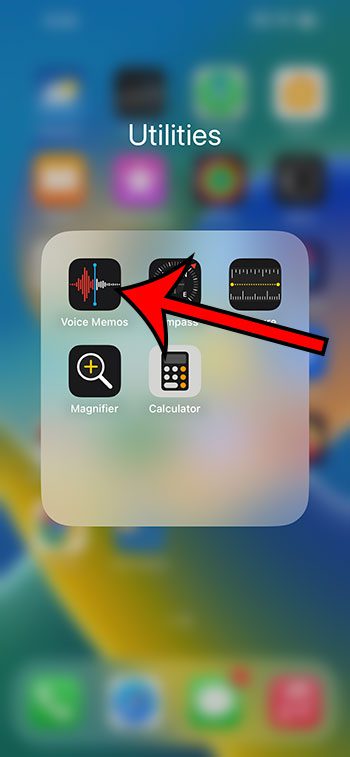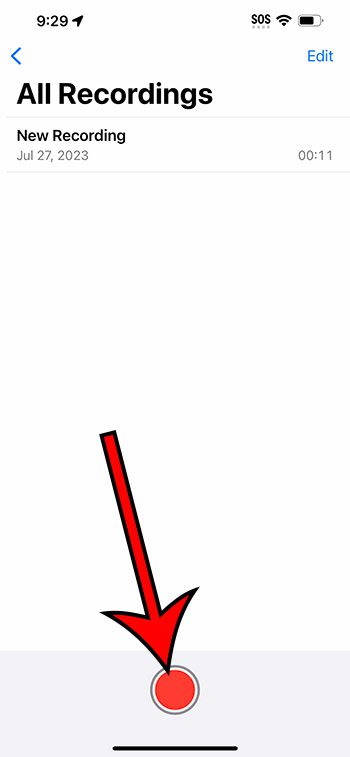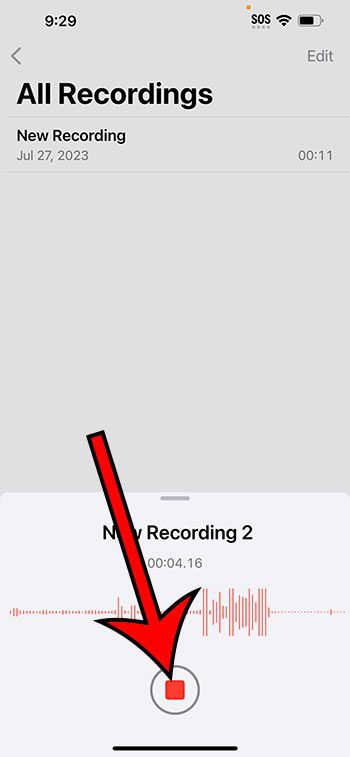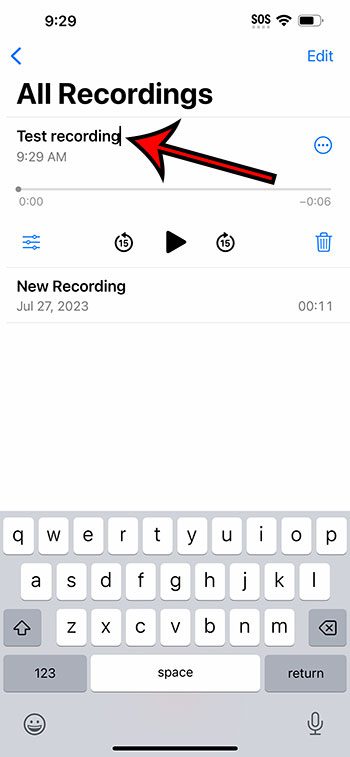You can record your voice on an iPhone 14 by opening the Voice Memos app, tapping the red circle to start the recording, and then tapping the red button to stop it.
Our guide continues below with additional information about voice recording with an iPhone 14, including pictures of these steps.
You can also check out our video about how to voice record on iPhone 14 for more on this topic.
How to Record a Voice Memo on an iPhone 14 (Guide with Pictures)
The steps in this article were performed on an iPhone 14 Plus in the iOS 16.6 operating system.
These steps will work in most other versions of iOS, as well as on many other iPhone models, including the following:
- iPhone 14
- iPhone 14 Pro
- iPhone 14 Pro Max
Step 1: Open the Voice Memos app on your iPhone.
It’s typically on the second Home screen, inside of the Utilities folder. You can swipe to the left on the first Home screen to get to the second one.
Alternatively, you can tap the Search button at the bottom of the Home screen, type “voice memos” into the search field, and then tap the Voice Memos app icon.
Step 2: Touch the red circle at the bottom of the screen to start the recording.
If you don’t see a red circle, then you will need to select a voice memos folder first.
Step 3: Record your voice, then tap the red button at the bottom of the screen when you’re finished.
You can then tap on the name of the recording to change it. You can also use the controls under the voice memo to play it back, or you can tap the trash can icon to delete it.
Now that you know how to voice record on iPhone 14, you will be able to use this tool anytime there is something around you or something that you wish to speak to generate a recording.
Note that you can not use this app to record phone calls.
Video About Recording Sounds on an iPhone
Summary – Creating iPhone 14 Voice Recordings
- Open the Voice Memos app.
- Tap the red Record button to start recording.
- Touch the red button when you are finished recording.
Related: How to Get Sound on iPhone Screen Recordings
Conclusion
The ability to take pictures and record videos with the Camera app on your iPhone is very useful, but you might encounter situations where you only want to record sound.
Perhaps you have investigated some of the options in the App Store to accomplish this, but there is also a default app on your device that is very capable or creating, saving, and sharing those recordings.
Hopefully, our tutorial above on how to voice record on iPhone 14 has provided you with the information that you need in order to create a recording of your voice, or something other sound around you that you wish to save.

Matthew Burleigh has been writing tech tutorials since 2008. His writing has appeared on dozens of different websites and been read over 50 million times.
After receiving his Bachelor’s and Master’s degrees in Computer Science he spent several years working in IT management for small businesses. However, he now works full time writing content online and creating websites.
His main writing topics include iPhones, Microsoft Office, Google Apps, Android, and Photoshop, but he has also written about many other tech topics as well.