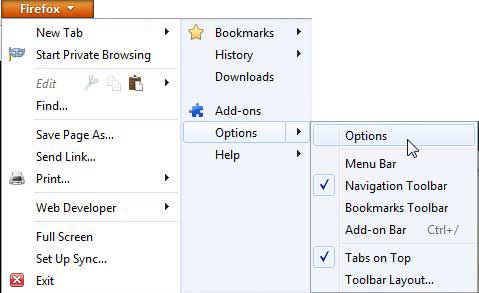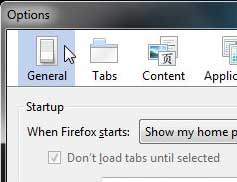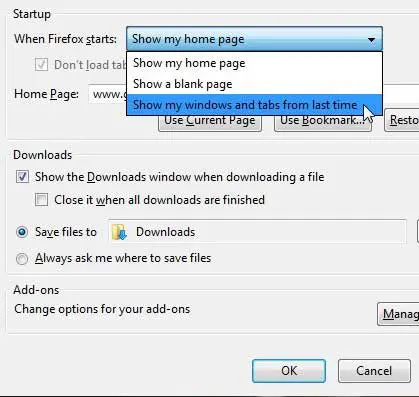Mozilla Firefox has a couple of different options when it comes to the content it shows when you open the application.
While the homepage option can be nice, you might be interested in having Firefox show the tabs that you were using last.
Our tutorial below will show you how to launch Firefox with the windows and tabs that were open when it was last closed.
How to Start Where You Left Off in Firefox
- Open Firefox.
- Click the three lines at the top-right.
- Choose Settings.
- Check the Open previous windows and tabs box.
Our guide continues below with additional information on how to show windows and tabs from last time in Firefox, including pictures of these steps.
Related: How to Change the iPhone Search Engine to Google in Safari
Experience on a computer has probably led you to make a lot of assumptions about the way things work, and, likely, you have come to accept that this is simply the status quo.
One such item is the home page that is displayed whenever you open Mozilla’s Firefox browser.
Many people never even bother to change their home page and will continue using the default Mozilla page.
Others will make the adjustment and start using their favorite search engine as their home page or a site that they visit frequently.
But you also have another option with Firefox, where you can choose to have it open the windows and tabs that were open the previous time you closed the browser.
Related: This where are Google Chrome bookmarks stored tutorial will help you to find that file if you want to create a backup.
Old Method – How to Open Firefox with the Windows and Tabs that Were Last Opened (Guide with Pictures)
If you find yourself constantly pulled away from your computer or accidentally closing your browser, then you know how frustrating it can be to attempt to find your last pages.
This problem is made even worse if you are visiting pages that you didn’t bookmark.
But using the Show my windows and tabs from last time option can help you take a step towards saving your place each time you close your browser.
Step 1: Launch Mozilla Firefox.
Step 2: Click the Firefox tab at the top-left corner of the window, click Options, then click Options again.
Step 3: Click the General button at the top of the window.
Step 4: Click the drop-down menu to the right of When Firefox starts, then choose the Show my windows and tabs from last time option.
Step 5: Click the OK button at the bottom of the window.
Now that you know how to open Firefox with the windows and tabs that you were using last time, you can make it a much faster process to pick up where you left off.
While you are customizing your Firefox experience, then this tutorial about making Google default search in Firefox can make it much easier for you to search for information.
Note that while this will reopen your previously closed windows and tabs, it will not save data that you had been in the middle of composing and had not saved.
For example, if you were in the middle of writing an email and you had not saved it as a draft, then the information you typed will not be there when you reopen that tab.
There is an add-on for Firefox called Simple Form History that you can install that will help to remember form data in the future. But there is no way to recover form data that is lost before it was installed.

Matthew Burleigh has been writing tech tutorials since 2008. His writing has appeared on dozens of different websites and been read over 50 million times.
After receiving his Bachelor’s and Master’s degrees in Computer Science he spent several years working in IT management for small businesses. However, he now works full time writing content online and creating websites.
His main writing topics include iPhones, Microsoft Office, Google Apps, Android, and Photoshop, but he has also written about many other tech topics as well.