You can get Firefox to stop warning you before you close multiple tabs by clicking the button with three lines at the top-right, choosing Settings, then unchecking the Confirm when closing multiple tabs box.
An unexpected pop-up when you are using an application like Mozilla Firefox can be annoying.
It’s especially problematic when you did exactly what you meant to do, but Firefox wants to make sure you were certain.
Our tutorial below will show you how to get rid of the window that asks you if you’re sure that you want to close more than one open tab.
Summary – How to Get Rid of the Firefox Close Tab Warning
- Open Firefox.
- Click the menu button at the top-right.
- Choose Settings.
- Uncheck the Confirm when closing multiple tabs box.
Our guide continues below with additional information on shutting off the Firefox multiple tabs warning, including pictures of these steps.
Tabbed browsing is the standard option when you use a Web browser on your computer.
This allows you to have multiple Web pages open at the same time, and it makes it easy to switch between those pages by clicking the appropriate tab.
But this creates a new prompt in Firefox where the browser will alert you that there are multiple tabs open when you attempt to close out of the browser.
This serves as a helpful reminder if you actually only wanted to close the current tab instead of the entire browser.
However, if you actually intend to close the whole browser, this additional step can be somewhat of a nuisance.
Fortunately, there are a couple of ways that you can prevent this check from occurring.
You can read our Windows 7 default browser guide here if you want to change away from the current default browser on your computer.
How to Disable the Option that Warns You When Closing Multiple Tabs in Firefox (Guide with Pictures)
The steps in this article will show you how to turn off the setting in the Firefox options menu that causes Firefox to display a pop-up window when you attempt to close the browser when you have multiple open tabs.
Note that you can also turn off this setting from the pop-up window itself. We will identify that option at the end of the article.
Step 1: Open the Firefox browser.
Step 2: Click the Open menu button at the top-right of the window.
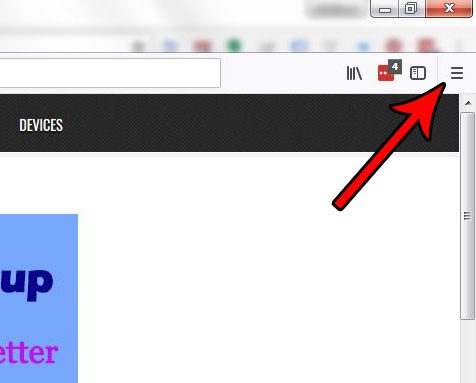
Step 3: Select Options from this menu.
In newer versions of Firefox, you need to select Settings instead.
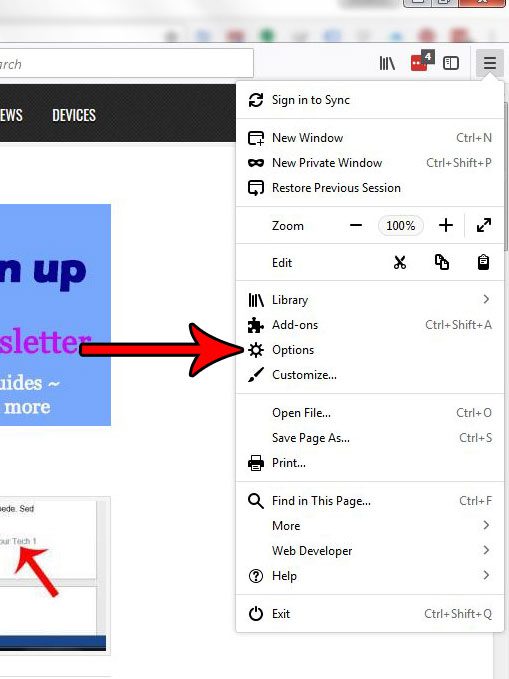
Step 4: Click the box to the left of Warn you when closing multiple tabs to remove the check mark.
In newer versions of Firefox, this option says Confirm before closing multiple tabs instead.
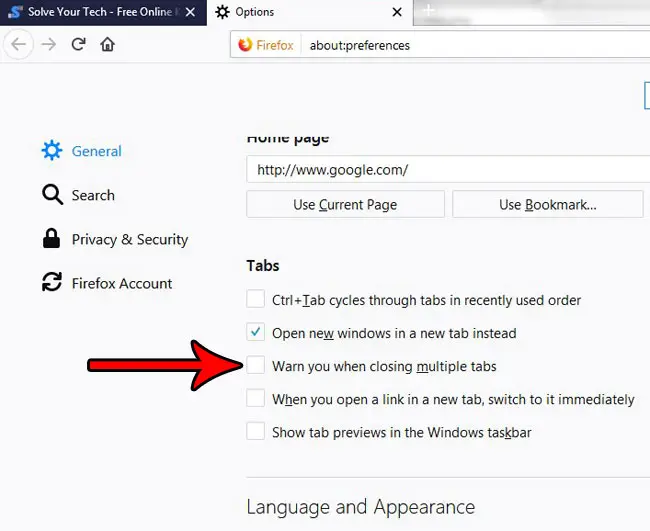
As mentioned earlier, you can also turn off this setting from the pop-up window that appears. Simply click the box to the left of Warn me when I attempt to close multiple tabs to remove the check mark.
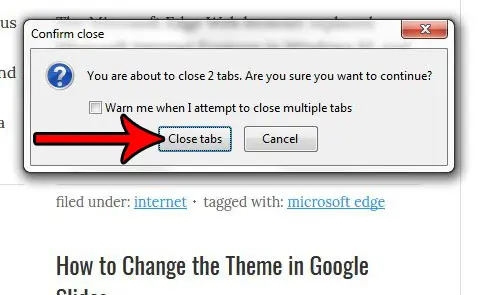
Do you find it troubling that Firefox includes suggestions from your browsing history when you type an address or a search term into the address bar? Find out how to remove your browsing history from these suggestions so that they are no longer offered as options.
Conclusion
While the pop-up that wants to confirm your request to close multiple tabs in Firefox can be annoying, it can also be helpful if you have an important open tab that you have forgotten about.
Even with the helpfulness of today’s modern search engines, it can still be difficult to get back to a specific Web page that you have found previously.
But if you are certain that you always want to close all of your tabs when you click the x on the Firefox window, then disabling this option can be an easy way to speed up your computing experience and reduce frustration.
Hopefully, our Firefox ask before closing window steps above have provided you with the information that you need if you are ready to change the setting for this pop-up confirmation window.

Matthew Burleigh has been writing tech tutorials since 2008. His writing has appeared on dozens of different websites and been read over 50 million times.
After receiving his Bachelor’s and Master’s degrees in Computer Science he spent several years working in IT management for small businesses. However, he now works full time writing content online and creating websites.
His main writing topics include iPhones, Microsoft Office, Google Apps, Android, and Photoshop, but he has also written about many other tech topics as well.