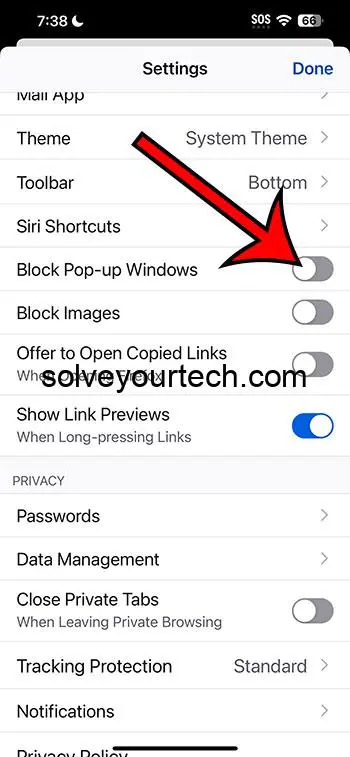Turning off the pop-up blocker in Firefox on your iPhone is a straightforward process. Navigate to the Firefox settings, and switch off the “Block Pop-up Windows” option. That’s the quick rundown! Keep reading for more detailed information on why you might want to disable this feature and what consequences it could have.
After you’ve disabled the pop-up blocker, you’ll notice that websites can open new windows or display pop-up messages. This could be useful for certain websites that use pop-ups for essential functionality, but it can also open the door to unwanted ads or potentially malicious content.
You can also watch this video about how to turn off the pop up blocker in Firefox on iPhone for more on this topic.
Introduction
Pop-ups have been a contentious feature of the internet since the early days. Often associated with intrusive advertising and unwanted distractions, pop-up blockers became a popular tool for improving the online experience. However, not all pop-ups are bad; some are crucial for website navigation, accessing secure log-in screens, or providing important notifications.
For iPhone users who prefer the Firefox browser, controlling these pop-ups is a vital part of managing their online experience. Yet, there are times when you need to turn off the pop-up blocker in Firefox on your iPhone. Maybe you’re trying to complete a transaction on a website, and the payment screen is a pop-up window, or you’re working with a web app that uses pop-up windows for its features.
Whatever the reason, knowing how to toggle this setting can be very useful. This article is for anyone who values flexibility in their web browsing experience, particularly iPhone users who are keen on using Firefox as their go-to mobile browser.
Related: How to Clear History in Firefox on iPhone: A Simple Guide
How to Turn Off Pop-Up Blocker in Firefox on iPhone Tutorial
Before we dive into the steps, understand that this tutorial will guide you through the process of disabling the pop-up blocker in Firefox on your iPhone, thereby allowing websites to display pop-ups.
Step 1: Open Firefox on your iPhone
Launch the Firefox app from your home screen or app library.
Firefox is easily identifiable by its fiery fox emblem encircling a globe. If you haven’t updated the app in a while, consider doing so as steps and menus can change with app updates.
Step 2: Access the Menu
Tap on the hamburger icon (three horizontal lines) in the lower right corner to access the menu.
This menu is your gateway to Firefox’s various settings and options, including privacy and security settings where the pop-up blocker controls are located.
Step 3: Go to ‘Settings’
From the menu, tap on ‘Settings’ at the bottom of the list.
In ‘Settings’, you’ll find various options to customize your Firefox browsing experience, such as changing your default search engine or managing your data.
Step 4: Toggle off ‘Block Pop-up Windows’
Find the ‘Block Pop-up Windows’ option and switch the toggle to the off position.
By toggling this off, you’re telling Firefox it’s okay to let websites show pop-up windows, which can be necessary for certain online activities.
Pros
| Benefit | Explanation |
|---|---|
| Improved Website Compatibility | Some websites are designed with pop-up windows as an integral part of the user experience. Disabling the pop-up blocker can ensure these sites work correctly. |
| Necessary for Certain Transactions | Online banking, shopping, and certain services often use pop-up windows to finalize transactions securely. Turning off the pop-up blocker can facilitate these important activities. |
| User Control | Giving users the choice to enable or disable pop-up blockers puts you in control of your browsing experience, allowing you to make exceptions as you see fit. |
Cons
| Drawback | Explanation |
|---|---|
| Exposure to Advertisements | With the pop-up blocker turned off, you might see an increase in unwanted advertisements, which can be annoying and intrusive. |
| Potential Security Risks | Pop-ups can sometimes contain malicious content or scams. Disabling the blocker can increase the risk of encountering such threats. |
| User Experience Disruption | Pop-ups can disrupt the flow of browsing by interrupting the user with unexpected content or requests, leading to a frustrating experience. |
Video About Firefox Pop Ups
Additional Information
When managing the pop-up blocker in Firefox on your iPhone, it’s essential to be mindful of the websites you’re allowing to show pop-ups. Trusted sites will usually not abuse this privilege, but others might take advantage of it to show ads or worse. Always exercise caution and consider re-enabling the pop-up blocker when you’re done with the site that required it to be turned off.
A useful tip is to temporarily disable the pop-up blocker only when necessary. For example, if you’re expecting an important pop-up, such as a banking verification window, turn it off just before the action and turn it back on immediately after. Also, be aware that some pop-ups are designed to look like legitimate parts of a website when they’re actually deceptive. Always look at the URL of any pop-up to ensure it’s part of the site you’re visiting.
Lastly, Firefox on iPhone often receives updates that can change the way settings are managed. It’s smart to stay updated on the latest versions of the app to ensure security patches and improved features.
Summary
- Open the Firefox app on your iPhone.
- Tap on the hamburger menu icon.
- Select ‘Settings’.
- Toggle off ‘Block Pop-up Windows’.
Frequently Asked Questions
Will turning off the pop-up blocker affect all websites?
Yes, disabling the pop-up blocker in Firefox will allow all websites to show pop-ups, not just the one you’re currently using.
Can I enable the pop-up blocker for specific websites only?
Firefox on iPhone doesn’t currently support allowing pop-ups on a per-website basis. It’s an all-or-nothing setting.
Is it safe to turn off the pop-up blocker?
While there are risks associated with disabling the pop-up blocker, such as exposure to unwanted ads and potential security threats, it can be safe if you’re cautious about the sites you visit and re-enable the blocker when done.
How do I know if the pop-up blocker is turned on or off?
You can tell if the pop-up blocker is active by looking at the toggle in the ‘Privacy & Security’ section of Firefox settings; if it’s green and to the right, it’s on; if it’s gray and to the left, it’s off.
Can pop-ups on my iPhone infect it with viruses?
While iOS devices are known for their strong security, no device is entirely immune. Malicious pop-ups can potentially lead to phishing sites or scams, so it’s important to be vigilant.
Conclusion
Navigating the digital seas of the internet with your trusty iPhone means sometimes you have to adjust the sails. Knowing how to turn off pop-up blocker in Firefox on iPhone can make all the difference when you’re trying to get things done online.
It’s like having a secret weapon in your pocket—use it wisely, and you’ll conquer those pesky digital waves with ease. Just remember, with great power comes great responsibility. Keep your wits about you, and your browsing will be smooth sailing!

Matthew Burleigh has been writing tech tutorials since 2008. His writing has appeared on dozens of different websites and been read over 50 million times.
After receiving his Bachelor’s and Master’s degrees in Computer Science he spent several years working in IT management for small businesses. However, he now works full time writing content online and creating websites.
His main writing topics include iPhones, Microsoft Office, Google Apps, Android, and Photoshop, but he has also written about many other tech topics as well.