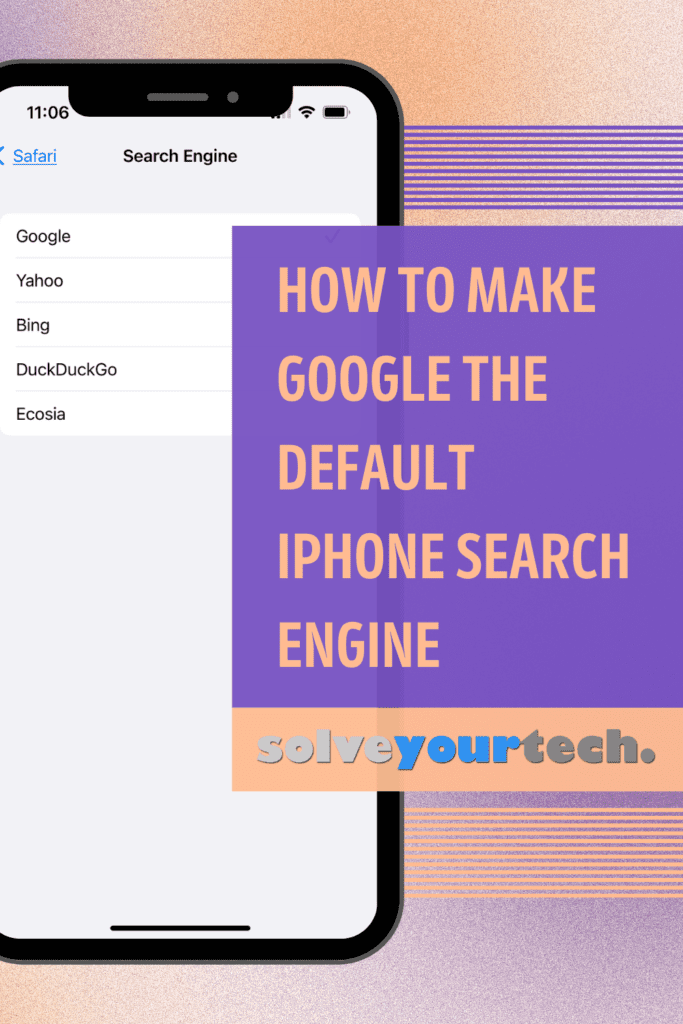If your iphone is using a search engine like Yahoo or Bing when you make searches in Safari, then you may not see the results that you are accustomed to seeing when you search on your computer.
Luckily this isn’t something you need to live with, as it’s a setting that you can change on your device.
Our tutorial below will show you how to change the default iPhone search engine to Google if you prefer to use that search option instead.
How to Use Google By Default for iPhone Safari Searches
- Open the Settings app.
- Choose Safari.
- Select Search Engine.
- Tap Google.
Our guide continues below with additional information on how to set Google as the default search engine in the iPhone Safari browser, including pictures of these steps.
Related Topic: Your browser saves a history of the pages you visit. Our Safari history iPhone tutorial will show you how to find it.
Google has been such a popular search engine since its inception that many people tend to forget that there are still several other popular search options.
So if you want to run a search in the Safari browser on your iPhone and find out that the search results are coming up in Bing or Yahoo, you might wonder how to change that.
Fortunately, your iPhone allows you to configure several different options for the Safari browser, including the default search engine.
You have several different options, including Yahoo, Bing, and Google. So if you want to use Google as the default iPhone search engine in Safari, follow our tutorial below.
Find out how to do a reverse image search on an iPhone and upload a picture from your photo gallery to compare it against other images on the Internet.
How to Set Google as Default Search in Safari on the iPhone 5 (Guide with Pictures)
Note that these steps will only change the default search in Safari. If you are using another Web browser or app, you will need to change the default search engine setting for that app as well (if they provide you with the option to do so).
Step 1: Touch the Settings icon.
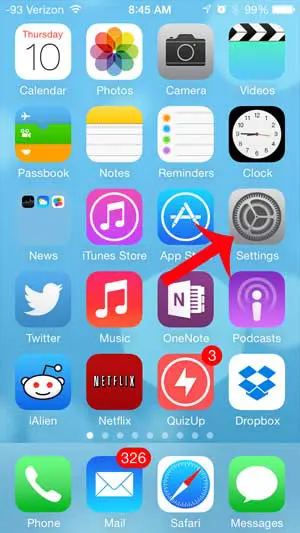
Step 2: Scroll down and select the Safari option.
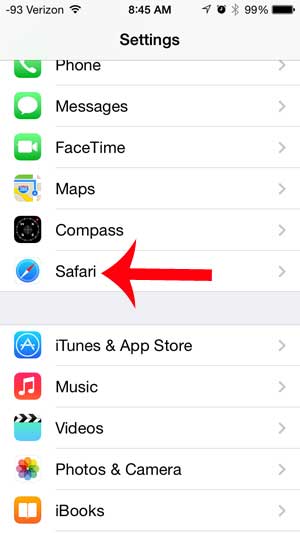
Step 3: Touch the Search Engine option at the top of the screen.
Note that the option that is listed there now is what is currently set as your default search engine.
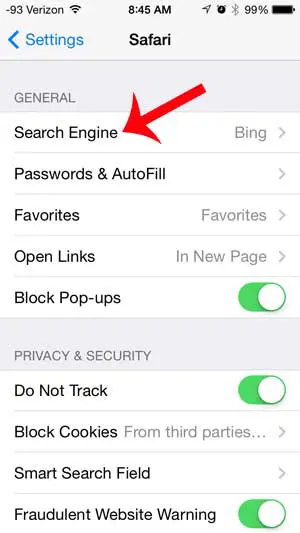
Step 4: Select Google.
There will be a red check mark to the left of it when it has been selected as the default search engine.
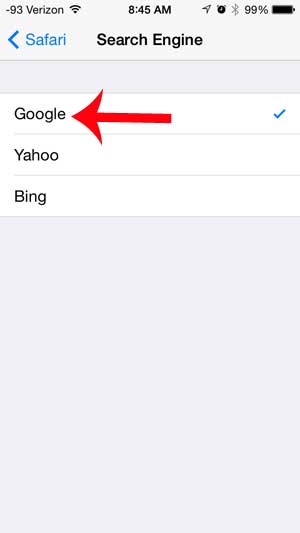
Now that you know how to use Google as your iPhone search engine by default, you can get search results that use their engine instead of whatever the current Apple default search engine setting is providing.
Now any search that you initiate from the address bar at the top of the Safari browser will be executed on Google’s search engine.
You can also choose from other search engines like:
- Yahoo
- Bing
- DuckDuckGo
- Ecosia
You won’t be able to set your own search engine, however, if the one that you would like to use is not shown here. You will still need to navigate directly to the Web page for that search engine if you would like to use one not listed above.
Another option would be to download Google default search engine app from the App Store on the device.
Simply open the App Store, choose the Search tab, type “google” into the search field, then download the official Google app.
Related: Our change default search engine Firefox article can show you how to adjust the search engine used in that browser.
Frequently Asked Questions
Can I make Google my search engine in other browsers?
Yes, many of the popular Web browser apps that you might download to your iPhone, such as Google Chrome or Mozilla Firefox, have a way for you to set Google as the default search engine.
In Firefox, you would go to Settings > Search > tap the button under Default Search Engine > then choose Google.
In Chrome, you would go to Settings > Search Engine > choose Google > tap Done.
How do I switch the default browser app on my iPhone?
While Safari is the default Web browser on new iPhones, you are able to download third-party options and make them the default instead.
You can do this by going to Settings > selecting the browser you want to use as default > tapping Default Browser App, then choosing the one you want to use.
Note that the only browsers that will be listed here are ones that you have downloaded and installed on your iPhone.
Does Apple have a search engine?
At the time that this article was written, no, Apple does not have a publicly-available search engine.
However, they are rumored to be creating one, although there is nothing specific about its name or potential release date.
What are the steps to make Google my search engine in Safari?
You can make Google the default Safari search engine on an iPhone by going to Settings > Safari > Search Engine > then tapping Google.
Did you know that you can browse in the Safari browser on your iPhone without recording your history? Learn how to use private browsing on the iPhone 5.
Related: How to Change the Default Safari Search Engine in iOS on an iPhone

Matthew Burleigh has been writing tech tutorials since 2008. His writing has appeared on dozens of different websites and been read over 50 million times.
After receiving his Bachelor’s and Master’s degrees in Computer Science he spent several years working in IT management for small businesses. However, he now works full time writing content online and creating websites.
His main writing topics include iPhones, Microsoft Office, Google Apps, Android, and Photoshop, but he has also written about many other tech topics as well.