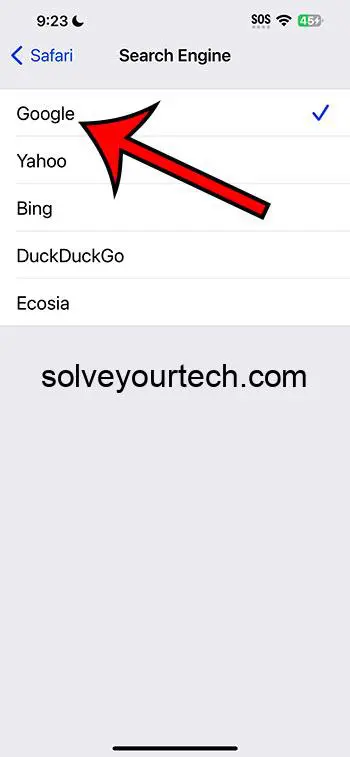To change the default search engine in Safari on an iPhone with iOS 17, navigate to the Settings app, scroll down and select Safari, tap on Search Engine, and then choose the search engine you prefer from the list. This quick change can enhance your browsing experience based on your search preferences.
After you complete this action, all of your searches made through the address bar in Safari will utilize the new search engine you’ve selected. This change does not delete your browsing history or alter any other settings; it simply changes the search engine used for queries.
You can also watch this video about how to change the default search engine in Safari on an iPhone for more information.
Introduction
Changing the default search engine on your iPhone’s Safari browser might seem like a small tweak, but it can significantly impact your internet browsing experience. The default search engine is the one that Safari uses when you type a query into the address bar. While Safari typically uses Google as its default, not everyone prefers Google, and that’s perfectly okay!
Whether you’re looking to switch to Bing for its unique search algorithms, DuckDuckGo for enhanced privacy, or another search engine entirely, iOS 17 makes it a breeze. This process is something that any iPhone user can do, regardless of their tech savviness. Plus, it’s completely reversible, so you can experiment with different search engines until you find the one that suits you best.
Related: iOS 17 – How to Clear Safari History
A Step by Step Tutorial
In this section, we’ll go through the steps to change your default search engine in Safari on an iPhone running iOS 17.
Step 1: Open the Settings App
Navigate to your iPhone’s home screen and open the Settings app.
Opening Settings is the gateway to altering all sorts of features on your iPhone, including the default search engine for Safari. The app is represented by a gear icon and can usually be found on your home screen.
Step 2: Scroll and Select Safari
Once in Settings, scroll down until you find the Safari option, then tap on it.
Safari’s settings section houses a variety of options that let you customize your browsing experience. Here you can manage your privacy settings, adjust web content settings, and of course, change the default search engine.
Step 3: Tap on Search Engine
In the Safari settings, find and select the “Search Engine” option.
This section displays the current default search engine, with a checkmark next to it. Tapping on it will allow you to see other available options.
Step 4: Choose Your Preferred Search Engine
A list of available search engines will appear. Tap on the one you want to set as your default.
The list typically includes popular choices like Google, Bing, Yahoo, and DuckDuckGo. Once you select a new option, Safari will automatically save your choice, and the checkmark will move to the new default search engine.
Pros
Changing your default search engine in Safari can bring about several benefits.
More Personalized Search Results
Choosing a search engine that aligns with your preferences can lead to more personalized and relevant search results.
Different search engines use different algorithms, which can yield varied results for the same query. Finding the one that understands your queries the best can improve your browsing experience.
Enhanced Privacy
Some search engines are designed with privacy in mind, offering more robust protection of your personal data.
DuckDuckGo, for instance, doesn’t track your searches, providing a more private browsing experience. If online privacy is a concern for you, switching to a privacy-focused search engine can be a wise choice.
Better Integration with Other Services
Switching to a search engine that better integrates with other services you use can streamline your online activities.
For instance, if you use a lot of Microsoft products, you might find that Bing offers better integration and more consistent results across these services.
Cons
While there are benefits, there are also a few drawbacks to consider when changing your default search engine in Safari.
Potential Learning Curve
Adapting to a new search engine can come with a bit of a learning curve, especially if you’re used to the algorithms of another.
Each search engine has its own way of interpreting queries and displaying results, which might require some adjustment on your part.
Possible Compatibility Issues
Some search engines might not be as compatible with specific websites or online tools.
Google, for instance, tends to have the best compatibility across the web, given its widespread use. Switching to a less popular search engine might result in some websites not functioning as expected.
Limited Features
Not all search engines offer the same features, and you might find that some are more limited than others.
Google, for example, offers a wide array of additional features like Google Images, Google Maps, and Google News, which are directly integrated into the search experience. If you rely heavily on these features, switching to a different search engine might mean giving them up or accessing them in a less convenient way.
Video About Changing the Default Search Engine
Additional Information
When changing your default search engine in Safari on an iPhone running iOS 17, it’s essential to note that this change only affects searches made from the address bar within Safari. If you use the search function within a specific website or app, that search will still be conducted using the website or app’s default search engine. Additionally, this change won’t delete your browsing history or affect other settings within Safari; it only changes the search engine used for queries. If you ever want to switch back to your previous search engine or try a different one, simply follow the steps outlined in the tutorial section again.
Summary
- Open the Settings App
- Scroll and Select Safari
- Tap on Search Engine
- Choose Your Preferred Search Engine
Frequently Asked Questions
Will changing my default search engine delete my browsing history?
No, changing your default search engine will not affect your browsing history.
Can I change my default search engine back if I don’t like the new one?
Yes, you can follow the same steps outlined in the tutorial to change your default search engine as many times as you like.
Does this change affect other browsers on my iPhone?
No, this change will only affect searches made in Safari. If you use another browser app, you’ll need to change the settings within that app.
Will changing my search engine affect my privacy settings in Safari?
No, changing your search engine does not alter your other privacy settings in Safari.
Can I set a search engine that is not listed as the default?
No, you can only set one of the search engines listed in the Safari settings as the default. However, you can still navigate to any search engine’s website in Safari and use it from there.
Conclusion
Changing the default search engine in Safari on your iPhone can be a quick and easy process, with the potential to significantly enhance your browsing experience. Whether you’re after more personalized results, enhanced privacy, or better integration with other services, there’s a search engine out there that’s right for you. Don’t be afraid to experiment with different options until you find the perfect fit. Remember, this change is completely reversible, so you can always switch back if you change your mind. Happy browsing!

Matthew Burleigh has been writing tech tutorials since 2008. His writing has appeared on dozens of different websites and been read over 50 million times.
After receiving his Bachelor’s and Master’s degrees in Computer Science he spent several years working in IT management for small businesses. However, he now works full time writing content online and creating websites.
His main writing topics include iPhones, Microsoft Office, Google Apps, Android, and Photoshop, but he has also written about many other tech topics as well.