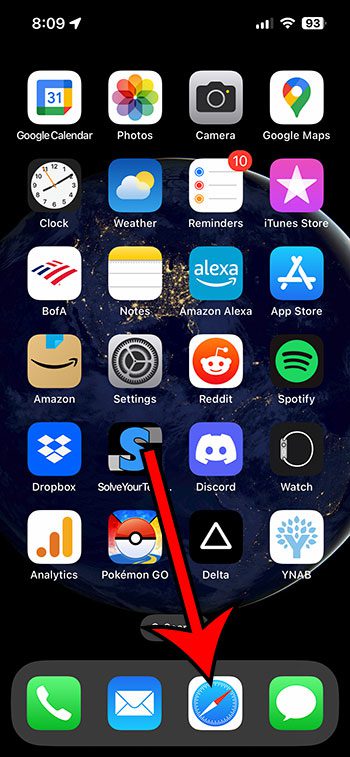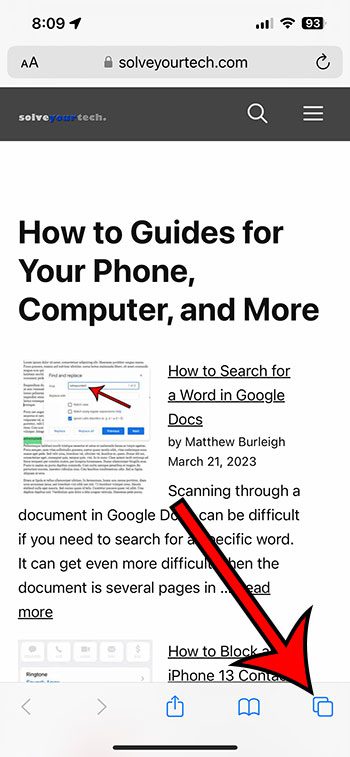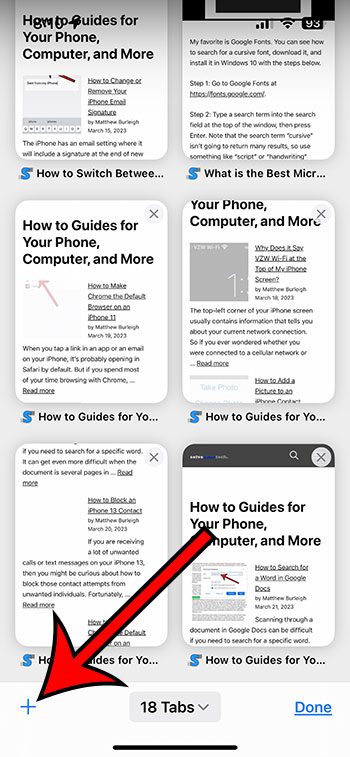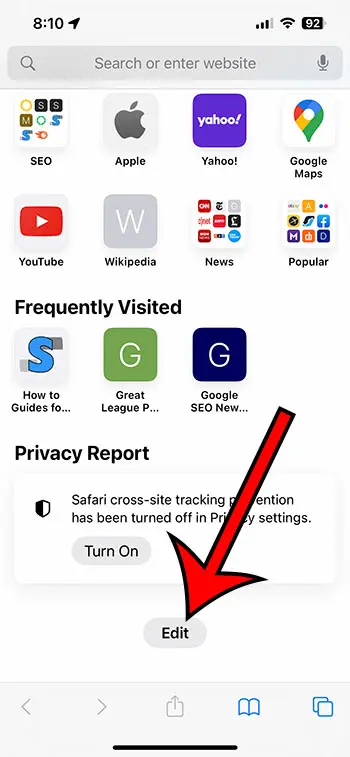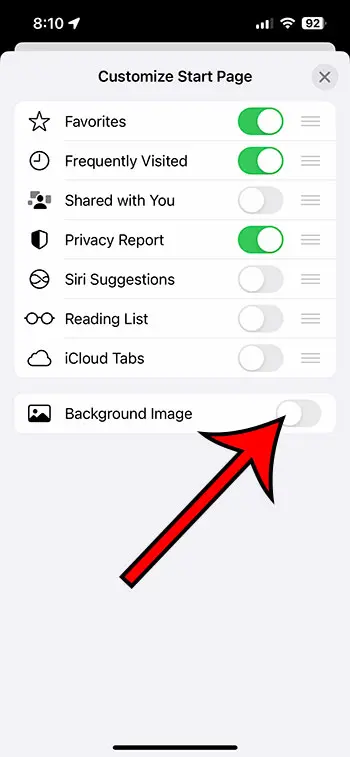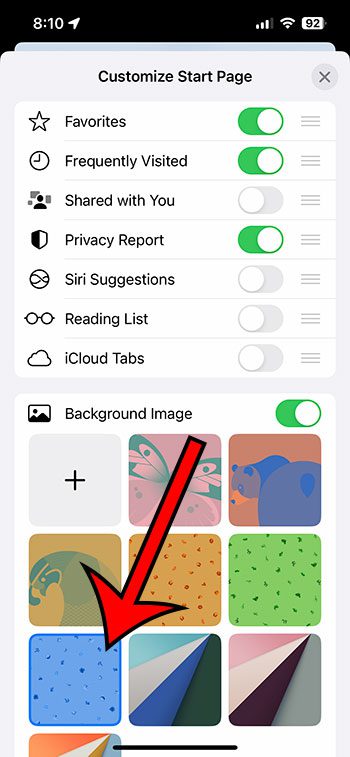The iPhone 13 has a lot of different ways that you can customize the device.
Some of these options are pretty unusual and can involve parts of the iPhone that you might not have thought were customizable.
One such location is the start page you see in Safari when creating a new tab.
The iPhone lets you pick a custom background for this location, and you can choose from a selection of default wallpapers, or you can use a picture from your own camera roll.
You can change the Safari background on your iPhone by opening Safari, touching the Tabs button, creating a new tab, selecting the Edit option, then enabling Background Image, and choosing a wallpaper.
How to Use a Different Background in the Safari iPhone App
- Open Safari.
- Touch the Tabs icon.
- Tap the + button.
- Select Edit.
- Turn on Background Image.
- Choose a wallpaper.
Our guide continues below with additional information about how to change the Safari background on an iPhone 13, including pictures of these steps.
Last update on 2025-06-30 / Affiliate links / Images from Amazon Product Advertising API | As an Amazon Associate, I earn from qualifying purchases.
Related: You can read our iPhone cookies guide if you would like to know more about clearing your history and other website data from your device.
As your ownership period with the iPhone grows, you will inevitably make some changes to the way the device operates, as well as the way it looks.
These changes can involve things like the ringtone or the lock screen background, but they can also involve some other areas that are less commonly modified.
One such location is the Safari start page.
This is the screen that you see when you open the Tabs menu in the browser and then touch the plus icon to create a new tab.
Not only can you turn on and turn off the various sections on this menu, you can also pick a background to replace the standard solid color one.
Our tutorial below will show you how to change Safari background on iPhone 13 so that you can add some color to the new tab page in Safari.
Video About Changing the iPhone Safari Background
How to Switch the Background for the Safari Start Page
The steps in this section were performed on an iPhone 13 in the iOS 16 operating system. These steps will work for other iPhone models such as the :
- iPhone 13 mini
- iPhone 13 Pro
- iPhone 13 Pro Max
As well as most other iPhone models using the iOS 16 operating system.
Step 1: Find the Safari icon and tap it to open the browser.
Step 2: Touch the Tabs button at the bottom-right corner of the screen.
Step 3: Tap the + button at the bottom-left corner of the screen.
Step 4: Scroll to the bottom of the page and select the Edit option.
Step 5: Tap the button to the right of Background Image to enable it.
Once you have turned it on, you should see a selection of image icons below it.
Step 6: Touch the wallpaper that you want to use as your Safari background.
You can also tap the + button if you would like to select a picture from your camera roll to use as the Safari background image instead.
Now that you know how to change Safari background on iPhone 13, you can make this adjustment whenever you want to see something new on your screen as you create a new tab in the Safari web browser.
Continue Reading

Matthew Burleigh has been writing tech tutorials since 2008. His writing has appeared on dozens of different websites and been read over 50 million times.
After receiving his Bachelor’s and Master’s degrees in Computer Science he spent several years working in IT management for small businesses. However, he now works full time writing content online and creating websites.
His main writing topics include iPhones, Microsoft Office, Google Apps, Android, and Photoshop, but he has also written about many other tech topics as well.