You can sign up for free email accounts with a number of different providers on the Internet, including Microsoft. One of the types of email that they offer is an outlook.com email address.
Once you have signed up for this service, you can access your mail through a Web browser like Internet Explorer, Firefox, or Chrome, or you can use an email application like Thunderbird or Outlook.
You can also sync your outlook.com email address with your iPhone by using the default Mail application on the device. This process can be completed in just a few short steps by following our tutorial below.
Adding an Outlook Email Address to an iPhone 6
The steps in this article were performed using an iPhone 6 Plus, in iOS 9. These same steps will also work for any iPhone model running iOS 7 or higher.
The email address that this guide will add to your device is an email address that ends with @outlook.com. This type of email address is different than one that you might be using with the Outlook email program that you use on your home or work computer. You can register for an outlook.com email address at http://www.outlook.com.
Step 1: Open the Settings menu.
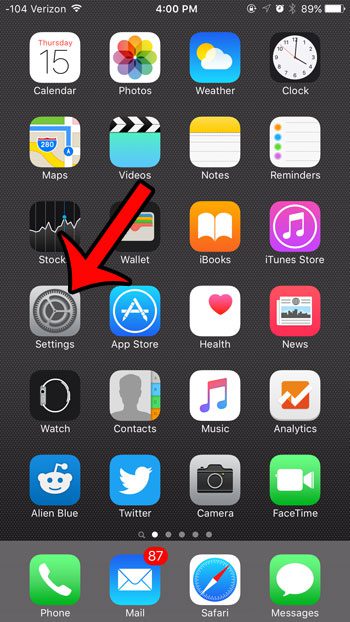
Step 2: Scroll down and select the Mail, Contacts, Calendars option.
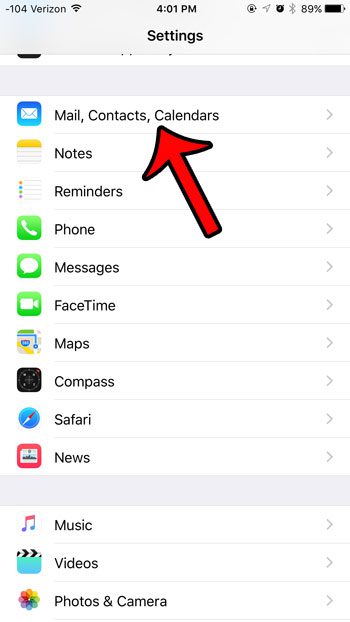
Step 3: Tap the Add Account button.
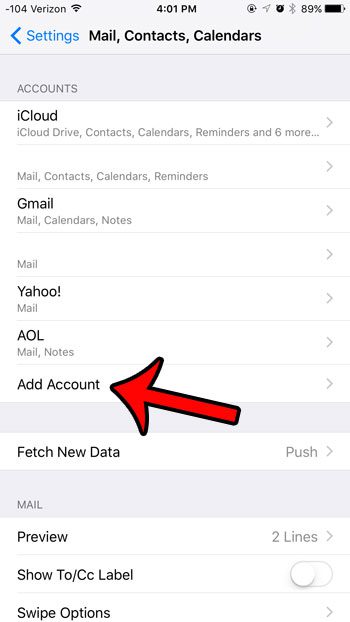
Step 4: Tap the Outlook button.
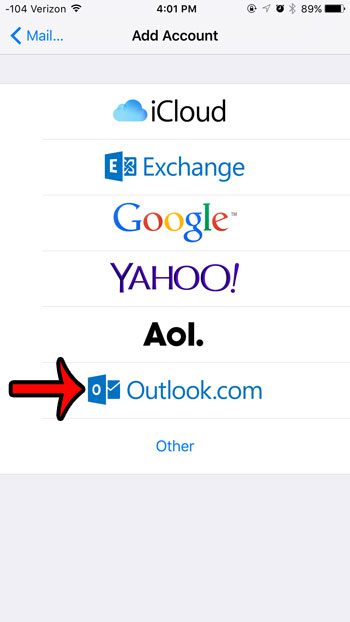
Step 5: Enter your outlook.com email address and password into their respective fields, then tap the Next button at the top-right corner of the screen.
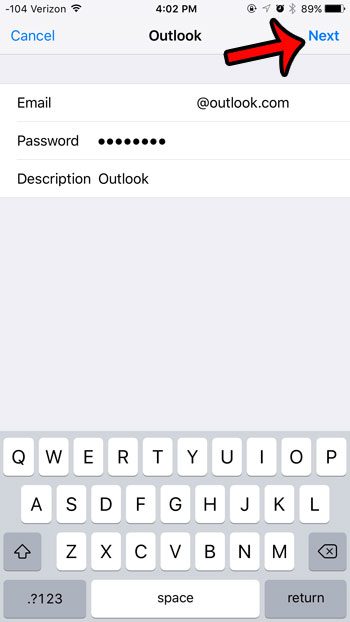
Step 6: Select the features that you wish to sync with your device, then tap the Save button at the top-right corner of the screen.
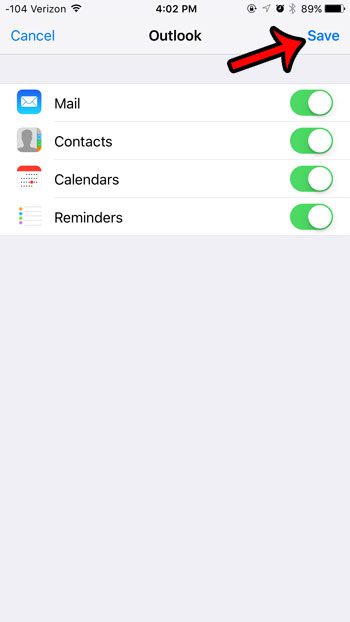
If you decide later that you do not wish to sync your outlook.com email on your iPhone, or if you have another account set up on your device that you are not using, then you can delete that email account from your iPhone. Note that this will not cancel that email account, it will simply stop it from syncing with your iPhone.
See also
- How to delete apps on an iPhone 8
- How to check an iTunes gift card balance on an iPhone
- What is a badge app icon on an iPhone?
- How to make your iPhone louder

Matthew Burleigh has been writing tech tutorials since 2008. His writing has appeared on dozens of different websites and been read over 50 million times.
After receiving his Bachelor’s and Master’s degrees in Computer Science he spent several years working in IT management for small businesses. However, he now works full time writing content online and creating websites.
His main writing topics include iPhones, Microsoft Office, Google Apps, Android, and Photoshop, but he has also written about many other tech topics as well.