You can remove a Hotmail account from your iPhone by going to Settings > Mail > Accounts > selecting the Hotmail account > tapping Delete Account > and then Delete from My iPhone.
People tend to switch email accounts when they start getting a lot of spam, or if they don’t like the handle for that account.
Hotmail was once one of the preferred email address providers, but it has been replaced by other options like Gmail and Outlook.
Our tutorial below will show you how to delete a Hotmail account from your iPhone if you aren’t using it anymore.
How to Remove an iPhone Hotmail Account
- Open Settings.
- Choose Mail.
- Tap Accounts.
- Select the Hotmail account.
- Tap Delete Account.
- Touch Delete from My iPhone.
Our guide continues below with additional information on how to delete a Hotmail account from an iPhone, including pictures of these steps.
If you are attempting to delete your Hotmail account from your iPhone 5, then you have likely started using a different primary email account, or you simply do not want to have access to that account on your iPhone.
But even if you have set up a different email account on your iPhone and have stopped using your Hotmail account, you will still continue to receive messages on your iPhone until you choose to delete the account from your device.
Fortunately deleting an email account on an iPhone is a process that can be completed in just a few moments, allowing you to receive and send emails from the specific email accounts that you have chosen to leave on your device.
Newer iPhone models use a slightly different method for removing email accounts. You can learn more with our how to delete an Outlook account on iPhone tutorial.
New Method – Removing an iPhone Hotmail Account
The steps in this section were performed on an iPhone 15 in the iOS 17 operating system.
Step 1: Open the Settings app.
Step 2: Scroll down and choose Mail.
Step 3: Tap Accounts.
Step 4: Select the Hotmail account.
Step 5: Tap Delete Account.
Step 6: Touch Delete from my iPhone to confirm.
The next section discussed how to do this in older versions of iOS where the menu is slightly different.
Old Method – Deleting a Hotmail Email Account on an iPhone in iOS (Guide with Pictures)
The steps below were written with an iPhone 5 that is running the iOS 7 version of the operating system.
Your screens may look different if you are using a different version of iOS, but the steps are nearly identical in other versions of the operating system.
The steps below are only going to delete your Hotmail account from your iPhone.
It will not cancel or delete the account, and it will still be synced to other devices on which you have set up the account, such as an iPad or a computer with Outlook.
If you want to completely cancel your Hotmail account, you can learn how here.
Step 1: Touch the Settings icon on your home screen.
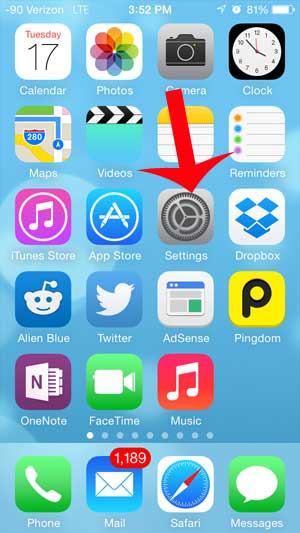
Step 2: Scroll down and touch the Mail, Contacts, Calendars option.
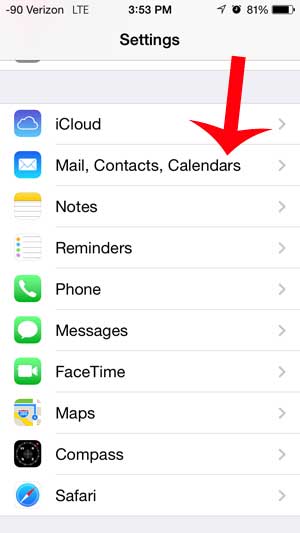
Step 3: Select your Hotmail account from the list of email accounts set up on your device.
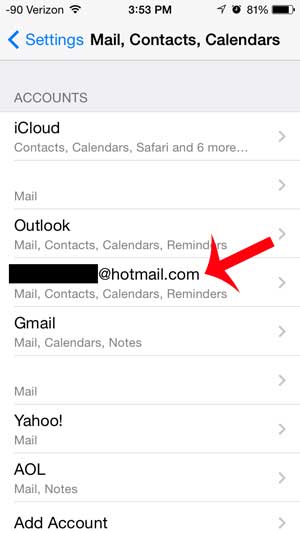
Step 4: Touch the Delete Account button at the bottom of the screen.
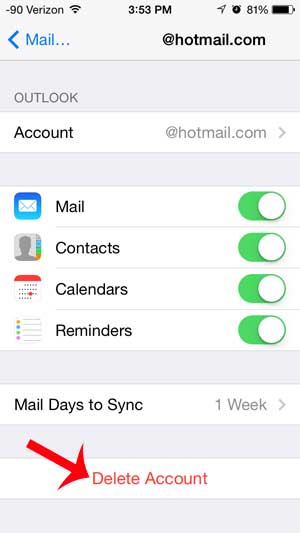
Step 5: Touch the Delete from my iPhone button to confirm that you want to delete the Hotmail account from your iPhone.
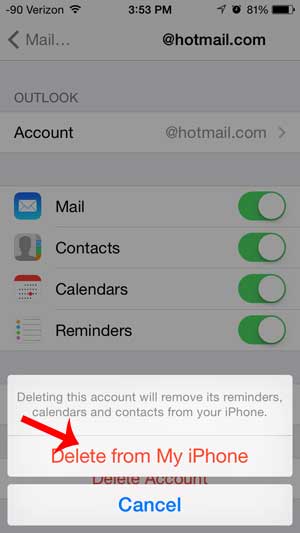
Now that you know how to delete a Hotmail account from your iPhone you will be able to stop receiving emails sent to that account on your mobile phone.
Are you deleting your Hotmail account because you have recently started using Gmail? Learn how to set up your Gmail account on your iPhone with just a few short steps.
Frequently Asked Questions About Deleting Hotmail Accounts from iPhone
Removing a Hotmail (Outlook) account from your iPhone may be important for a variety of reasons, including changing email providers or simply clearing your device. The following are some frequently asked questions and answers to removing a Hotmail account from an iPhone:
How can I get rid of a Hotmail account on my iPhone?
Follow these instructions to delete a Hotmail account from your iPhone:
- Launch the “Settings” application.
- Scroll to the bottom and tap “Mail.”
- Click on “Accounts.”
- Navigate to your Hotmail account.
- Scroll to the bottom and select “Delete Account.”
- Tap “Delete Account” one again to confirm the deletion.
Will deleting my Hotmail account from my iPhone result in the account being deleted from the Hotmail server?
No, deleting a Hotmail account from your iPhone does nothing more than delete the account from the device. On the Hotmail server, your Hotmail account remains active and unaffected.
What happens to the emails and data associated with the deleted Hotmail account?
When you delete a Hotmail account from your iPhone, it deletes any emails, contacts, and data linked with that account. Your emails and data on the Hotmail server, however, remain unaffected.
Can I reactivate my Hotmail account after deleting it from my phone?
Yes, you may re-add your Hotmail account at any time by navigating to “Settings” > “Mail” > “Accounts” > “Add Account” and selecting “Outlook.com” or “Exchange” as the account type.
Will removing the Hotmail account have any consequences for other accounts or data on my iPhone?
Deleting a Hotmail account from your iPhone has no effect on other accounts. It has no effect on any other accounts, apps, or data on your device.
Is it necessary to delete the Hotmail account from my iPhone if I wish to temporarily stop receiving emails?
No, if you wish to temporarily cease receiving emails, simply disable the “Mail” option for that account under the “Mail” settings. This will stop fresh emails from arriving on your iPhone without cancelling the account.
Is it possible to preserve my Hotmail emails on my iPhone while preventing them from synchronizing with the server?
Yes, you may set up your Hotmail account to sync emails in a particular way. To do so, navigate to “Settings” > “Mail” > “Accounts” > “Outlook.com” and select your account. Then, under “Mail Days to Sync,” choose the time period for email synchronization.
What can I do if I can’t delete my Hotmail account from my iPhone?
If you are having trouble deleting your Hotmail account, make sure you have entered the right password and that your device is connected to the internet. If the issue persists, you may need to contact Hotmail/Outlook support.
Will canceling my Hotmail account result in the removal of the Hotmail app from my iPhone?
No, canceling the Hotmail account from your iPhone will not delete the Hotmail app. The app will stay on your device and can be used with another account or saved for later use.
What if I delete my Hotmail account and then change my mind?
If you remove your Hotmail account on your iPhone and then change your mind, you can easily re-add it by heading to the “Settings” app and selecting “Mail” > “Accounts” > “Add Account” and then selecting “Outlook.com” or “Exchange.”
Is there any danger in deleting my Hotmail account from my iPhone?
Deleting your Hotmail account from your iPhone is a local activity that poses no harm to your Hotmail account or any data stored on the Hotmail server. Your account is still active and available via other devices or webmail.
Deleting a Hotmail account from your iPhone is a simple process that has no substantial impact on the functionality or data of your Hotmail account. You may quickly re-add the account if you ever need to view your Hotmail emails on your iPhone again.

Matthew Burleigh has been writing tech tutorials since 2008. His writing has appeared on dozens of different websites and been read over 50 million times.
After receiving his Bachelor’s and Master’s degrees in Computer Science he spent several years working in IT management for small businesses. However, he now works full time writing content online and creating websites.
His main writing topics include iPhones, Microsoft Office, Google Apps, Android, and Photoshop, but he has also written about many other tech topics as well.