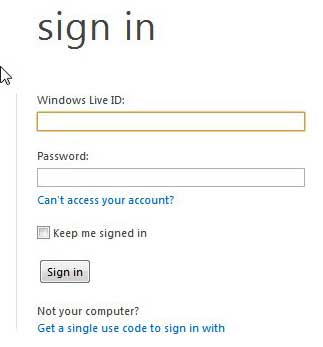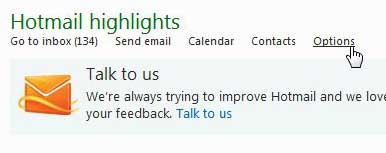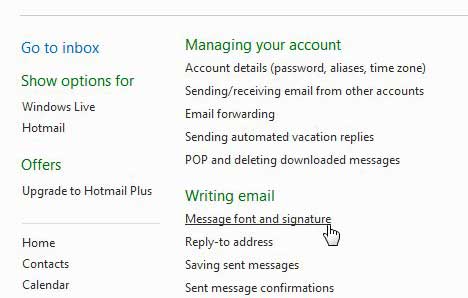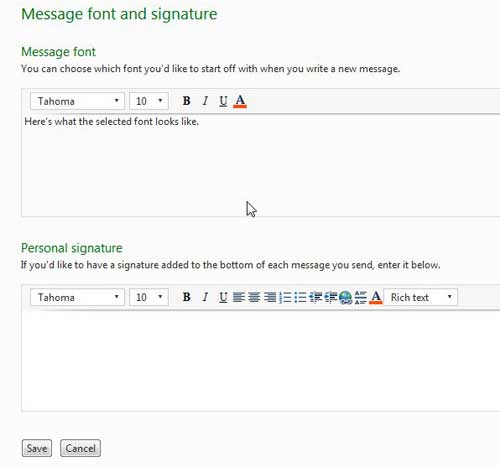The Microsoft Hotmail application provides many of the popular features that you would expect from an email provider, including the ability to use a signature.
Hotmail signatures are added to the end of emails that you create and can include whatever information you would like.
Our tutorial will show you how to edit your signature in Hotmail if the current signature content is incorrect and you need to adjust it.
How to Change Your Hotmail Signature
- Sign into your Hotmail account.
- Click the gear icon at the top-right of the window.
- Choose View all Outlook settings.
- Select the Compose and reply tab.
- Click inside the Email signature box and update your signature as needed.
Our guide continues below with additional information on how to edit your signature in Hotmail, including pictures of these steps.
Have you ever wondered what the information is that is displayed at the bottom of the email messages that you receive from friends, family, or colleagues?
It often consists of their name, phone number, address, and job title, or might even contain a disclaimer about the message being intended only for you, the recipient.
They do not type this message every time that they create a message, but rather use a utility in their mail program called a signature.
Any email program that features a signature option will allow you to customize it in a number of different ways.
You might think that this is a feature that would only be included in mail programs like Microsoft Outlook, but you can also learn how to edit your signature in Hotmail.
Old Method – How to Edit My Signature in Hotmail (Guide with Pictures)
Hotmail has been increasingly updating its application to the point that it is among the industry leaders for free,
Web-based email providers. In addition, the ability to use your SkyDrive account to send large email files is an exciting feature that will have a lot of potential as people continue to need to send one another very large files.
Step 1: But to learn how to edit your signature in Hotmail, you can begin by logging into your Hotmail account at www.hotmail.com.
Step 2: Type your Hotmail address and password into the fields at the right side of the window, then click the Log In button.
Step 3: Click the Options link at the center of the window, then click Hotmail at the left side of the window.
Step 4: Click the Message font and signature link under the Writing email section of the window.
Step 5: Make any changes to your message font in the section at the top of the window, select the font for your signature in the bottom section of the window, then type your signature into the open field under the font options under Personal signature.
Note that there are some additional options in the toolbar above the Personal signature field, such as an option to add a hyperlink, change the font, or the option to edit your signature in HTML.
Step 6: Click the Save button at the bottom of the window when you have finished customizing your signature.
Now that you know how to edit your signature in Hotmail, you can use these steps anytime you want to add or change something about the signature content that is included at the end of every email you send.

Matthew Burleigh has been writing tech tutorials since 2008. His writing has appeared on dozens of different websites and been read over 50 million times.
After receiving his Bachelor’s and Master’s degrees in Computer Science he spent several years working in IT management for small businesses. However, he now works full time writing content online and creating websites.
His main writing topics include iPhones, Microsoft Office, Google Apps, Android, and Photoshop, but he has also written about many other tech topics as well.