Have you ever been on the tab page in Safari on your iPhone and accidentally closed one of the open tabs?
You might know how ot get back to that page, but if you aren’t quite sure how you arrived there initially, you might be worried about being able to find the page again.
Our tutorial will show you how to open recently closed tabs in Safari on an iPhone with a few steps.
How to Reopen a Closed Tab on an iPhone
- Open Safari.
- Select the Tabs icon.
- Tap and hold on the + button.
- Select the page to reopen.
Our guide continues below with additional information on how to open recently closed tabs in Safari on an iPhone, including pictures of these steps.
Web browsing in the Safari browser on the iPhone has come a long way since it was first introduced, and almost as much content is being viewed on mobile devices as is being viewed on computers.
But the functionality of mobile Web browsers is still not as advanced as what you will find on a laptop or desktop computer, which can make it difficult to browse when you are used to having access to certain features.
One such feature – the ability to re-open recently closed browser tabs – is one that you may have thought was missing on your iPhone.
Fortunately, you can open recently closed tabs in the mobile version of Safari, although it is a bit of a hidden feature.
Our tutorial below will walk you through the steps to follow so that you can start taking advantage of this option.
Opening Recently Closed Web Pages in the Safari iPhone Browser (Guide with Pictures)
The steps in this article were performed on an iPhone 6 Plus, in iOS 9.
This method will work for other iPhone models that are also running iOS 9, as well as iPhone devices running the iOS 8 operating system.
Step 1: Open the Safari browser.
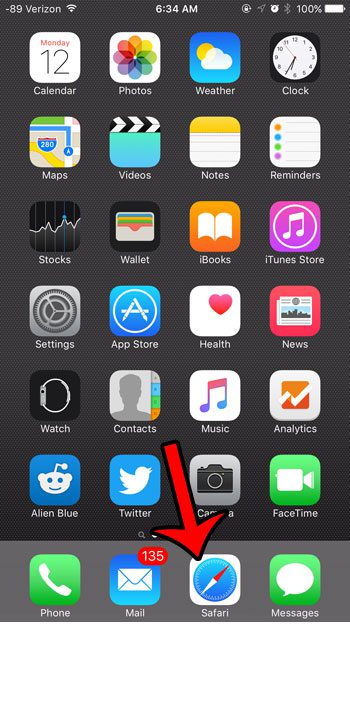
Step 2: Tap the Tabs icon at the bottom-right corner of the screen.
If you do not see the Safari menu, then you may need to scroll up on the Web page until it becomes visible.
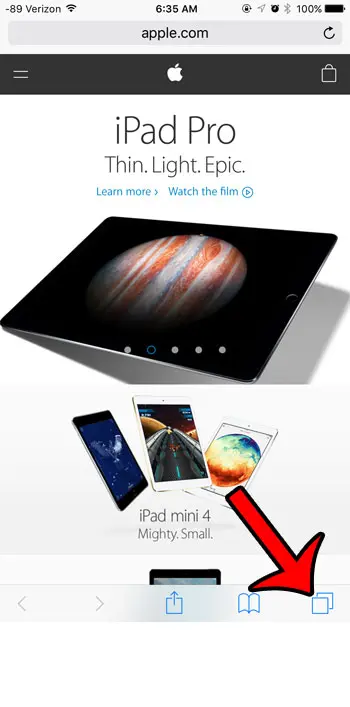
Step 3: Tap and hold the + icon at the bottom of the screen.
This will open a new window where you will see the recently closed Web pages. You can then tap any of them to be taken to that page.
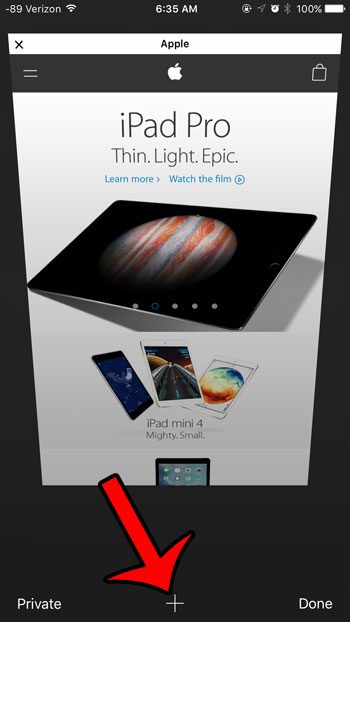
Now that you know how to open recently closed tabs in Safari on an iPhone, you won’t need to worry if you accidentally tap the x or swipe away a tab on your device.
Note that you will not be able to open recently closed tabs if you are in a private browsing session. The window for recently closed tabs will open, but there will not be any pages listed.
Do you have a child or employee that is using an iPhone, but you want to block their Web access?
You can use the Restrictions feature on the device to disable the Safari browser.
This feature, along with many other options on the Restrictions menu, provides a helpful way to ensure that unwanted content is not accessible on the device.
See also
- How to delete apps on an iPhone 8
- How to check an iTunes gift card balance on an iPhone
- What is a badge app icon on an iPhone?
- How to make your iPhone louder

Matthew Burleigh has been writing tech tutorials since 2008. His writing has appeared on dozens of different websites and been read over 50 million times.
After receiving his Bachelor’s and Master’s degrees in Computer Science he spent several years working in IT management for small businesses. However, he now works full time writing content online and creating websites.
His main writing topics include iPhones, Microsoft Office, Google Apps, Android, and Photoshop, but he has also written about many other tech topics as well.