Many people with cell phones get spam and robocalls all the time. It’s very annoying, and potentially dangerous.
While there are some third-party apps that can help with this, you may be looking for a way to do it on your phone without downloading anything or paying for a service.
One way to block private numbers on your device is with Google’s Call Screen feature.
Our guide below will show you how to block private numbers on a Google Pixel 4A by adjusting a setting in the Call Screen menu on the device.
How to Block Private Numbers on a Google Pixel 4A with Call Screen
The steps in this article were performed on a Google Pixel 4A using the Android 10 operating system. I am using the Call Screen feature found in the Phone app.
Step 1: Open the Phone app.
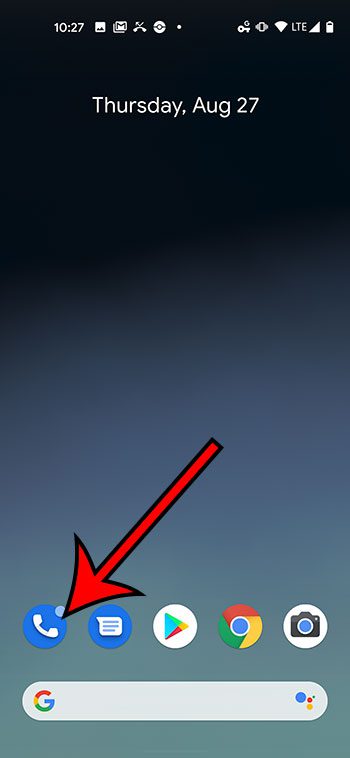
Step 2: Touch the three dots at the top-right of the screen.
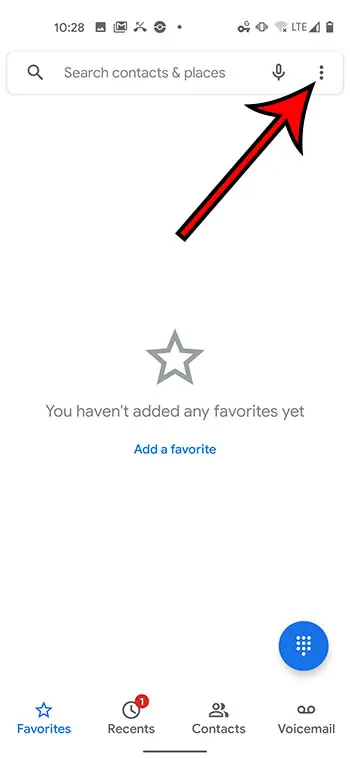
Step 3: Choose the Settings option.
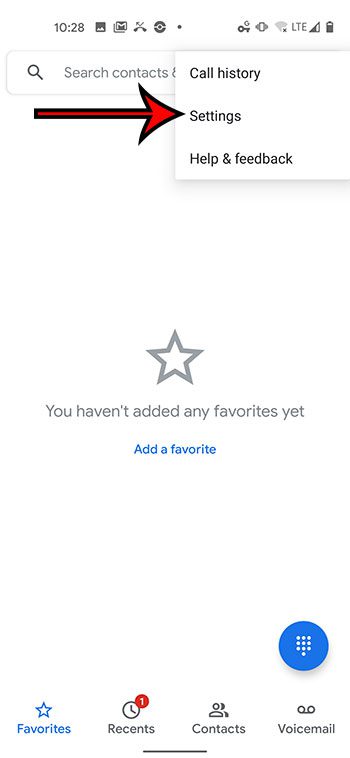
Step 4: Select the Spam and Call Screen option.
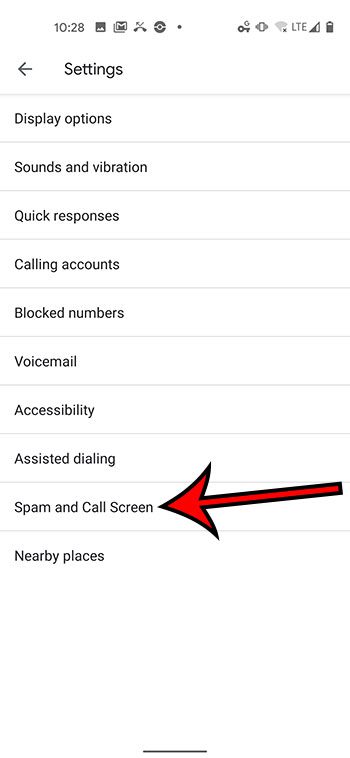
Step 5: Tap the Call Screen button.
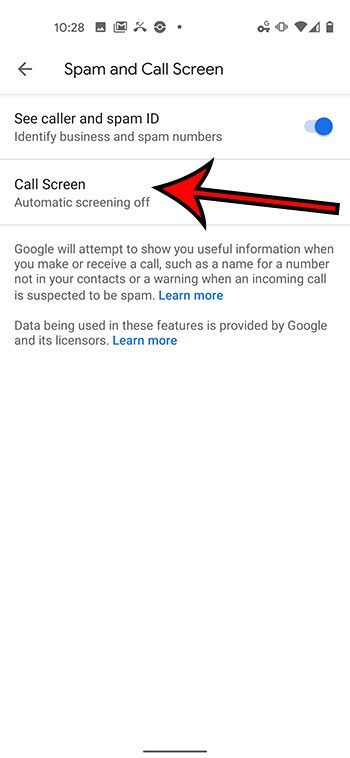
Step 6: Select the Private or hidden option.
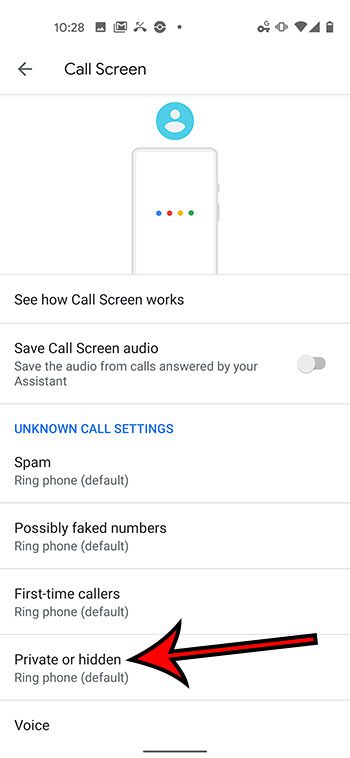
Step 7: Touch the Automatically screen. Decline robocalls option.
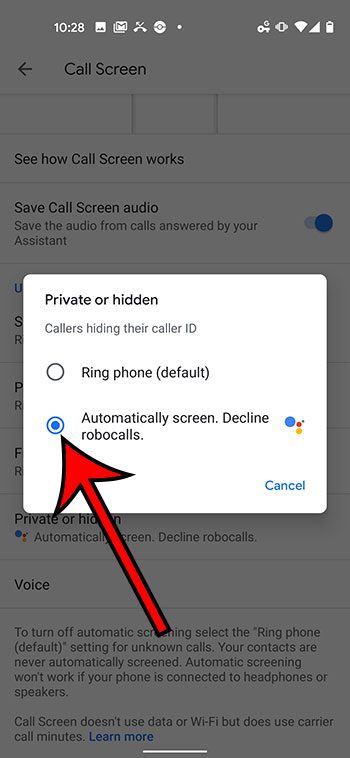
Note that there are a number of other options on the Call Screen menu that you might want to enable, including Spam, Possibly faked numbers, and First-time callers.
Find out how to take a Google Pixel screenshot so that you can create an image file of whatever is currently on your screen.

Matthew Burleigh has been writing tech tutorials since 2008. His writing has appeared on dozens of different websites and been read over 50 million times.
After receiving his Bachelor’s and Master’s degrees in Computer Science he spent several years working in IT management for small businesses. However, he now works full time writing content online and creating websites.
His main writing topics include iPhones, Microsoft Office, Google Apps, Android, and Photoshop, but he has also written about many other tech topics as well.