Blind carbon copy, or BCC, is a helpful way to keep the email addresses of people copied on a message hidden from other recipients of the message.
It’s a common feature found in most email programs and services, and it is available in Outlook 2011, too.
But you may be having trouble finding it, so you can follow the steps outlined below to learn how to add the BCC field to the New Message window in Outlook 2011.
How to BCC in Outlook 2011 for Mac
Since the BCC field is so important and takes up such a small amount of space, it’s a little curious that it wasn’t included by default. But fortunately, it will remain visible once you follow the procedure below.
Step 1: Launch Outlook 2011.
Step 2: Click the New button at the top-left corner of the window, then click the E-mail Message option.
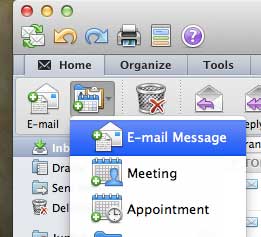
Step 3: Click the Options tab at the top of the window.
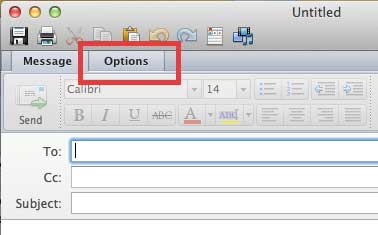
Step 4: Click the BCC button at the top of the window.
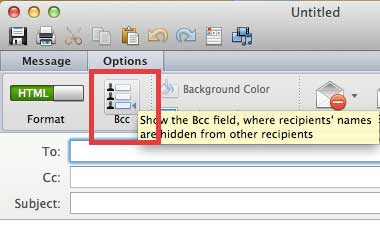
If you decide that you don’t want to have the BCC field visible, you can follow these steps again and click the BCC button to remove it from view.
Now that you know how to add BCC in Outlook 2011, you can start including email addresses in that field on your messages.
Have you ever needed a list of your contacts that you could edit or sort in Excel? Read this article to learn how to get one from Outlook 2011.

Matthew Burleigh has been writing tech tutorials since 2008. His writing has appeared on dozens of different websites and been read over 50 million times.
After receiving his Bachelor’s and Master’s degrees in Computer Science he spent several years working in IT management for small businesses. However, he now works full time writing content online and creating websites.
His main writing topics include iPhones, Microsoft Office, Google Apps, Android, and Photoshop, but he has also written about many other tech topics as well.