Email habits and preferences are often built up over years of use and experience with different types of emails.
These can be tough to break, and it can be difficult to work in a new email environment that operates in a different fashion than you are used to.
Fortunately, full-featured email programs like Outlook 2011 provide you with many options for customizing how the program works.
So if you are unhappy with the way that Outlook 2011 is grouping your messages by conversation, you can make a simple change to stop this behavior.
Disable Outlook 2011 Message Grouping by Conversation
I personally dislike having my messages grouped by conversation because I prefer to see my messages in my Inbox in the order in which they were received.
Conversation grouping can cause me to miss new emails, potentially neglecting something important. So disabling this conversation grouping is an important thing for me when I am using Outlook 2011.
Step 1: Launch Outlook 2011.
Step 2: Click the Organize tab at the top of the window.
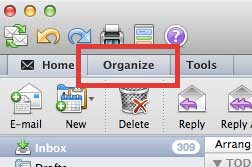
Step 3: Click the Conversations button in the ribbon at the top of the window.
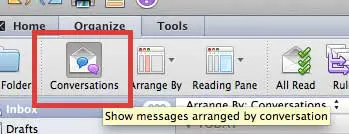
Conversely you can also click the Arrange by drop-down menu at the top of your list of messages, then choose the sorting option that you wish to use.
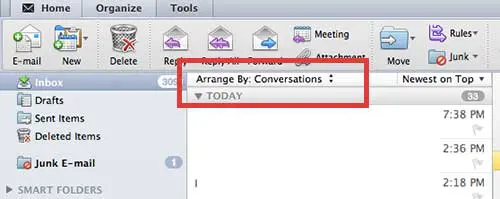
Your Mac can integrate very well with other Apple products, including the Apple TV. You can even wirelessly display your Mac screen on your TV using the AirPlay feature of the Apple TV. Click here to check out the Apple TV.
Now that you know how to stop grouping messages by conversation in Outlook, you can make it a bit easier to find specific emails in chronological order.
Looking for the BCC field on your new messages? Learn how to display the BCC field in Outlook 2011.

Matthew Burleigh has been writing tech tutorials since 2008. His writing has appeared on dozens of different websites and been read over 50 million times.
After receiving his Bachelor’s and Master’s degrees in Computer Science he spent several years working in IT management for small businesses. However, he now works full time writing content online and creating websites.
His main writing topics include iPhones, Microsoft Office, Google Apps, Android, and Photoshop, but he has also written about many other tech topics as well.