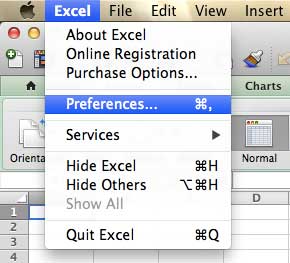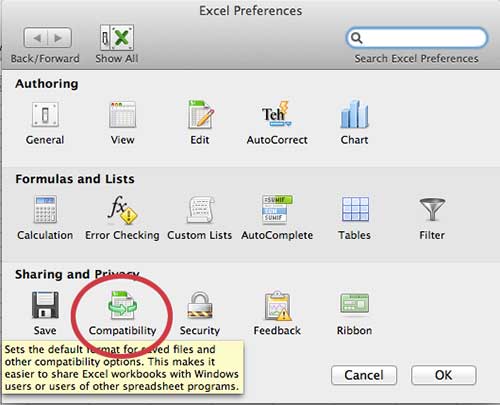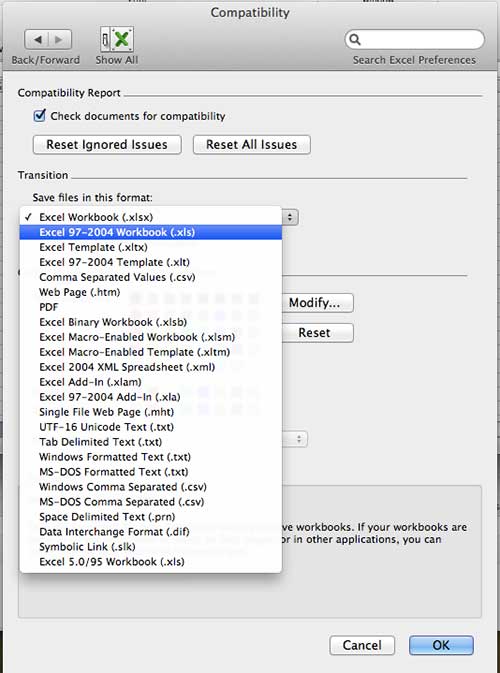Whenever you use an application and find that you are switching some settings for every file, it can be a good idea t o change the default settings.
The Microsoft Excel 2100 for Mac application has many of its own default settings, including one for the types of files that it creates.
Our tutorial below will show you how to change the default file format in Excel 2011 for Mac if you would like your files to have a different file type.
How to Switch the Excel for Mac Default Save Format
- Open Excel.
- Click Excel at the top of the screen, then Preferences.
- Select Compatibility.
- Choose the Save files in this format dropdown, then select your preferred option.
- Click OK.
Our guide continues below with additional information on how to change the default file format in Excel 2011 for Mac, including pictures of these steps.
As with most programs that you will install on your computer, Excel 2011 for Mac includes a default combination of settings that are meant to appeal to a wide range of users.
Among these settings is the default “Save as” format, which is set to .xlsx.
This is the new standard for Excel files after the introduction of Microsoft Office 2007, and it extends to versions of the software for the Mac operating system as well.
If you want to change the default file format in Excel 2010 in Windows, for example, you could follow the instructions in this article to use the CSV file format as the default in that program.
But to change the default file save setting in Excel 2011, follow the instructions below.
How to Configure the Default File Save Format for Excel 2011 for Mac (Guide with Pictures)
The .xlsx file format is the default for most of the recent versions of Excel, and even older versions of the software can be updated with a compatibility pack to allow those versions of the software to open and edit newer file types.
Conversely, you can use the instructions below to set a different file type for new files created in Excel 2011, such as the older .xls default, or the commonly used .csv file type.
Each of those file types has its limitations when compared to the .xlsx file type, but your situation will dictate which file type is the best choice for you.
Step 1: Launch Excel 2011.
Step 2: Click Excel at the top of the window, then click Preferences.
Step 3: Click the Compatibility icon in the Sharing and Privacy section of the window.
Step 4: Click the drop-down menu under Save files in this format, then choose the default format you want to use when creating files in Excel 2011.
Step 5: Click the OK button at the bottom of the window to save your changes.
Now that you know how to change the default file format in Excel 2011 for Mac, you will be able to adjust this setting anytime that you find you are frequently changing the file format in Excel to something else.
Any new file created in Excel 2011 will now be saved with the file format that you just selected.

Matthew Burleigh has been writing tech tutorials since 2008. His writing has appeared on dozens of different websites and been read over 50 million times.
After receiving his Bachelor’s and Master’s degrees in Computer Science he spent several years working in IT management for small businesses. However, he now works full time writing content online and creating websites.
His main writing topics include iPhones, Microsoft Office, Google Apps, Android, and Photoshop, but he has also written about many other tech topics as well.