Your Apple Watch is useful not only as a way to tell the time but also because of the way it can interact with your phone to show notifications and other information.
Unfortunately, this interactivity can use battery life pretty quickly, and you might need to make some adjustments to get it through the rest of the day.
One option you may consider is something called Apple Watch Power Reserve mode. This makes the watch use as little battery as possible.
Our tutorial will show you where to find this setting on the watch and how to turn it on.
How to Turn Apple Watch Power Reserve Mode On or Off
- Swipe up from the bottom of the screen.
- Tap the battery percentage.
- Slide the Power Reserve button to the right.
- Touch the Proceed button.
Our guide continues below with additional information on the Apple Watch Power Reserve mode, including pictures of these steps.
The Apple Watch shares many features with the other electronic devices that you use.
One of these shared features is the need to recharge the battery periodically.
However, you may find that you are unable to charge the battery for an extended period of time and that you would like to extend the battery life for as long as possible.
Similar to the Low Power Mode on the iPhone, the Apple Watch has its own setting, called Power Reserve, that minimizes the drain on the battery.
The tutorial below will show you how to check the remaining battery life on your Apple Watch, as well as how you can enable the Power Reserve setting.
Entering Power Reserve will temporarily limit the functionality of the watch to only show the time, but you are able to exit Power Reserve mode if you wish by holding down the side button.
If you can’t interact with your watch screen and you see a blue water drop icon, then read our guide on the water drop on Apple Watch to learn what it means and how to get rid of it.
How to View Remaining Battery Life on Apple Watch and Enable Power Reserve (Guide with Pictures)
The steps in this article were performed on an Apple Watch 2 using the WatchOS version 3.2.
When you enable the Power Reserve setting on your Apple Watch, much of the watch’s functionality is temporarily disabled.
The Power Reserve setting is meant to extend the remaining battery charge on the device, and allow you to see the time.
Step 1: Swipe up from the bottom of the watch face to open the Glances screen.
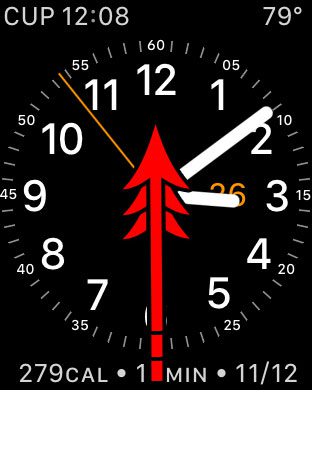
Step 2: Tap on the oval showing a numerical battery percentage.
This is the remaining battery charge on the watch, so you can use these two steps to check the remaining battery life on the Apple Watch if you so wish. To enable the Power Reserve option, continue on.
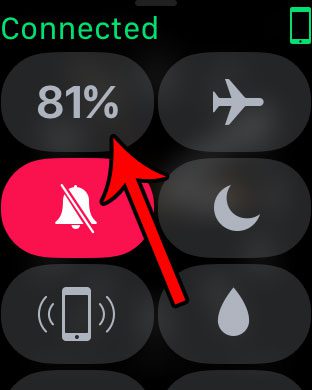
Step 3: Drag the Power Reserve slider to the right of the watch face.
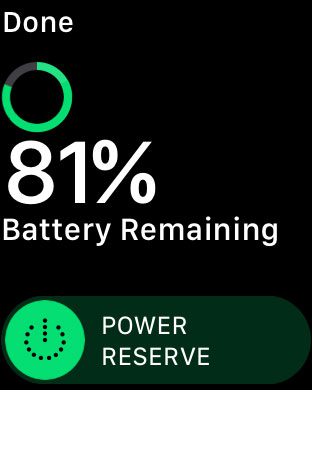
Step 4: Tap the Proceed button to confirm that you understand what Power Reserve mode will do to your watch.
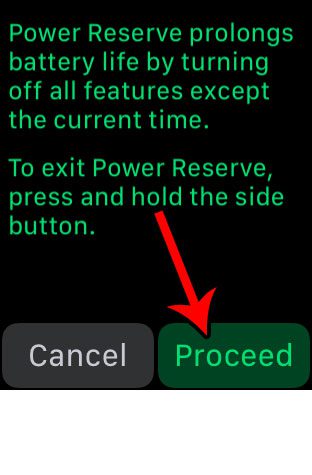
Now that you know how to turn Apple Watch power reserve mode on or off you can use it to better manage the battery life of the device.
If you need to exit Power Reserve mode, press and hold the button on the side of the watch.
Are you dismissing the Breathe reminders more than you are using them, and would prefer to turn them off completely? Learn how to disable Apple Watch Breather reminders so they stop popping up throughout the day.
Additional Sources

Matthew Burleigh has been writing tech tutorials since 2008. His writing has appeared on dozens of different websites and been read over 50 million times.
After receiving his Bachelor’s and Master’s degrees in Computer Science he spent several years working in IT management for small businesses. However, he now works full time writing content online and creating websites.
His main writing topics include iPhones, Microsoft Office, Google Apps, Android, and Photoshop, but he has also written about many other tech topics as well.